Creating a new scan configuration – Visioneer STROBE 450 User Manual
Page 36
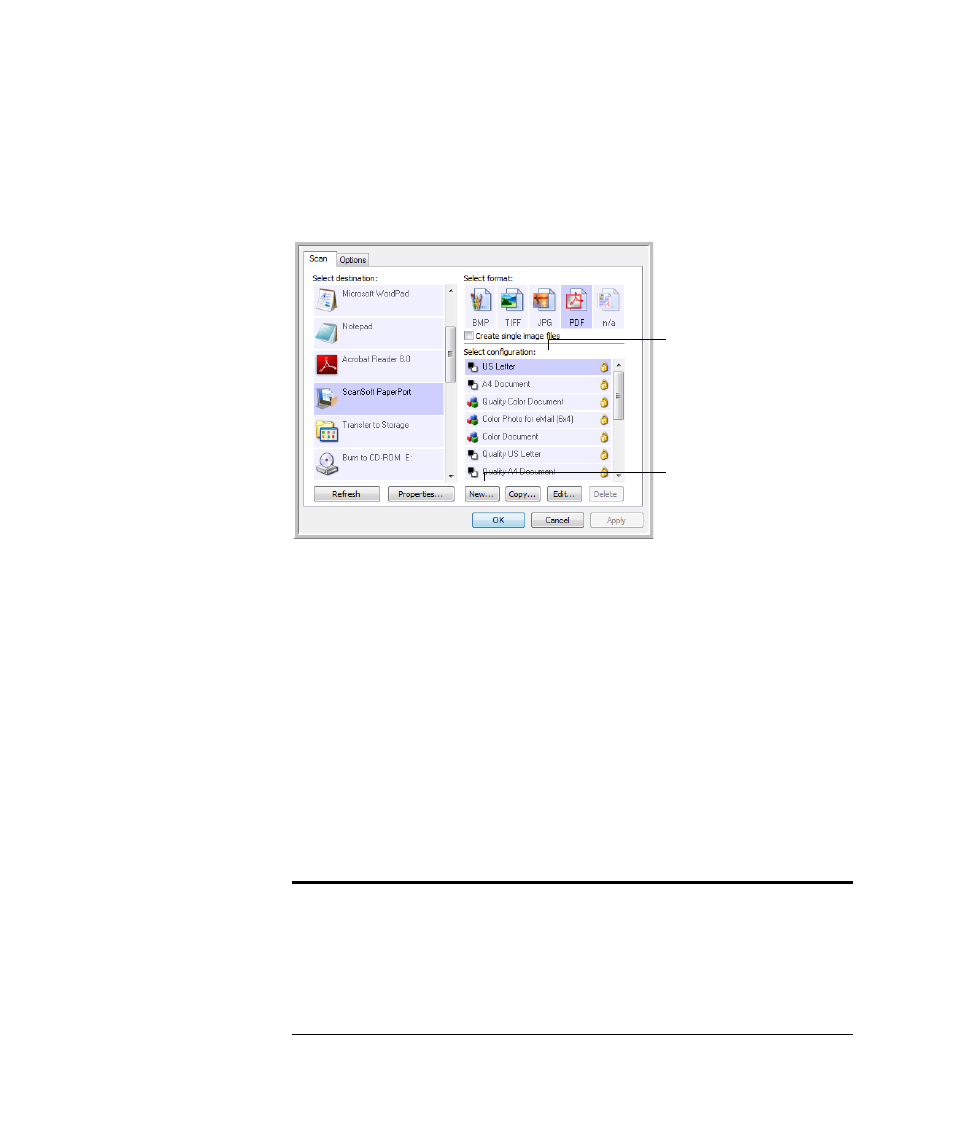
C
ONFIGURING
O
NE
T
OUCH
31
C
REATING
A
N
EW
S
CAN
C
ONFIGURATION
The Scan Configurations are where you select the scanning resolution,
brightness, mode (color, black&white, or grayscale), and a number of other
settings.
To create a new configuration:
1.
Open the OneTouch Properties window.
2.
Scroll through the applications in the Select Destination list and click
the type of application for which you want to create a new Scan
Configuration.
3.
Click the New button.
If you want to start from the settings of another configuration, select
the configuration, then click the Copy button.
4.
Click on OK at any time to save the configuration and close the Scan
Configuration Properties window. Or, click Cancel to cancel creating
or modifying the configuration.
There are 3 settings tabs in each configuration for choosing the
scanning mode, page size and color intensity. Depending on the
selected Destination Application, additional settings tabs will activate
for you to make changes specific to the current destination. For
example, scanning to a printer will activate a Device Settings tab for
you to set your printer properties.
The Scan Configurations
list.
Click New to create a new
Scan Configuration.
