Setting time & date – VIEWSONIC VFM735W-72G User Manual
Page 27
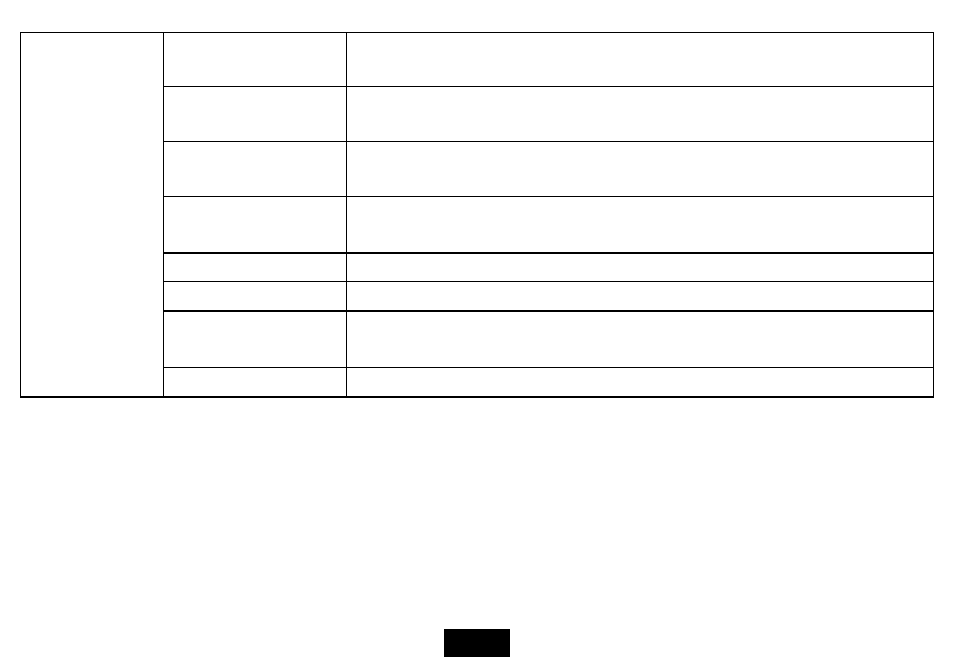
21
Brightness
Adjust the brightness of the screen.
The available options include: +3, +2, +1, 0, -1, -2, -3.
Contrast
Adjust the contrast of the screen.
The available options include: +3, +2, +1, 0, -1, -2, -3.
Saturation
Adjust the saturation of the screen.
The available options include: +3, +2, +1, 0, -1, -2, -3.
Auto run
Set the Digital Photo Frame to run a specified mode automatically when you
switch on it.
Power on
Set the Digital Photo Frame to turn on at the specified time everyday or once.
Power off
Set the Digital Photo Frame to turn off at the specified time everyday or once.
Hint time
Set how long to display the hint for button operation while playing a slideshow.
The available options include: 0s, 5s, 10s, 20s.
Default
Reset all settings to the default settings.
Setting time & date
You can set the system time to current date and time so that the Clock and Calendar display are correct.
1. Select
the
SETUP icon on the main menu and then touch [X]. The Setup Menu appears on the screen.
2. Touch
[i] or [j] to select Clock/Calendar Setup, and then touch [X].
3. Touch
[i] or [j] to select Set Time or Set Date, and then touch [X].
ViewSonic
VFM735w-52G/VFM735w-72G
