Using osd menu – VIEWSONIC VFM735W-72G User Manual
Page 19
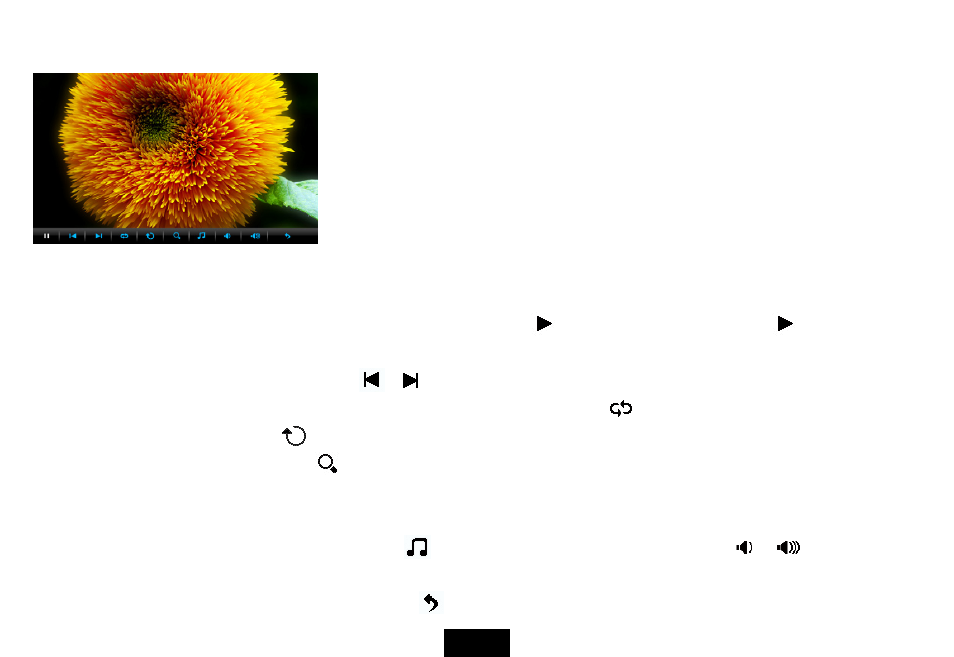
13
Using OSD menu
You also can use the OSD menu to view photos manually one by one.
1. Touch
[M] or press [OSD] button on the remote control during viewing a
photo or slideshow. The OSD menu appears on the screen and the
slideshow pauses.
2. Touch
[g] or [h] to navigate between icons on the OSD menu.
y
Start or resume slideshow from the current photo, highlight
and touch [X], and then the
icon is changed
to
icon.
y
Select previous/next photo, highlight
or
, and then touch [X].
y
Start a slideshow with background music from the first photo, highlight
and touch [X].
y
Rotate a photo, highlight
and touch [X] repeatedly.
y
To zoom in a photo, highlight
and touch [X] repeatedly to magnify a photo in the following sequence: X2, X4,
X8, X16. When a photo is magnified, touch [M] again to close the OSD menu, and then touch [i], [j], [g] or [h] to
view the other part of the photo.
y
Start playing background music, highlight
and touch [X]. Adjust volume, highlight
or
and then touch
[X] to decrease/increase volume.
y
Exit and return to previous screen, highlight
and touch [X].
ViewSonic
VFM735w-52G/VFM735w-72G
