Get started – Vivitar Digital Binocular Camera VIV-CV-1225V User Manual
Page 22
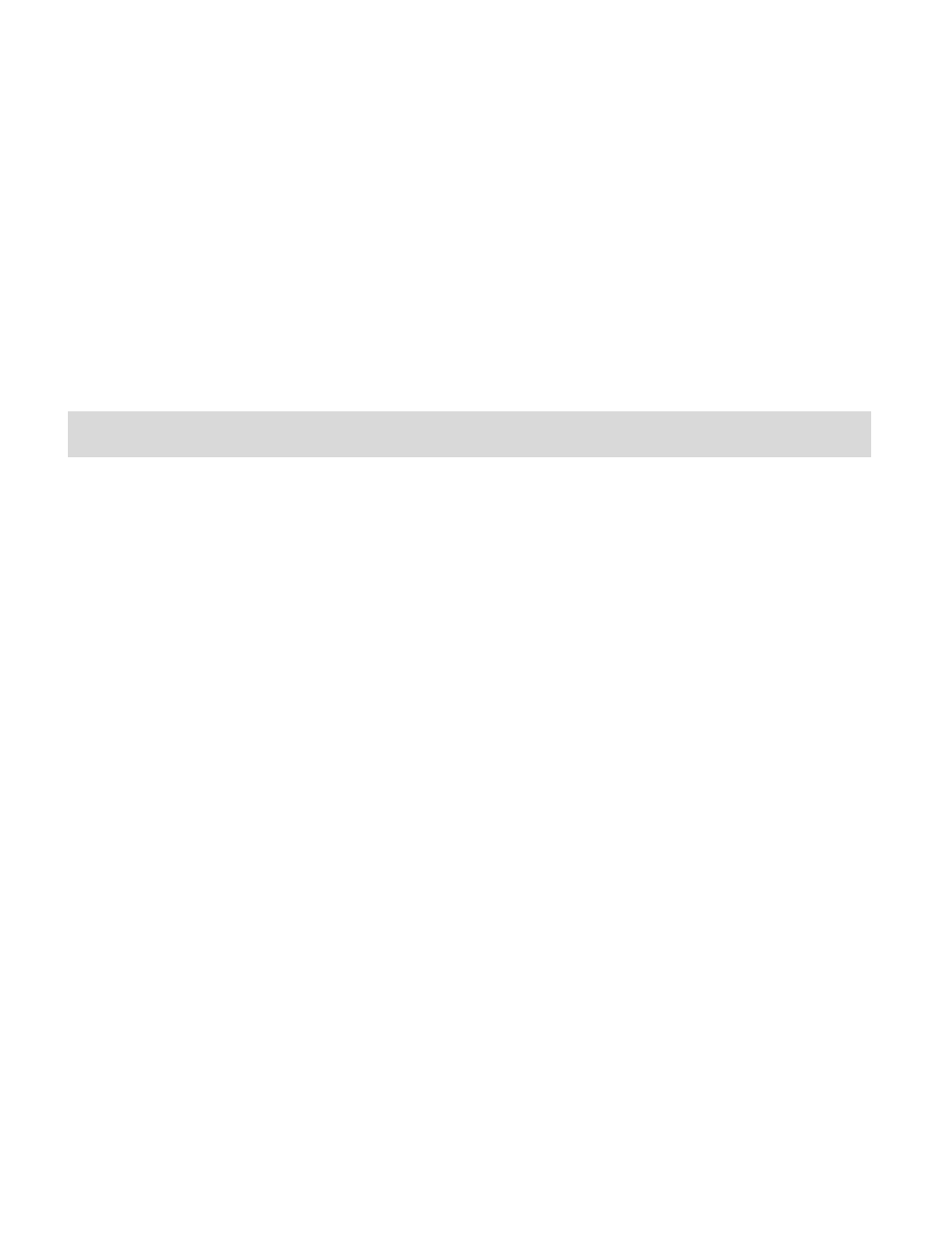
21
6)
Add the new photo files to albums if desired.
7)
Select to remove the media files from the selected device (removable disk) after the import.
8)
Click the “Get Images” button to transfer the photos from your camera to your computer.
9)
A media download progress bar appears on the bottom left showing the number of media
files downloading to your computer. A message appears when the download is complete.
10) The photo files that you selected are now downloaded to your computer to the selected
folder and albums ready for your use.
Get started!
Using the Vivitar Experience Image Manager, you can:
Upload and manage photos to and from the most popular photo sharing and social networking
sites - Facebook, Flickr, Picasa, MySpace, Photobucket, Twitpic, Twitgoo and YouTube
Seamlessly transfer photos from one social network to another
Organize your images by creating offline and online albums
Edit images using automatic and manual tools
Use automatic “Geotagging” with built in Google Maps
For more details on how to use the Vivitar Experience Image Manager open the Help file or
click the “Take the Tour” button on the application`s Home page.
