Connecting the camera to the computer – Vivitar Digital Binocular Camera VIV-CV-1225V User Manual
Page 20
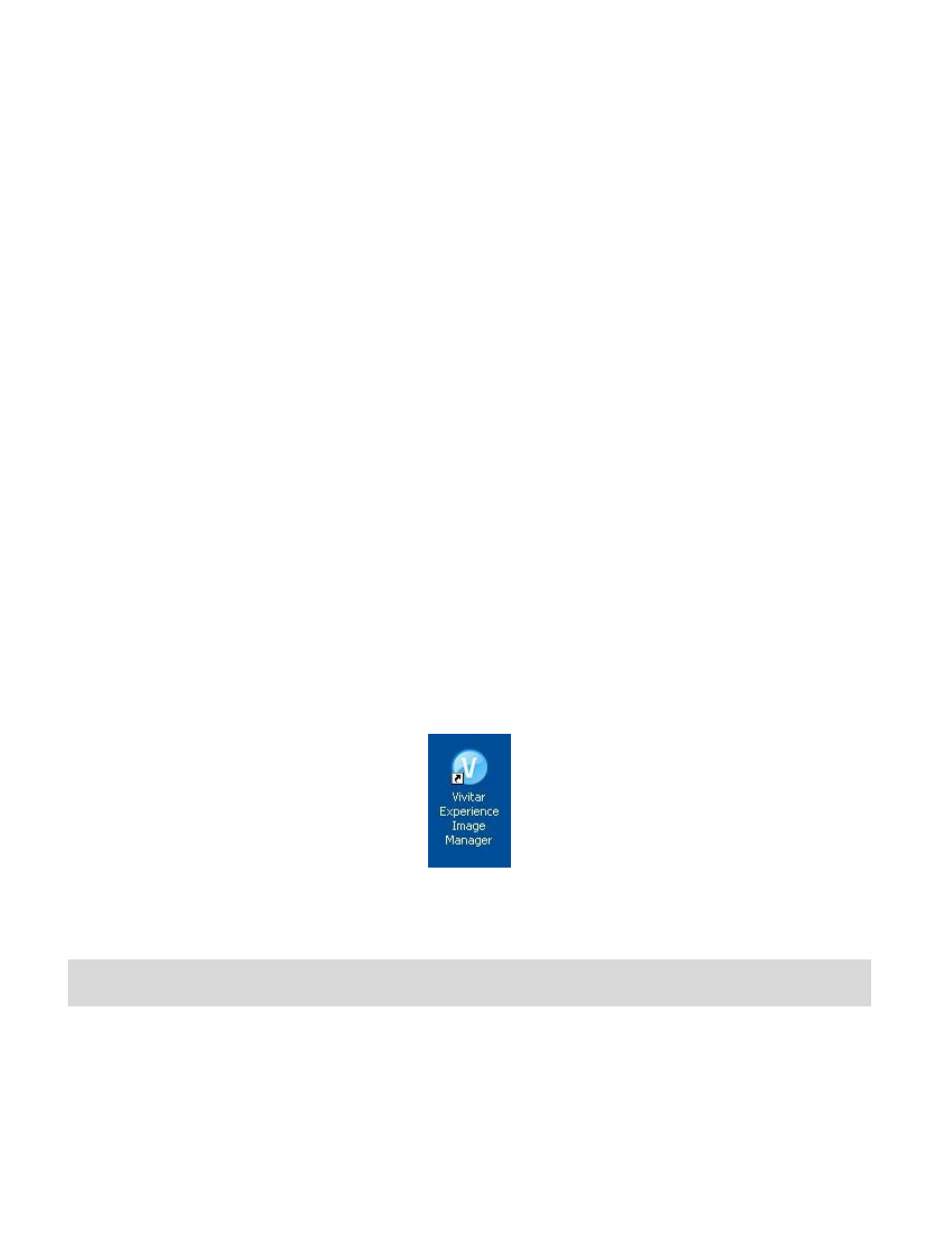
19
“How to transfer photos and videos from my camera to my computer” button for instructions.
5)
If you have internet access, the
“Choose your language” window opens, choose your
language and click “Next” to open the next window.
6)
Select your camera model from the list and click “Next” to open the next window.
7)
Click “Next” to confirm your camera model selection and to install the application.
8)
Please wait while the application is being installed on your computer.
9)
Please review the license terms.
On PC and Macintosh: Cli
ck the “I accept the terms of this license agreement” and then
click “Next” to continue.
10) On PC only:
Let the “Vivitar Experience Image Manager” installer create the folder to where
the program will be installed,
and then click “Install”.
11) Please wait while the application continues the installation process on your computer.
12) On PC:
Click the “Close” button when the installation is complete.
Click the “Launch Vivitar Experience Image Manager” to open the application.
13) On Macintosh: Close the System Preferences window that appears as the last step in the
installation. The application automatically opens.
14) If you close the application you can run the Vivitar Experience Image Manager from the
Programs (PC) or Applications (Mac) menu on your computer.
Connecting the Camera to the Computer
IMPORTANT:
Before connecting your camera to the computer:
- Make sure an SD memory card (up to 8GB) with your captured photos is inserted in the
camera.
