Changing the appearance of digital closed captions – Vizio E370VT User Manual
Page 38
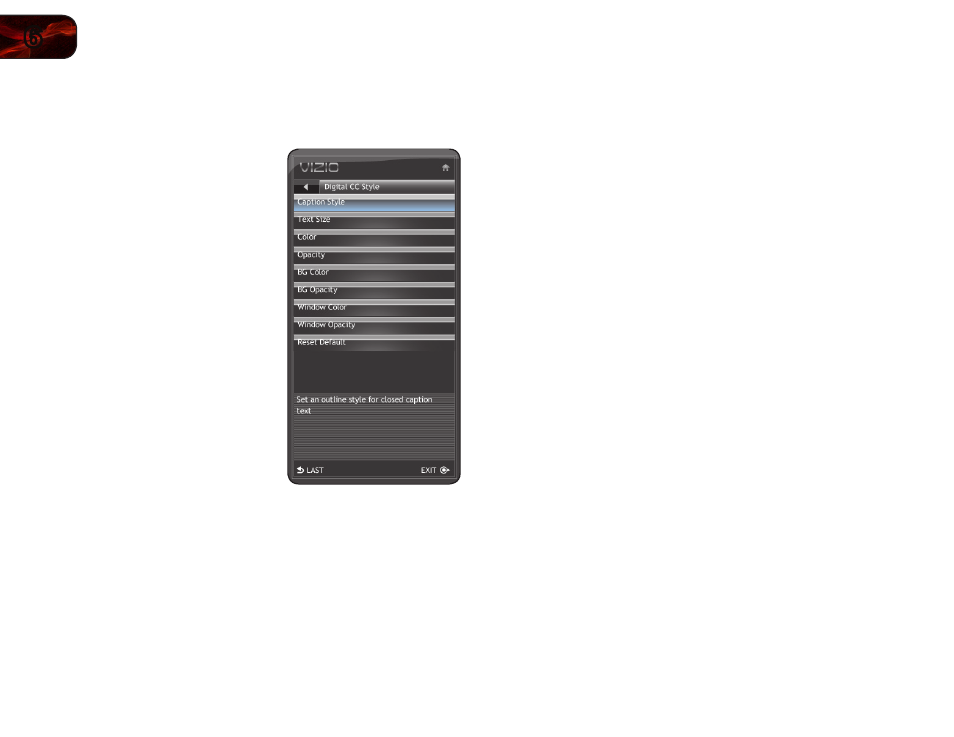
30
6
E320VT / E370VT / E420VT
Changing the Appearance of Digital Closed Captions
Digital closed captions can be displayed according to your preference.
To change the appearance of digital closed captions:
1. From the Closed Caption menu, use
the
Arrow buttons to highlight Digital
CC Style. The Digital CC Style menu is
displayed.
2. Use the
Up/Down Arrow buttons on
the remote to highlight the setting you
wish to change, then use the
Arrow
buttons to change the setting:
• Caption Style - Choose a custom
preset caption style.
• Text Size - Adjust the size of the
text.
• Color - Change the color of the
text.
• Opacity - Change the
transparency of the text.
• BG Color - Change the
background color.
• BG Opacity - Change the
transparency of the background.
• Window Color - Change the edge
color.
• Window Opacity - Change the
edge type.
• Reset Default - Restore closed
caption settings to factory defaults
3. When you are satisfied with the appearance of the closed
captions, press the
EXIT button on the remote.
