Selecting the digital output mode, Changing the audio language, Resetting the audio settngs – Vizio E370VT User Manual
Page 32
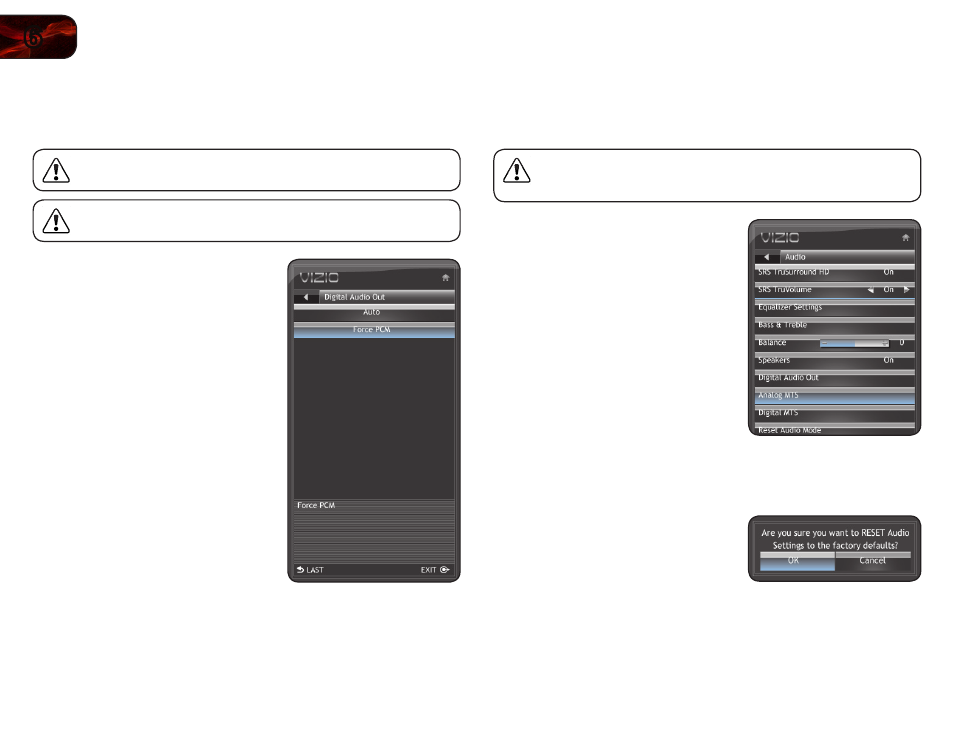
24
6
E320VT / E370VT / E420VT
Selecting the Digital Output Mode
Using this menu option, you can force the TV to downsample unsupported audio
formats to PCM audio. You may want to use this option if you have an older audio
receiver connected to the TV.
If you are unfamiliar with audio formats, or your TV is not connected
to an audio receiver, VIZIO recommends you set this option to
Auto.
This option only affects audio output from the coaxial or optical port.
To select the digital output mode:
1. Press the
OK button on the remote.
The on-screen menu is displayed.
2. Use the
Arrow buttons to highlight
Audio and press OK.
3. Use the
Arrow buttons to highlight
Digital Audio Out and press
OK.
4. Use the
Arrow buttons to highlight
Auto or Force PCM and press
OK.
5. Press
EXIT.
Changing the Audio Language
Some digital free-to-air and cable channels broadcast programs in more than one
language. The TV’s MTS (Multichannel Television Sound) feature allows you to
listen to audio in your preferred language.
Not all programs are broadcast in multiple languages. The MTS
feature only works when the program being viewed is being
broadcast in the language you select.
To change the MTS language:
1. Press the
OK button on the remote.
The on-screen menu is displayed.
2. Use the
Arrow buttons to highlight
Audio and press OK.
3. Use the
Arrow buttons to highlight
Analog MTS or Digital MTS and press
OK.
Resetting the Audio Settngs
To reset the audio settings to the factory default settings:
1. Press the
OK button on the remote.
The on-screen menu is displayed.
2. Use the
Arrow buttons to highlight
Audio and press OK.
3. Use the
Arrow buttons to highlight Reset Audio Mode and press
OK.
4. The TV displays “Are you sure you want to RESET Audio Settings to the
factory defaults?” Use the Arrow buttons to highlight
OK and press OK.
5. Press
EXIT.
