VIEWSONIC VS13784 User Manual
Page 13
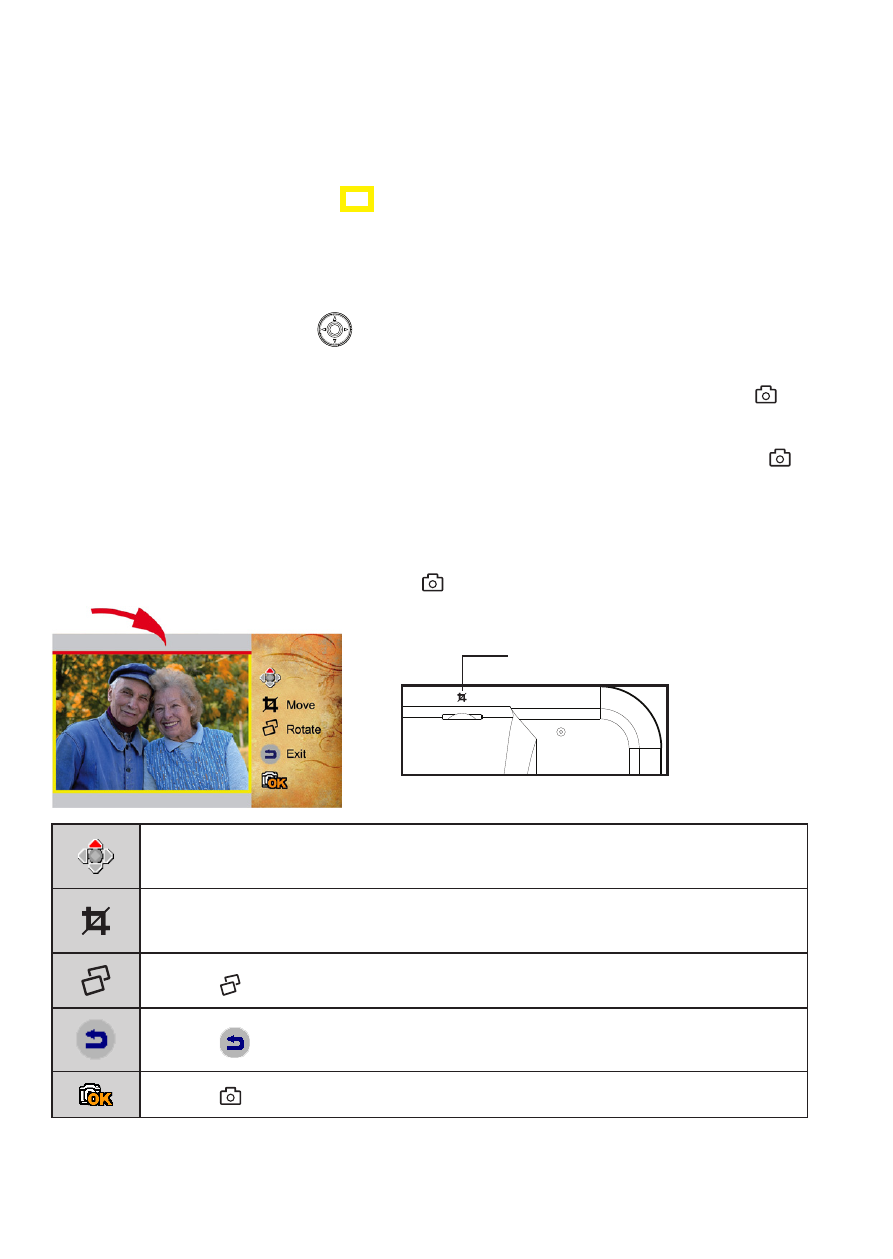
ViewSonic
8
DPF8-CAM
● How to Save or Cancel the pictures?
After the photo is taken by the camera, the photo frame automatically enters
Playback mode. Yellow frame (
) indicates the picture size ready to be saved in
the photo frame.
The camera is programed to automatically detect the picture size shown in yellow
frame. However, sometimes adjustment is needed.
Use the
Menu Navigation (
) on the back side to move up or down to select
Save, Cancel, or Adjust function.
A. If the picture size is correct, select
Save and press the Camera button ( ) to
save the picture.
B. If you don’t like the picture, select
Cancel and press the Camera button ( ) to
cancel the picture without saving it.
● How to adjust the pictures?
If the picture size in the yellow frame does not 100% match the old photos, select
Adjust and press the Camera button ( ) to enter Photo Adjust mode.
Use the
Menu Navigation up/down/left/right to choose the side of
the photo to be adjusted.
Turn the
crop control to move the red line for adjusting the borders
of the photo.
Press (
Slideshow/OK button) to rotate the photo.
Press
(
EXIT button) to exit and go back to the preview mode.
Press (
Camera button) to confirm.
Note: Please recompose the photo first if needed, and then rotate the photo. The rotate
function will only be effective for the image inside the lines.
Crop control
