Usb connection, Control panel setup – M-AUDIO MobilePre USB User Manual
Page 20
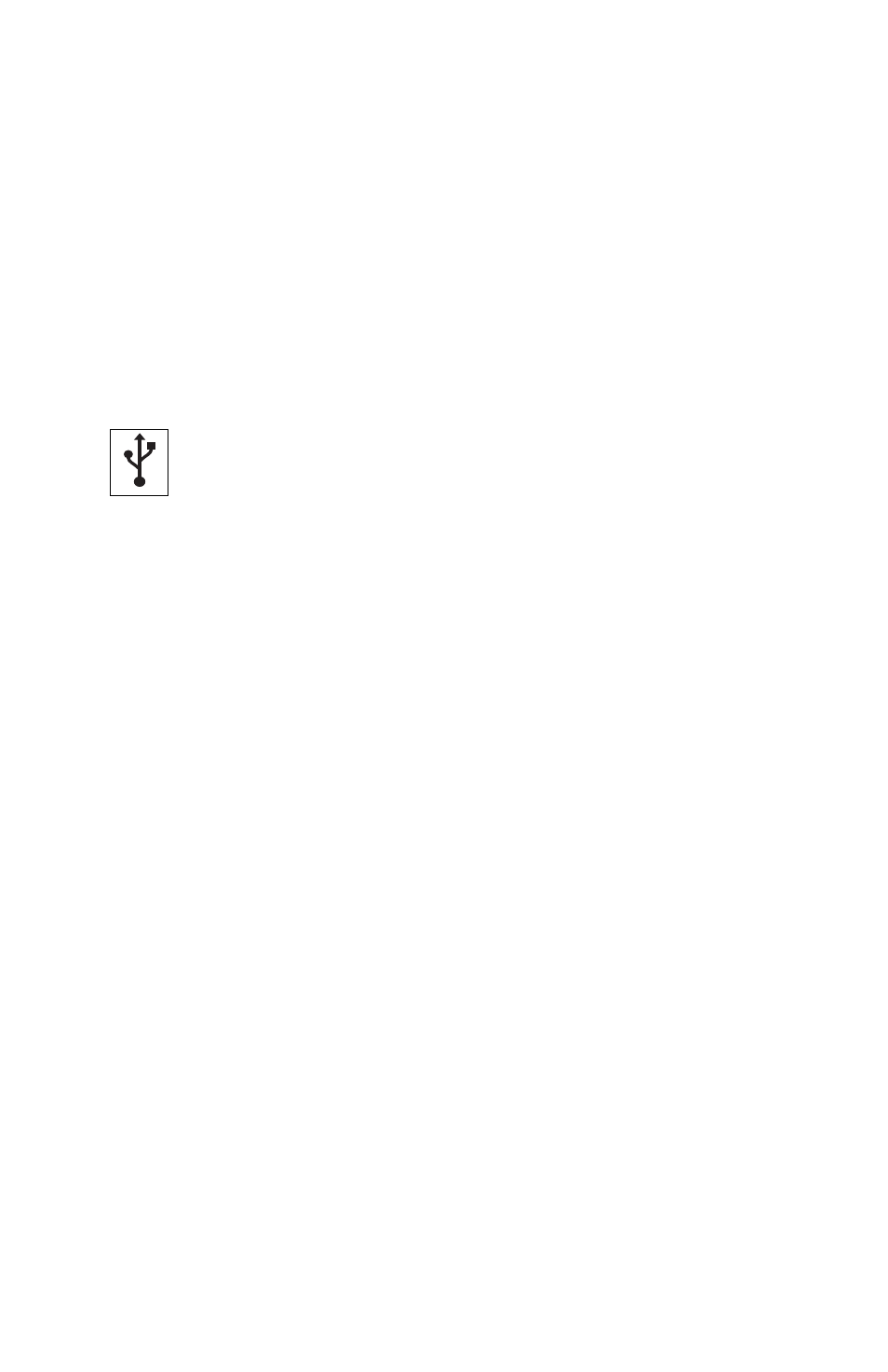
USB Connection
The MobilePre USB communicates with your computer through a USB
port. It is also powered by the USB connection. Because of this, we
recommend that you plug the MobilePre USB into one of the built-in USB
ports on your computer, not through a keyboard connection or USB hub.
To connect your MobilePre USB, find the open jack of an unused USB port
on your computer and connect it to the MobilePre’s USB jack with the
included USB cable.This computers USB jacks will most often be located
on a rear panel and will probably be marked with a symbol looking
something like the one pictured here.
In Windows XP & Mac OS X (10.2.6 & higher), the MobilePre USB is
class-compliant, making driver installation optional—to begin using the
MobilePre USB, you may simply plug the unit into a USB port . However,
choosing to install the driver will allow the following added functionality:
Windows XP - Device Control Panel and ASIO support with low-latency drivers
MacOSX -Device Control Panel and Direct Monitor control with low-latency drivers
NOTE: For easiest setup, you should install the software drivers on
the included CD-ROM before connecting the USB cable to your
computer. This procedure is explained in the section of this manual
titled “Software Installation.”
Control Panel Setup
Once setup is complete, you can control most aspects of the MobilePre
USB using its control panel.To launch the control panel in your operating
system, check the following instructions:
Windows: You should see an M-Audio logo “M” installed on the right
side of your Windows taskbar. Double click on this logo, to launch the M-
Audio MobilePre USB Control Panel.
Mac OS 9: Following the driver software installation in Mac OS 9 and
restarting, the MobilePre USB Control Panel will be placed in your Apple
Control Panels folder. Open your Applications folder and select “M-Audio
MobilePre USB Settings.” This will launch the M-Audio MobilePre USB
Control Panel.This panel can also be launched through the ASIO control
panels within your ASIO applications.
20
