Mac os 9 setup, Mobilepre usb and apple soun, Mac os x setup – M-AUDIO MobilePre USB User Manual
Page 16
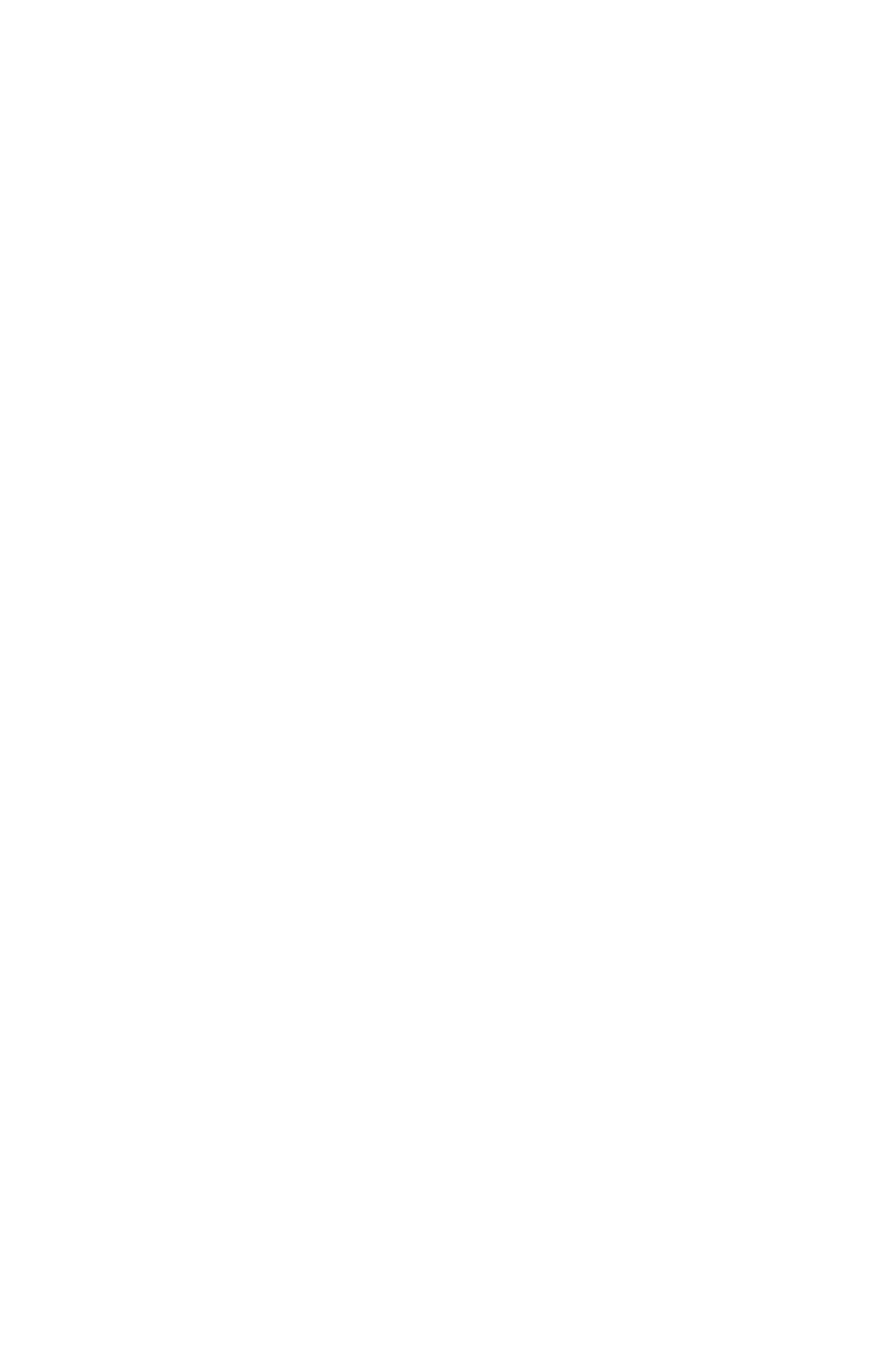
Mac OS 9 Setup
1. Insert the MobilePre USB Drivers CD into your CD-ROM drive.
AutoRun will open the CD and allow you to view its contents.
2. Double click the “M-Audio MobilePre USB Installer.”
3. Click "Continue" at the M-Powered Screen.
4. Read the "Instructions for using M-Audio MobilePre USB." Click "Continue."
5. Select your install location, or simply choose the OS 9 boot drive
(which is the default). Click "Install" to continue.
6. Installation requires a restart of the computer.Click "Continue" to restart.
7. The next prompt states a similar message. Click "Restart" to reboot
the computer.
8. Plug the MobilePre USB into your computer’s USB Port.
9. Once the computer has restarted, select "Sound" in "Control Panels,"
then select the "Output" tab. Click on "M-Audio MobilePre USB" to
choose the MobilePre USB as your default output device.
Mac OS 9.2.2 Installation is now complete. Proceed to the next section,
“Hardware Installation”.
MobilePre USB and Apple Sound Manager
The Apple Sound Manager in OS 9 will allow you to select the MobilePre
USB as the system’s audio input and output device. To check your
computer’s audio output setting and select the MobilePre USB:
1. Open the Apple menu, then select “Sound” from the Control Panels list.
2. Under Output,select the “MobilePre USB” from the list of available devices.
3. Under Input,select the “MobilePre USB” from the list of available devices.
4. Close the Apple Sound control panel.You’re done!
Mac OS X Setup
1. Insert the MobilePre USB Drivers CD into your CD-ROM Drive and
open the CD to view its contents.
2. Double click "M-Audio MobilePre USB Installer.dmg" file. An Icon will
appear on your desktop marked "MobilePre USB."
3. Double click the "MobilePre USB" icon on your desktop.
4. Now double click on the "M-Audio MobilePre USB Installer.mpkg."
5. You will need your Administrator Password for the next step. If the
password window does not open automatically, click the lock icon in
the lower left corner of the window that states, “Click The Lock To
Make Changes."
6. Enter your password and click "OK."
16
