Mobilepre usb and the window – M-AUDIO MobilePre USB User Manual
Page 15
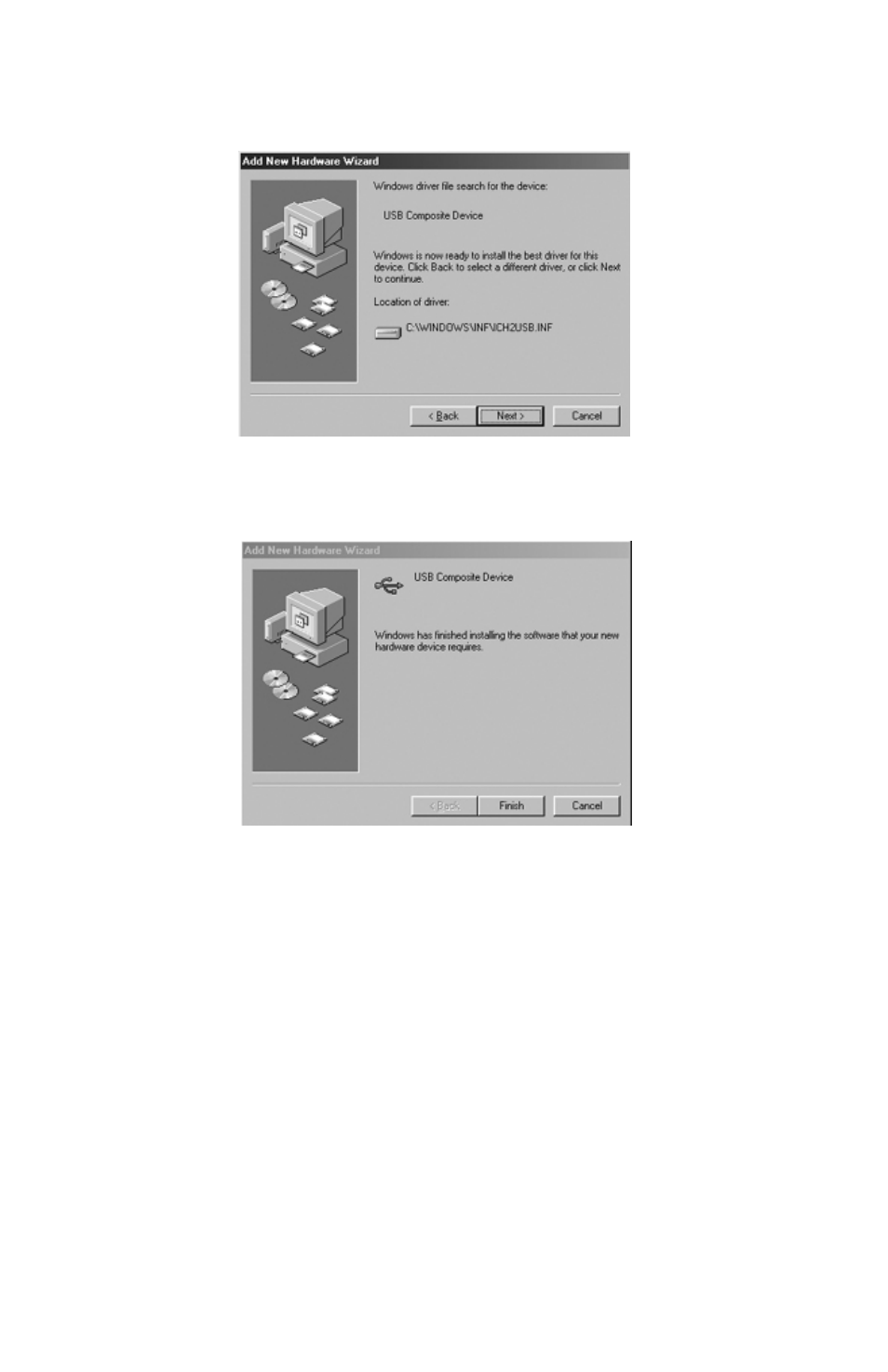
12. Windows should have found a driver. Click “Next,” to continue.
13. Windows now will inform you that driver installation has been
completed. Click “Finish,” to complete the installation process.
MobilePre USB and the Windows Sound System
The MobilePre USB’s Windows Multimedia drivers will allow you to use
the MobilePre USB as your Windows system sound device. If the
MobilePre USB is the only audio device installed in your computer, then
Windows will “select” it automatically. Otherwise, you may need to tell
Windows to use the MobilePre USB.To check your Windows Audio setting
and select the MobilePre USB:
1. Go to the Start menu, and then choose Control Panel.
2. Open “Sounds and Audio Devices,” then click the “Audio” tab.
3. Under “Sound playback,” the default device should say “MobilePre
USB.” If it does not say MobilePre USB, then drop down the list of
devices and select “MobilePre USB.”
4. Click Apply, then click Okay. Close your Control Panel—you’re done!
15
