Configuring, Configuring the onetouch buttons, Onfiguring – Visioneer 9420 User Manual
Page 50: Ouch, Uttons
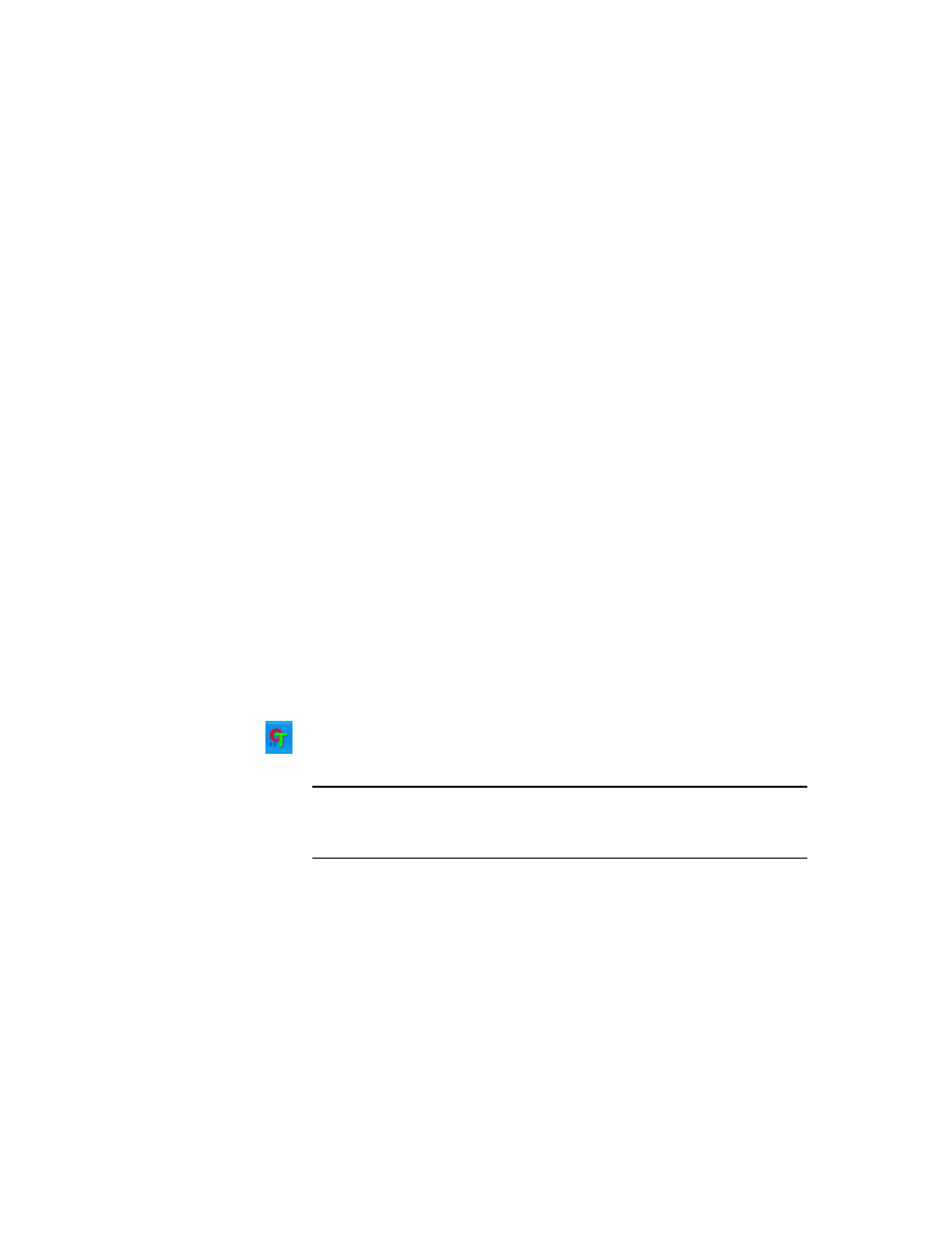
46
V
ISIONEER
O
NE
T
OUCH
9420 USB S
CANNER
U
SER
’
S
G
UIDE
Configuring
You can configure the default scanning settings for:
■
The buttons on the scanner and the button panel
■
The Advanced Interface (used when scanning from the PaperPort
software)
C
ONFIGURING
THE
O
NE
T
OUCH
B
UTTONS
When you first connect your scanner to a computer, the scanner’s
software configures each OneTouch button with appropriate settings
consisting of: a Destination Application, a Scan Configuration, and a
Document Format. If you want to change the settings, you reconfigure
the buttons by selecting new options from the OneTouch Properties
window.
When you change button settings, the changes are applied to the button
on the scanner as well as the same button on the button panel.
To open the OneTouch Properties window:
1. Click the OneTouch icon.
2. On the button panel, right-click the button you want to configure.
The OneTouch Properties window opens for that button.
Note: Remember that left-clicking a button on the OneTouch
Button Panel starts the scanner scanning. Right-clicking opens the
OneTouch Properties window.
