Scanning, Scan paper documents with the scanner buttons, Aper – Visioneer 9420 User Manual
Page 22: Ocuments, With, Canner, Uttons
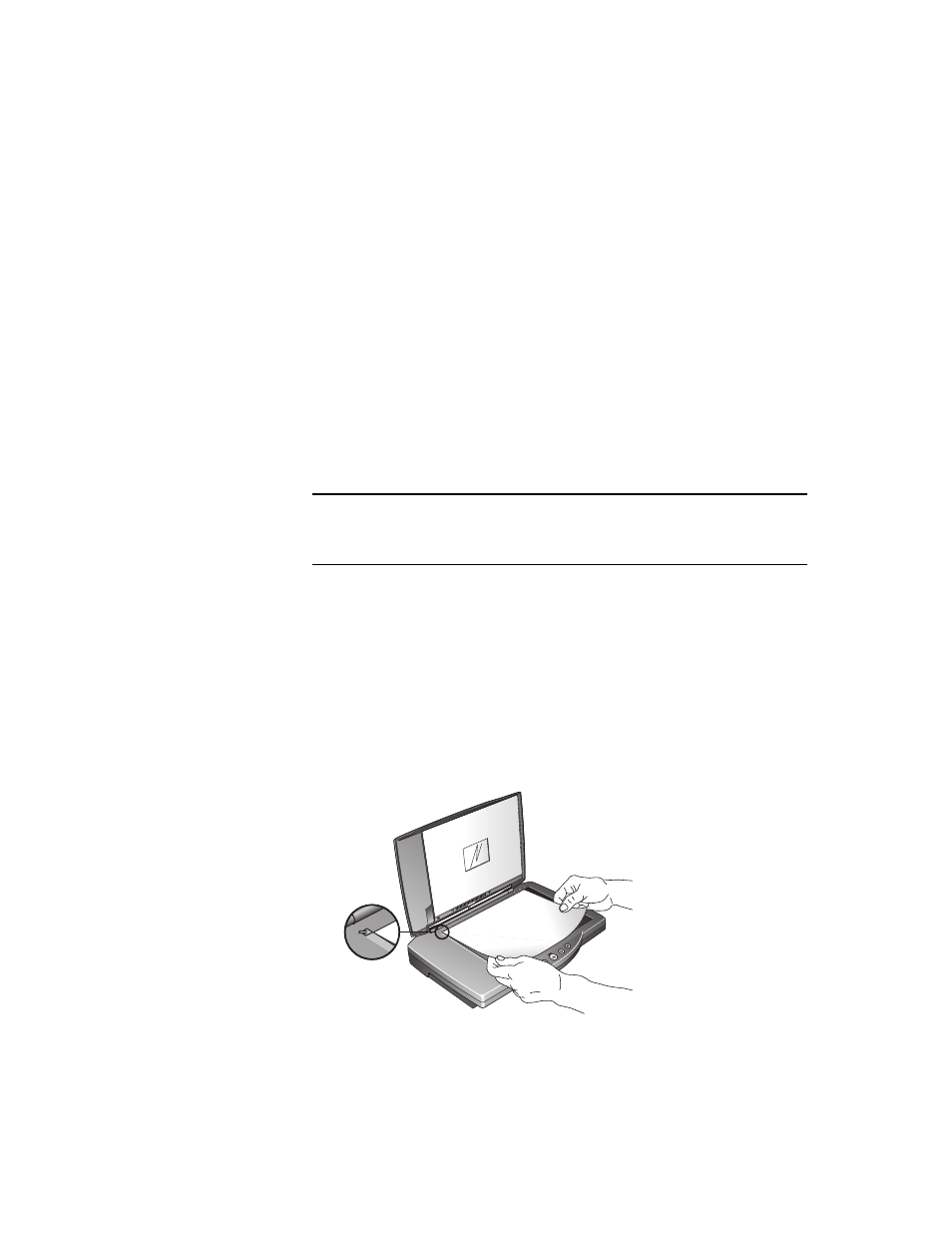
18
V
ISIONEER
O
NE
T
OUCH
9420 USB S
CANNER
U
SER
’
S
G
UIDE
Scanning
This chapter describes how to scan paper documents as well as 35mm
slides and negatives.
You can use several different methods to scan from your scanner:
■
Press a OneTouch button on the scanner
■
Click a button icon on the on-screen OneTouch button panel
■
Use the Basic Interface or Advanced Interface window from the
PaperPort software
S
CAN
P
APER
D
OCUMENTS
WITH
THE
S
CANNER
B
UTTONS
Pressing a scanner button scans the item, and then sends the image to
the destination associated with the button.
To scan by pressing a OneTouch button on the scanner:
1. Place an item face down on the glass. Align the edge of the item
with the arrow at the upper-left corner of the glass.
Note: To scan 35mm slides or negatives, you must scan from the
PaperPort Advanced Interface (or other TWAIN software). See
“Scanning 35mm Slides and Negatives” on page 32 for details.
