Chapter 5 – Vizio VS42LF User Manual
Page 54
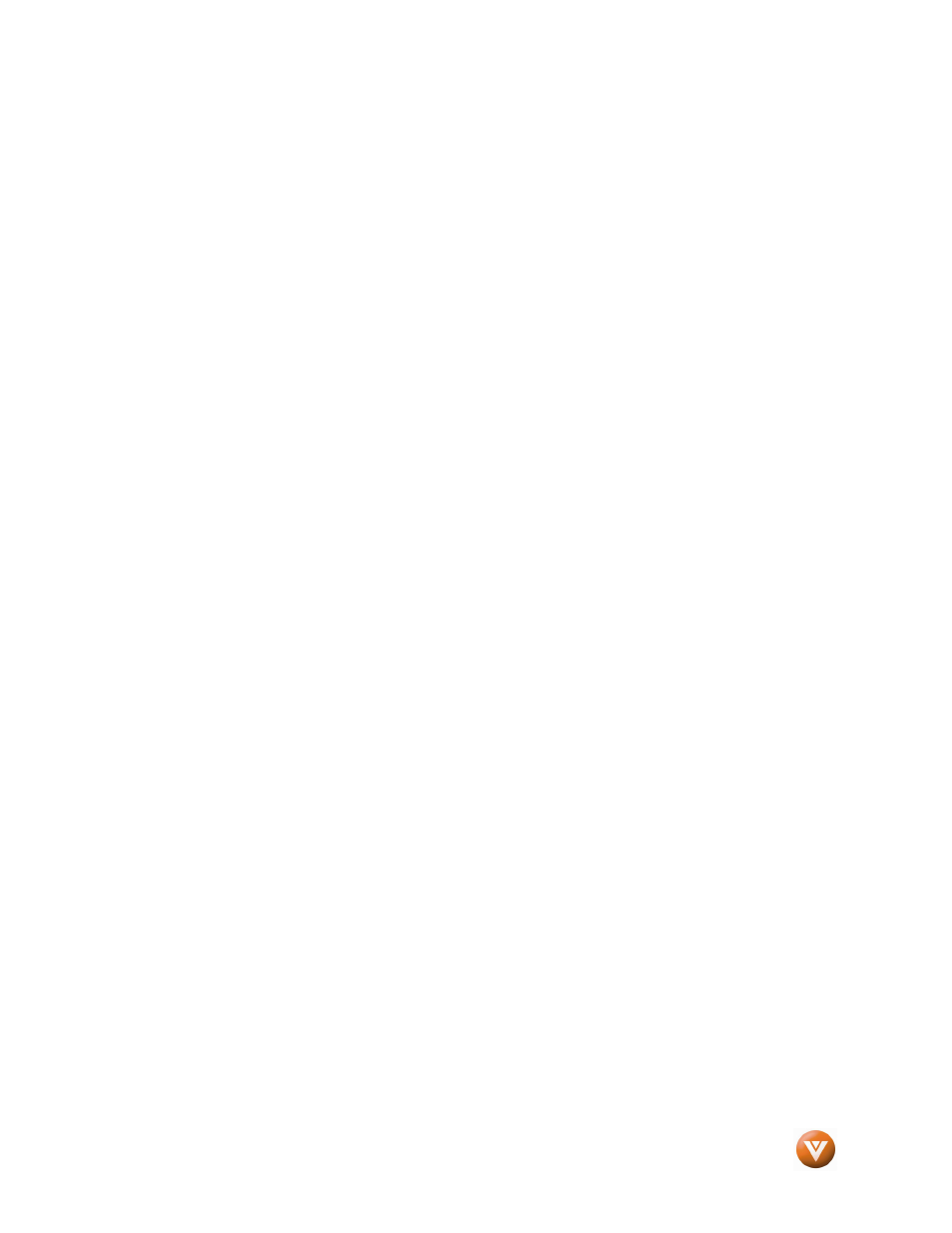
VIZIO VS42L FHDTV10A User Manual
Version 2/11/2008
54
www.VIZIO.com
4.18.3
4.18.3
4.18.3
4.18.3
Setting the Sleep Timer
Setting the Sleep Timer
Setting the Sleep Timer
Setting the Sleep Timer
The Sleep Timer lets you set a time delay to turn off the LCD HDTV automatically.
To set the Sleep Timer using the remote control:
1.
Press the SLEEP button on the remote control. The Sleep Timer appears in the center of
you screen.
2.
Press the SLEEP button one or more times to select the time you want. The choices are 30,
60, 90 or 120 minutes.
To turn off the sleep time using the remote control, press the SLEEP button repeatedly until Off appears
on the screen.
4.19
4.19
4.19
4.19
Using a Cable or Satel
Using a Cable or Satel
Using a Cable or Satel
Using a Cable or Satellite Remote
lite Remote
lite Remote
lite Remote
Your VIZIO remote uses codes 11758 and 10178 to work your LCD HDTV. To use a cable or satellite
remote to work the LCD HDTV, refer to your cable or satellite remote user guide for more information on
how to program the remote. If your cable or satellite remote uses a 5-digit code (like most Direct TV
units), first try 11758 and then, if that does not work, 10178. If your cable or satellite remote uses a 4-
digit code, try 1758 and then 0178 as an alternative. If your cable or satellite remote uses a 3-digit code
(Echostar or Dish Network for example), use code 627.
Note: Some buttons may not function as expected on your cable or satellite remote. Typically power,
volume and mute will work.
Chapter 5
Chapter 5
Chapter 5
Chapter 5
Maintenance
Maintenance
Maintenance
Maintenance and Troubleshooting
and Troubleshooting
and Troubleshooting
and Troubleshooting
5.1
5.1
5.1
5.1
Maintenance
Maintenance
Maintenance
Maintenance
Important
Important
Important
Important
1.
Make sure that the power cable is removed from the socket before cleaning the TV.
2.
Do not use volatile solvent (such as toluene, rosin and alcohol) to clean the TV. Such
chemicals may damage the housing, screen glass and remote control, and cause paint to
peel.
Cleaning the Housing and Remote Control
Cleaning the Housing and Remote Control
Cleaning the Housing and Remote Control
Cleaning the Housing and Remote Control
1.
Use the VIZIO soft cloth (included) for cleaning.
2.
If the housing or remote control is seriously contaminated, use a soft cloth moistened with
diluted neutral cleaner to clean the display. Wring water out of the cloth before cleaning to
prevent water from penetrating into the housing. Wipe the display with a dry cloth after
cleaning.
Cleaning the Screen
Cleaning the Screen
Cleaning the Screen
Cleaning the Screen
1.
Use the VIZIO soft cotton cloth (included) to gently clean the screen.
2.
The screen glass is very fragile. Do not scrape it with any sharp object. Do not press or tap
the screen to avoid cracking. When the screen is seriously contaminated, use a soft cloth
moistened with diluted neutral cleaner to clean the display. Wring water out of the cloth
before cleaning to prevent water from penetrating into the housing. Wipe the display with a
dry cloth after cleaning.
