Vivitar ViviCam 5024 User Manual
Page 8
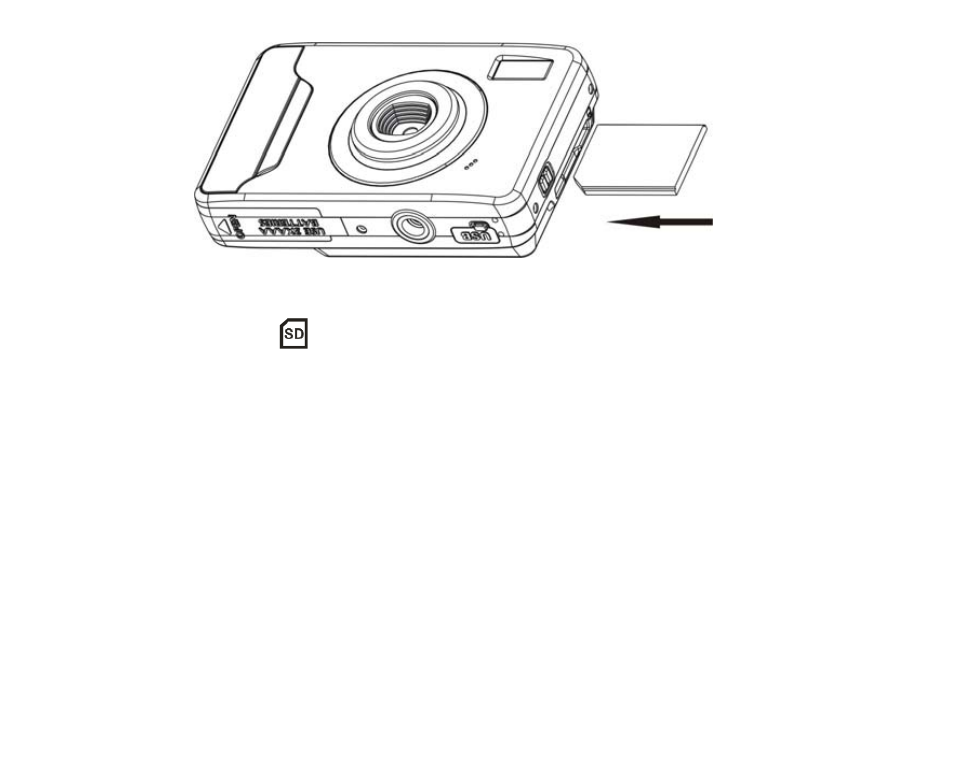
3.
Push the card in until you feel it “click” into position. The top of the card should be flushed with the surface
of the camera. An icon
will appear on the LCD screen after you turn on your camera.
4.
Once the external memory card is inserted into the camera all the images taken with the camera will be
stored on the card.
Note:
1.
Limited internal memory is provided for test images. The image will be deleted when camera power is
turned off. Please download the images before power off .SD memory card is required for normal use
2.
An external memory card is required for normal use. Your camera supports any compatible SD memory
card (up to 8GB).
3.
“Card inserted, change to SD card” will appear on the LCD screen when you insert the card indicating
that photos and videos will now be stored on the SD memory card. Reversely, “Card removed, change to
internal RAM” will appear on the LCD screen when you remove the card.
4.
The testing photo will be transferred automaticity to your memory card when you inserted it to the camera,
and you will see a message “Copy SDRAM file to your card, please wait…” on the screen.
7
