Video mode – Vivitar ViviCam 5024 User Manual
Page 14
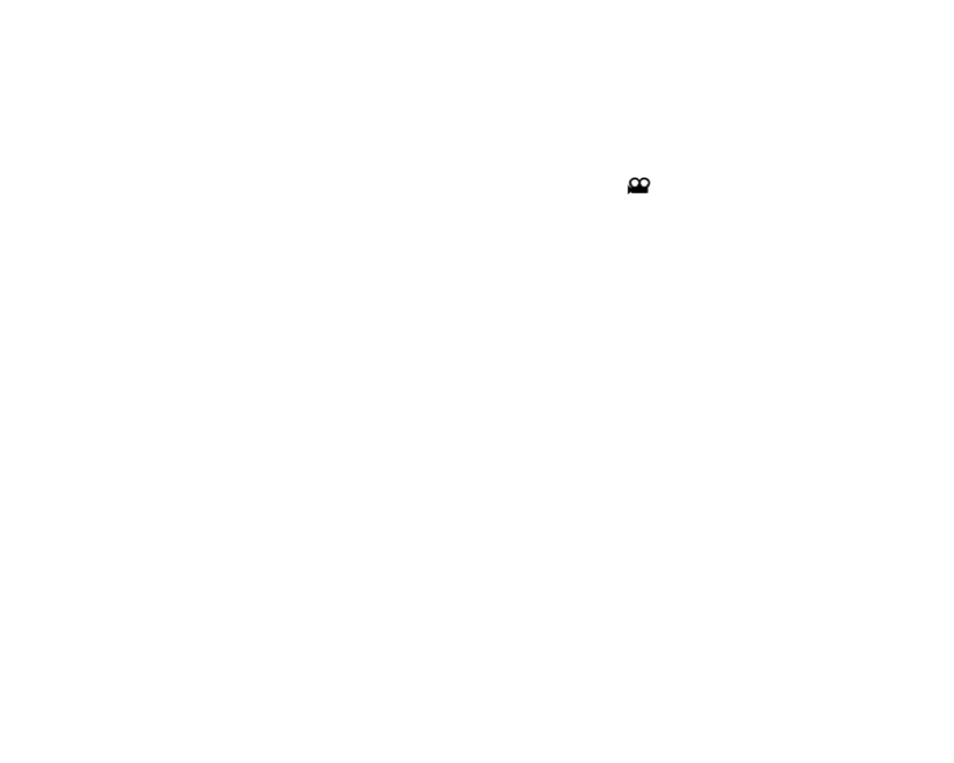
Video Mode
The Video Mode allows you to shoot high quality AVI movies. In order to use this mode an SD memory card
required.
1.
Insert a SD memory card.
2.
Power on your camera.
3.
Press the MODE button to select the video mode. The Video icon
now appears in the top left corner
of the LCD.
4.
Press the Shutter button to start shooting the video.
5.
Press the Shutter button to stop the recording. The video will be saved as an AVI file on the memory card.
Note:
1.
“Insert an SD Memory Card” will appear on the LCD screen as soon as you enter the Video mode, if you
do not use a memory card.
2. You can playback the AVI file by using Quick Time or Windows Media Player once it has been
downloaded to your computer.
Setting Video resolution
The video mode allows to you to set the resolution size before capturing the video. The higher the resolution,
the better the quality of the video taken. Recording time for higher resolutions is less than for lower resolution.
To set the video resolution:
1.
Press the Menu/OK button.
2.
Press the Up/Down button to select the RESOLUTION option.
3.
Press the Menu/OK button again.
4.
Press the Up/Down button to select either:
640 VGA (Higher resolution)
320 QVGA (Lower resolution)
13
