Customizing your handsets, Changing the handset banner, Selecting a ringer tone – Uniden 9035 User Manual
Page 29
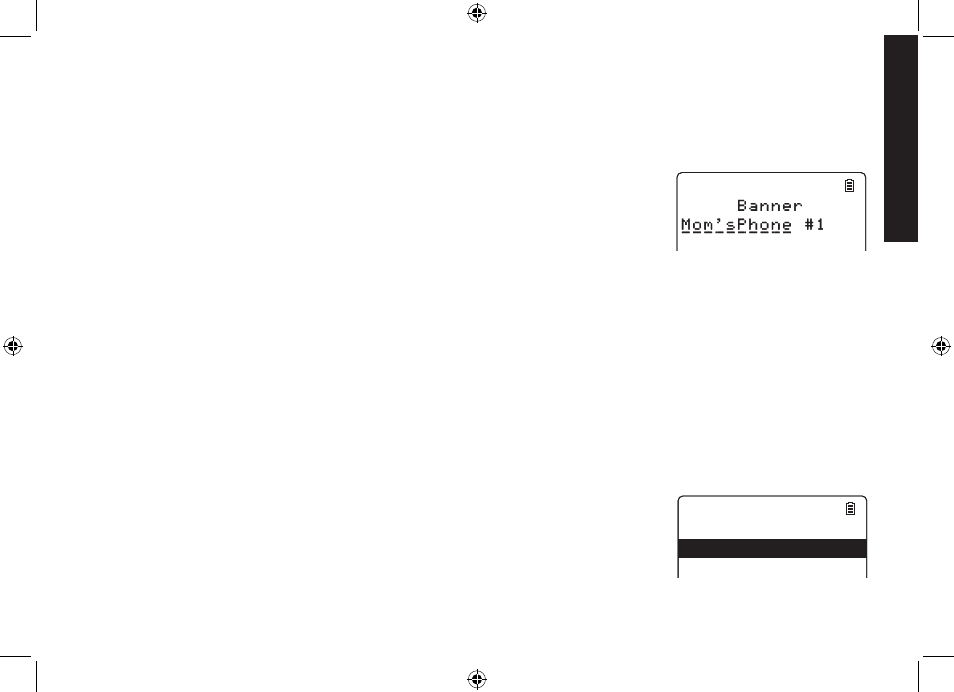
28
28
Customizing Your Handsets
All of the following options are set separately for each handset, so you can customize a handset for each room in
your house.
Changing the Handset Banner
Each handset will display a banner name once it is registered to the base. The
default banner is Handset #, Handset #2, etc. You can change the name your
phone displays by changing the banner display. If you have more than one handset,
the banner name identifies your handset.
Press [Select/menu].
Select the HANDSET SETUP menu, and then the BANNER submenu.
Use the keypad to enter or edit the banner name. (See Entering Text from Your Phone on page 2 for detailed
instructions on entering text.)
Press [Select/menu]. You will hear a confirmation tone.
Note: When you have multiple bases and even if the handset ID is changed when you switch to a different base,
the handset will keep the banner name.
Selecting a Ringer Tone
You may choose from five melodies or five tones for your phone’s primary ring tone. Each handset can use a
different ring tone or melody.
Press [Select/menu].
Select the HANDSET SETUP menu, and then the RINGER TONES submenu.
Move the cursor to select a ringer tone. As each ringer tone is highlighted, you
will hear a sample (unless the handset ringer volume is set to off).
When you hear the tone you want to use, press [Select/menu]. You will hear a
confirmation tone.
.
2.
3.
4.
.
2.
3.
4.
R i n g e r T o n e s
R i n g e r # 1
R i n g e r # 2
R i n g e r # 3
R i n g e r # 4
R i n g e r # 5
M e l o d y # 1
R i n g e r T o n e s
R i n g e r # 1
R i n g e r # 2
R i n g e r # 3
R i n g e r # 4
R i n g e r # 5
M e l o d y # 1
Customizing
Your Handsets
DECT ELITE OM.indb 28
13/3/08 3:18:20 PM
