Finding a phonebook entry – Uniden 9035 User Manual
Page 26
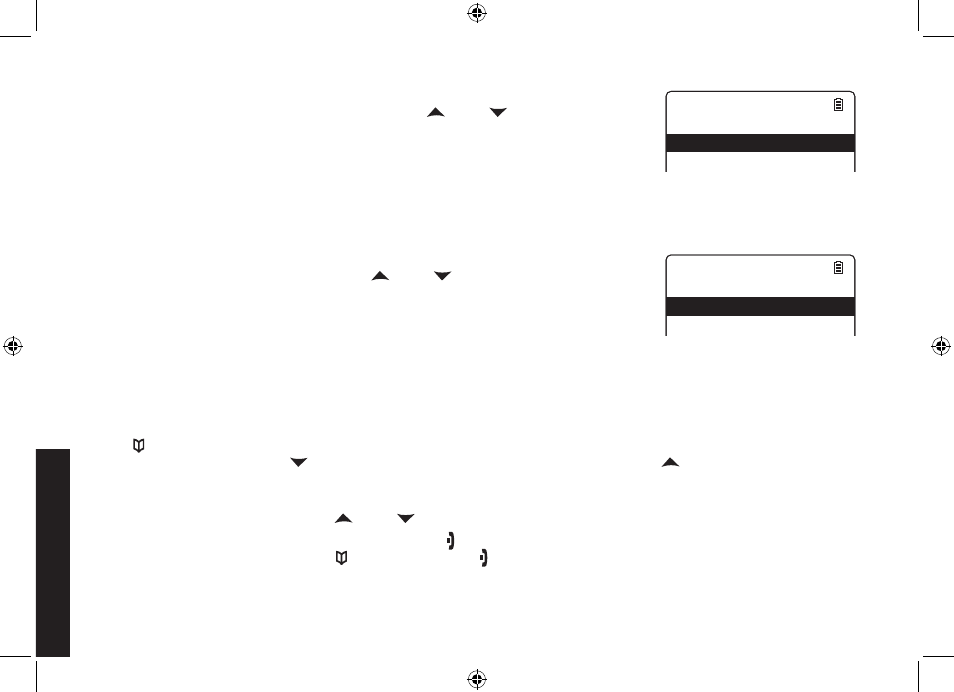
25
26
Assign a personal ring tone for this entry (PERSONAL RING).
You can attach a special ring tone to each phonebook entry; the phone will
use this ring tone when this person calls. Use [
] and [
] to select one
of the ten different ring tone options (see Selecting a Ringer Tone on page
28 for a complete list of ring tones). As you scroll through the tones, you will
hear a sample of each tone (unless the handset ringer volume is set to off).
When you hear the ring tone you want to use, press [Select/menu]. If you
do not want to use a personal ring tone for this phonebook entry, choose NO
SELECTION; the phone will use your standard ring tone setting.
Assign a personal display color for this entry (PERSONAL COLOR).
You can attach a color scheme to each phonebook entry; the display will use
this color when this person calls. Use [
] and [
] to select one of the seven
different color scheme options. As you scroll through the options, you will see
each color scheme on the display. When you see the color scheme you want
to use, press [Select/menu]. If you do not want to use a color scheme for this
phonebook entry, choose NO SELECTION; the phone will use your standard
color scheme setting.
You will hear a tone confirming that the new entry has been stored, and DONE! appears in the display.
Finding a Phonebook Entry
Press [
] to open the phonebook. Phonebook entries are stored in alphabetical order. To scroll through the
phonebook from A to Z, press [
]. To scroll trough the phonebook from Z to A press [
].
You can also use the letters on the number keys to jump to a name that starts with that letter. For example, to search
for an entry beginning with the letter M, press [6] once. The phonebook jumps to the first entry that begins with the
letter you entered; you can then use [
] and [
] to scroll to other entries.
To close the phonebook and return to standby, press [ ]. If you are looking up a phonebook entry during a call and
want to close the phonebook, press [
] again instead of [ ].
5)
6)
7)
P e r s o n a l R i n g
N o S e l e c t i o n
R i n g e r # 1
R i n g e r # 2
R i n g e r # 3
R i n g e r # 4
R i n g e r # 5
P e r s o n a l R i n g
N o S e l e c t i o n
R i n g e r # 1
R i n g e r # 2
R i n g e r # 3
R i n g e r # 4
R i n g e r # 5
P e r s o n a l C o l o r
N o S e l e c t i o n
C o l o r S c h e m e # 1
C o l o r S c h e m e # 2
C o l o r S c h e m e # 3
C o l o r S c h e m e # 4
C o l o r S c h e m e # 5
P e r s o n a l C o l o r
N o S e l e c t i o n
C o l o r S c h e m e # 1
C o l o r S c h e m e # 2
C o l o r S c h e m e # 3
C o l o r S c h e m e # 4
C o l o r S c h e m e # 5
Setting Up the Phonebook
DECT ELITE OM.indb 25
13/3/08 3:18:16 PM
