Uniden GNS8435 User Manual
Page 96
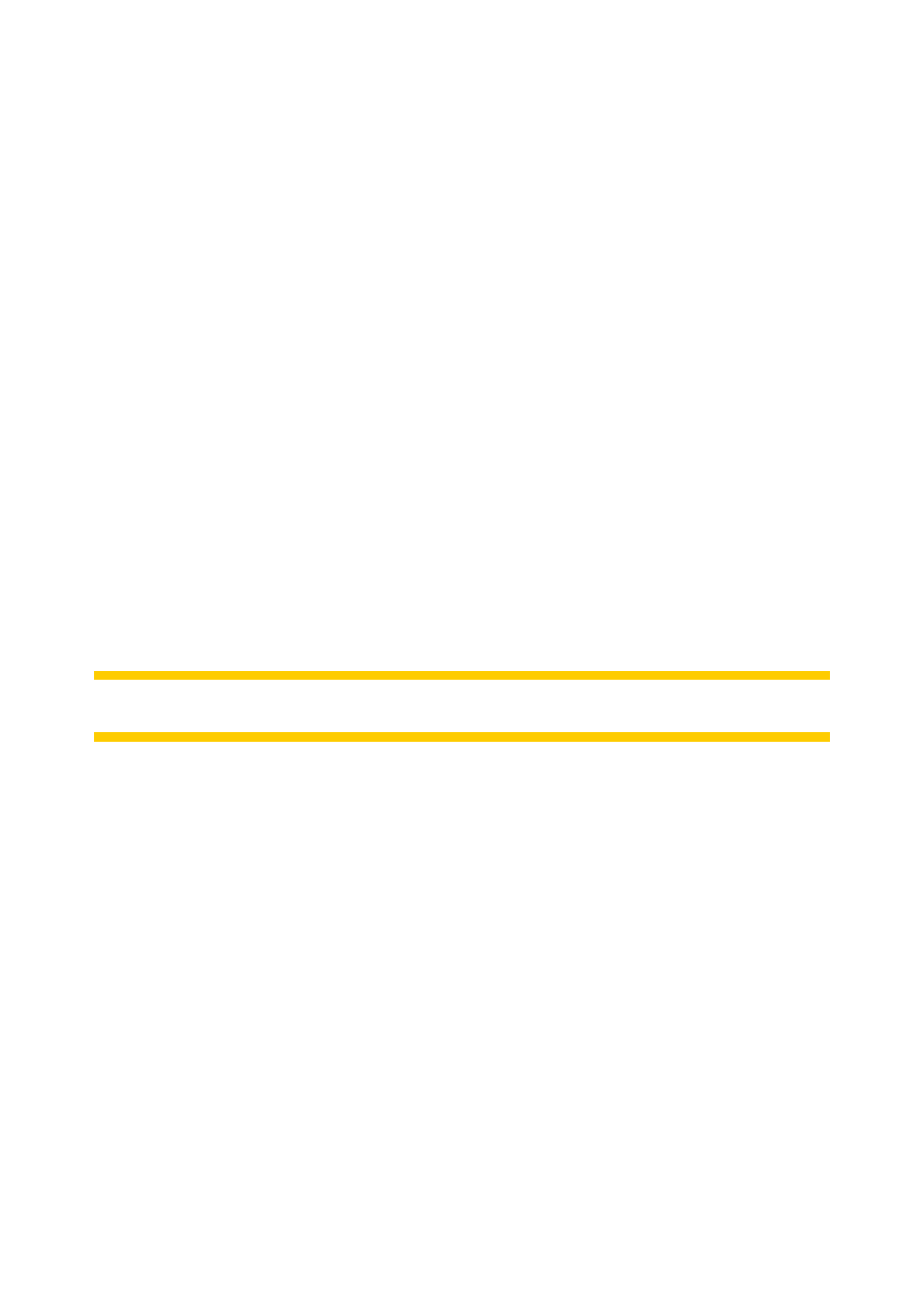
68
5.7.4.1 Smart Zoom settings
You can set how close Smart Zoom can zoom in when approaching the next turn
(Zoom-in limit), and the maximum zoom level to zoom out when the next turn is
further away (Zoom-out limit). The default values are set to be optimal in most cases.
5.7.4.2 Enable Overview mode
You can configure how the Overview mode is triggered when the next turn is at a
distance.
The Route event distance will determine when Uniden Navigation switches to the
Overview or back to the Navigation view.
The Overview zoom level will determine the fixed zoom level of the map in both
automatic and manually selected (by the Map orientation icon – see here: Page 32)
Overview modes. You can change the zoom level manually at any time (the Lock
button will not be displayed), but when you enter the Overview mode again, the zoom
level will be reset to this value.
You can also move the map in Overview mode. Then the Lock button will appear, and
when pushed, it will move the map to have your current position in the middle again.
On the other hand you are not allowed to rotate the map in Overview mode. This
mode is a strictly north-up orientated mode.
Note: when this automatic feature is disabled, you can still enable the Overview mode
manually as described here: Page 32.
5.7.4.3 Restore Lock-to-Position and Smart Zoom
As described at the hardware buttons and the map screen functions, you can move,
rotate, tilt and zoom the map during navigation. In these cases a Lock icon (Page 30)
appears on the screen.
As already mentioned, you can move, tilt and zoom the map during navigation. In
these cases a Lock icon (Page 30) appears on the screen.
When you tilt or zoom the map, that part of Smart Zoom is automatically deactivated,
the map will still follow your position, but will not change the view parameter you have
modified. You can return to the full Smart Zoom mode by tapping the Lock button.
If you move the map, all parts of Smart Zoom become deactivated, and the view
freezes. Tapping the Lock button makes Uniden Navigation follow your position again
(Lock-to-Position) and also re-enables Smart Zoom.
You can make Uniden Navigation push the Lock button for you automatically after a
few seconds of inactivity.
