Uniden GNS8435 User Manual
Page 103
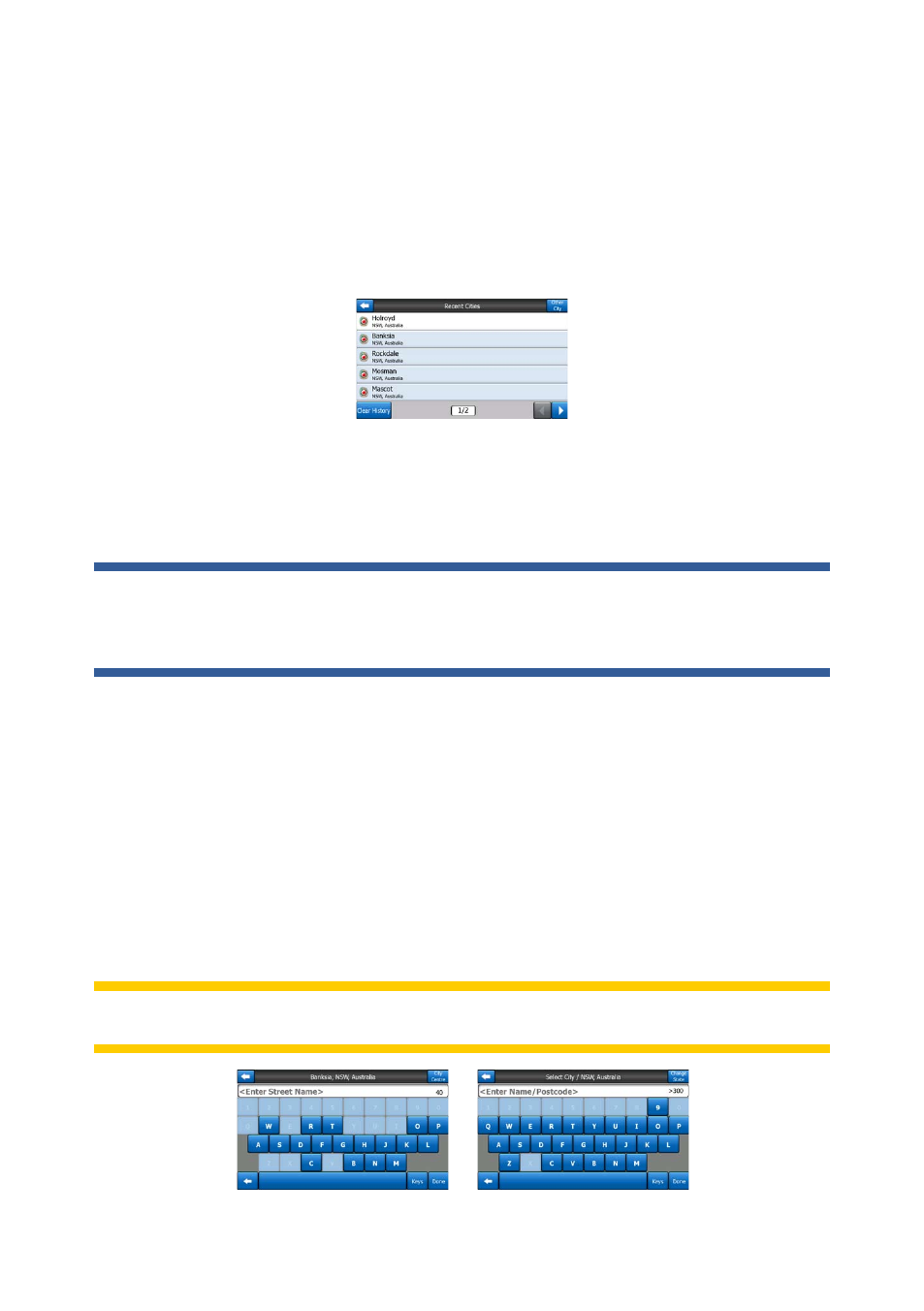
75
You enter the module at Level 3. From this point you can go forward (down) to give
the name of the street, then the house number or intersection, or backward (up) to
change the city, state or country to search.
6.3.1.1 Selecting the city, state and country to search in
The first screen of the address-search module is the list of recently used cities (and
states in Australia). The first line of the list is always the city you are in or near to.
Should the settlement you are looking for appear on the list, just tap it and you will
immediately jump to the Street Name Input screen with the selected city name or
postcode shown at the top of the screen. If the desired settlement is not displayed,
use the arrows in the bottom right corner to see more of this list.
Tip: If during navigation you need to know the name of the city or the country you
are currently in, just start Find/Address and read the first line of the list. This function
leads to a reliable result only if GPS position is available, and you have not disabled
Lock-to-Position by moving the map.
If you find that the list of recently used cities contains settlements you will not visit in
the near future, you can choose to empty the list by the Clear button in the bottom
left corner.
Selecting a new settlement to search in
If you are looking for a city or town (or state) you cannot find on the list, tap Other City
in the top right corner. This will take you to the city name or postcode input screen,
where you can select the desired city by entering a few letters of its name or some
digits of its postcode, then select from the list of results automatically given by the
program if the matching items can be displayed on one page, or displayed on more
pages if you tap Done after entering some letters.
Note: Postcodes may not be available for the selected country. In this case you need
to enter the name of the settlement.
