Programming channel lock, Locking all channel control to one device – Universal Electronics Titan M2056-C User Manual
Page 15
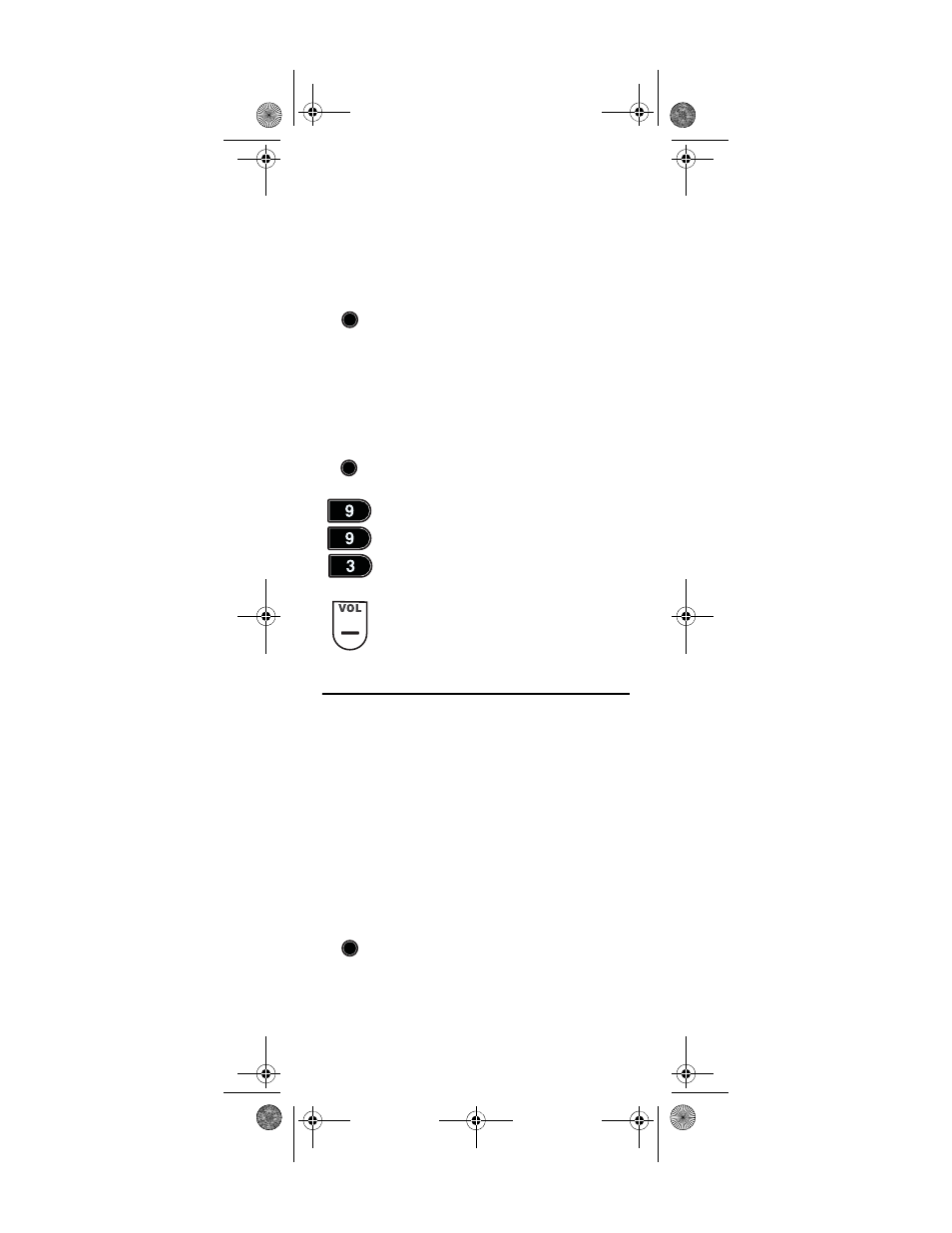
www.urcsupport.com
15
Unlocking All Volume Locks
Performing these instructions sets independent volume
control for all programmed devices (e.g., when in DVD
mode, the VOL and MUTE keys send commands to the
DVD player).
PROGRAMMING CHANNEL LOCK
By default, the remote control’s channel-control
capabilities are locked to the set-top box supplied by
your service provider. The affected keys
*
are 1 through
0, CH+, CH-, and LAST. This will guarantee that you do
not inadvertently change a channel on your TV or VCR
while watching broadcast programming on your set-top
box. However, you can de-activate this feature to allow
full access to these keys to control the device associated
with the active mode.
Locking All Channel Control to One Device
To lock all channel-control functions to a specific device,
follow these steps:
4.
Press each mode key that relates to the devices
that you do not use for volume control. These
will be the modes in which the volume
functions control the device related to the
mode key you pressed in step 1. Any mode
omitted from this step will have all volume
controls assigned to that mode's device.
5.
Press SETUP to save. The mode LED blinks
twice.
1.
1.On the remote control, press and hold
SETUP until the mode key LED blinks twice.
2.
Enter 9 9 3. The last-selected device key
blinks twice.
3.
Press VOL- once. The mode LED blinks four
times. Now, volume functions are controlled
through whichever device mode is active on
the remote control.
1.
Press and hold SETUP until the mode LED
blinks (e.g., TV) twice.
SETUP
SETUP
SETUP
Titan OCAP Remote Control.fm Page 15 Tuesday, May 27, 2008 1:55 PM
