Playback video/still image/audio on tv – plawa-feinwerktechnik GmbH & Co.KG Spypen aias 1.3 User Manual
Page 9
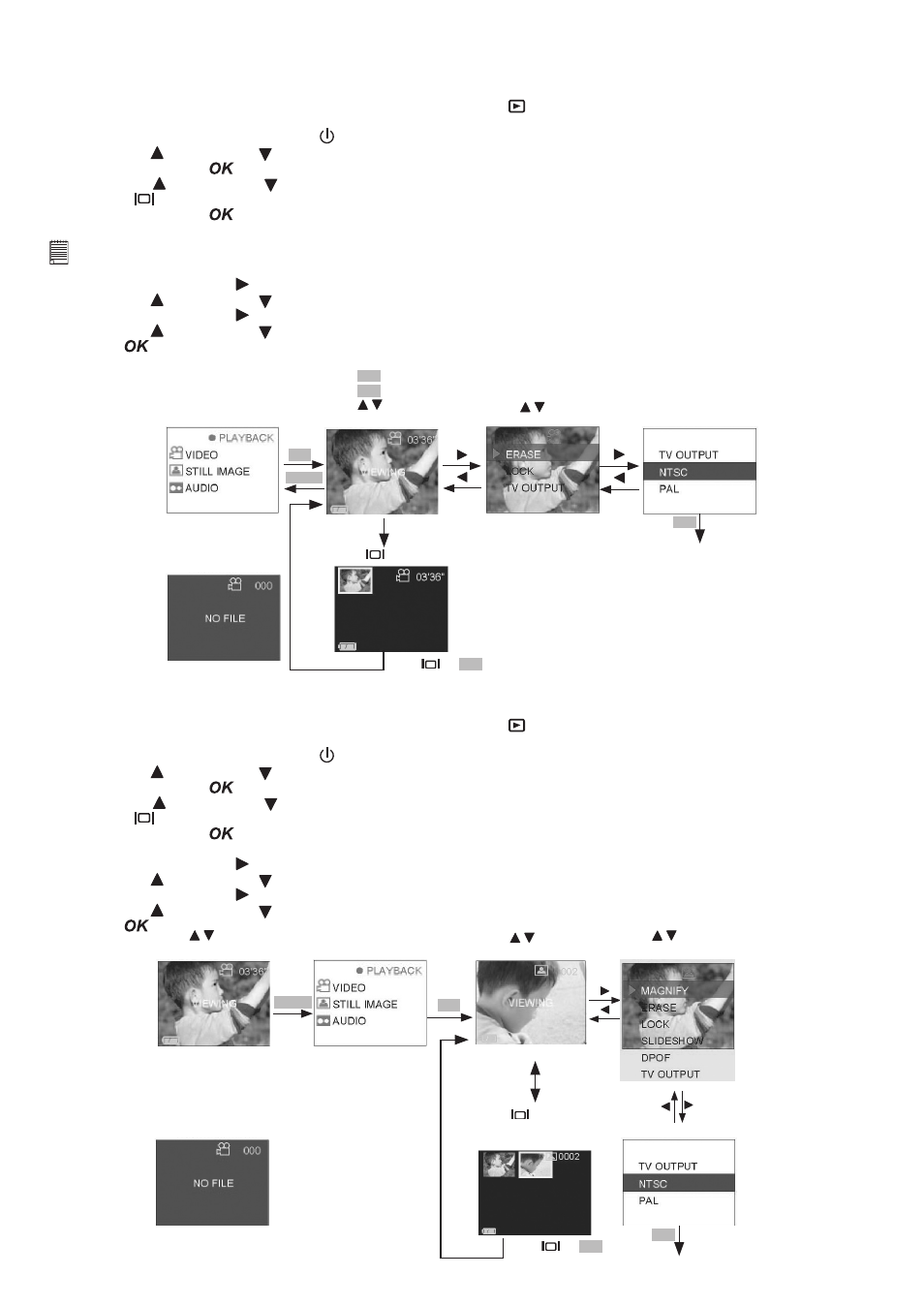
9
• Playback Video/Still Image/Audio on TV
Playback Video on TV
1. Connect the SPYPEN AIAS/ VIVA-DV1 to the TV using the AV cable provided
2. Select the Capture/playback selector to playback Mode
3. Pull left to open the LCD panel
4. Press the Power On/Off button until the LCD on
5. Press UP and DOWN button to select “VIDEO” on the LCD Display
6. Press OK Button
to confirm
7. Press UP and DOWN button to select files you want to playback. OR you can press the DISPLAY
button
to show Thumbnails and use the four direction button to select requested file.
8. Press OK Button
to confirm
9. The selected Video file shown in the TV
Note:
If the color of the TV screen is not correct, you have to adjust the “TV output” format.
10. Press RIGHT button
11. Press UP and DOWN button to select “TV OUTPUT”
12. Press RIGHT button
13. Press UP and DOWN button to select NTSC/PAL
14. Press
Start B
Press OK to play the VIDEO
Press OK to stop
Press to view the files
Default----video
It will return to
view files
TV OUTPUT
OK
Press to select
item.
MENU
OK
Press
to show thumbnail.
VIDEO
Press
or
OK
to Start A
ERROR MESSAGE
Playback Still image on TV
1. Connect the SPYPEN AIAS/ VIVA-DV1 to the TV using the AV cable provided
2. Select the Capture/playback selector to playback Mode
3. Pull left to open the LCD panel
4. Press the Power On/Off button until the LCD on
5. Press UP and DOWN button to select “STILL IMAGE” on the LCD Display
6. Press OK Button
to confirm
7. Press UP and DOWN button to select files you want to playback. OR you can press the DISPLAY
button
to show Thumbnails and use the four direction button to select requested file.
8. Press OK Button
to confirm
9. The selected Image file shown in the TV
10. Press RIGHT button
11. Press UP and DOWN button to select “TV OUTPUT”
12. Press RIGHT button
13. Press UP and DOWN button to select “NTSC” or “PAL”
14. Press
It will return to view files
TV OUTPUT
OK
OK
STILL
IMAGE
Start B
MENU
ERROR MESSAGE
Start A
Press to view the files.
Default----video
Press to view
the files.
Start C
Press
to show
thumbnail or Full
screen.
Press
or
OK
to Start C
Press to select
item.
