9 using the camera as a mass storage, 10 how to uninstall digital video manager (pc), Setting mass storage to pc pc – plawa-feinwerktechnik GmbH & Co.KG Spypen aias 1.3 User Manual
Page 21: Setting mass storage to mac mac, How to uninstall digital video manager (pc), How to uninstall digital camera driver, How to uninstall arcsoft videoimpression 1.6
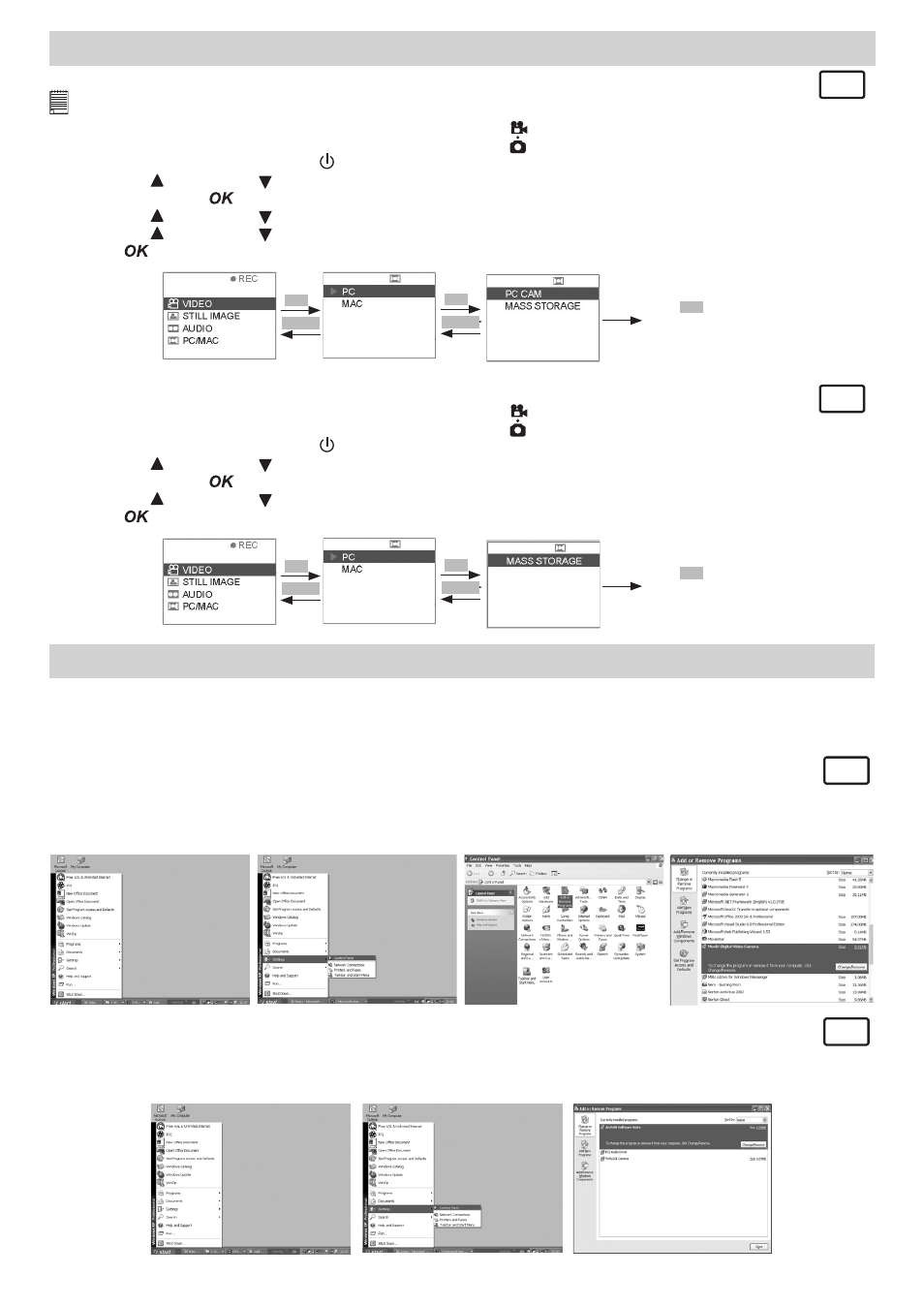
21
9 Using the Camera as a Mass Storage
• Setting Mass Storage to PC
PC
Remarks:
The default setting of the camera is PC, Mass Storage.
1. Select the Capture/playback selector to Capture Mode
2. Pull left to open the LCD panel
3. Press the Power On/Off button until the LCD on
4. Press UP and DOWN button to select “PC/MAC” on the LCD Display
5. Press OK Button
to confirm
6. Press UP and DOWN button and select “PC” to enter PC mode
7. Press UP and DOWN button to select “MASS STORAGE” to the Mass Storage on
8. Press
to confirm
MENU
OK
Press
OK
to select
the item and return
to view.
PC-CAM
MENU
OK
PC
• Setting Mass Storage to MAC
MAC
1. Select the Capture/playback selector to Capture Mode
2. Pull left to open the LCD panel
3. Press the Power On/Off button until the LCD on
4. Press UP and DOWN button to select “PC/MAC” on the LCD Display
5. Press OK Button
to confirm
6. Press UP and DOWN button and select “MAC” to enter MAC mode
7. Press
to confirm
MENU
OK
Press
OK
to select
the item and return
to view.
PC-CAM
MENU
OK
PC
10 How to Uninstall Digital Video Manager (PC)
• How to Uninstall Digital Video Manager (PC)
In order to completely uninstall Digital Video Manager, you need to uninstall digital camera driver and
ArcSoft VideoImpression 1.6 separately.
How to Uninstall Digital Camera Driver
PC
1. Click Window Start.
2. Go to Setting -> Control Panel
3. Double-click “Add or Remove Program”
4. Choose the “WWL 601 Camera” driver and Click “Change/Remove” to uninstall it.
5. Driver successfully uninstalled!!
How to Uninstall ArcSoft VideoImpression 1.6
PC
1. Click Window Start.
2. Go to Setting -> Control Panel
3. Double-click “Add or Remove Program”
4. Choose the “ArcSoft Video Impression 1.6” and Click “Change/Remove” to uninstall it.
