7 using the camera as a web cam, 8 using the camera as a pc cam (pc only), Setting up netmeeting – plawa-feinwerktechnik GmbH & Co.KG Spypen aias 1.3 User Manual
Page 20: Start netmeeting, Setting to pc camera, Setting up pc camera
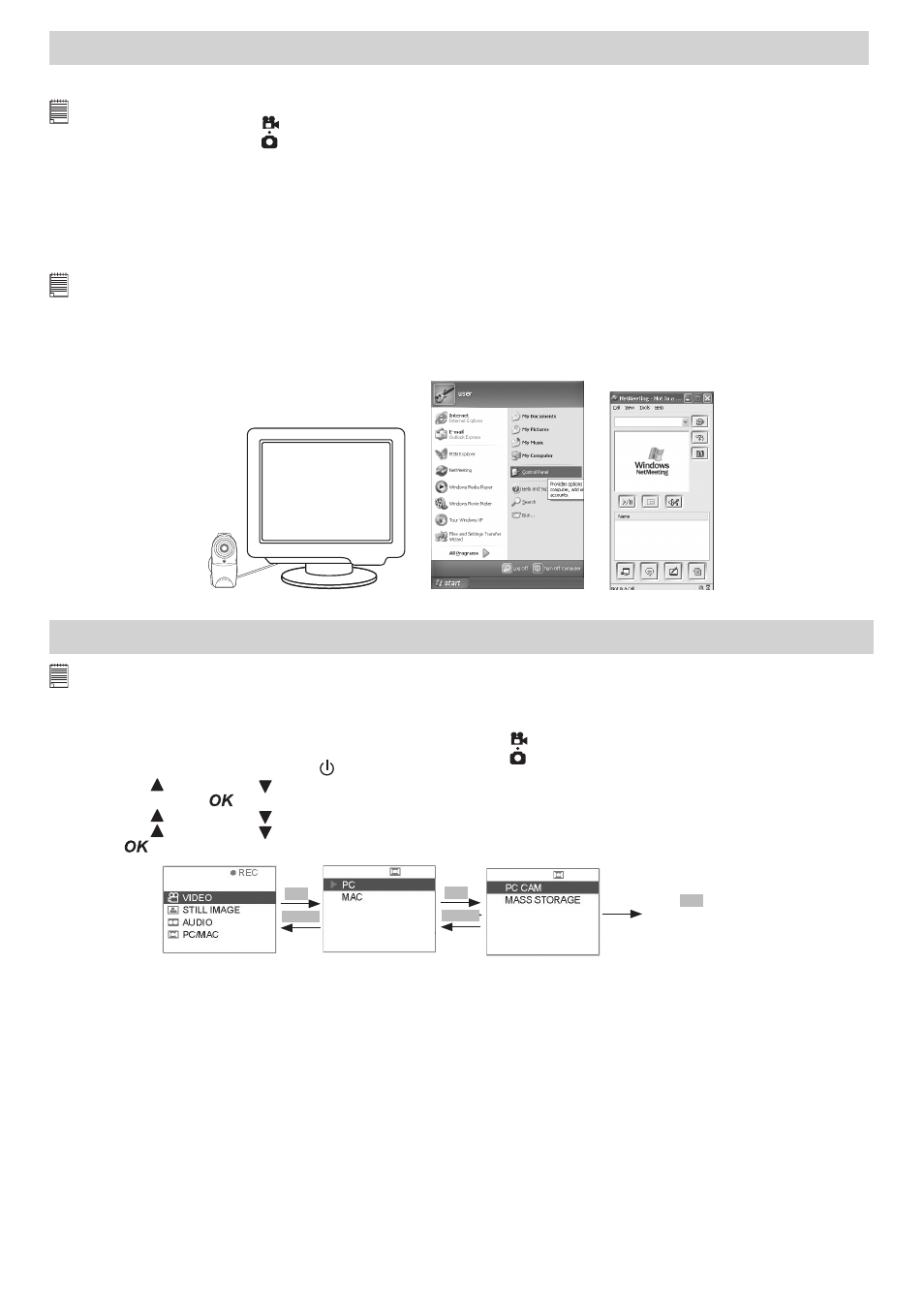
20
7 Using the Camera as a Web Cam
• Setting up NetMeeting
NOTE:
Set the camera to Capture mode
and select PC Cam mode before starting NetMeeting™. Please refer to section 8 Using the Camera as a PC
Cam for more detail information.
1. Connect your
SPYPEN AIAS/ VIVA-DV1
to the USB cable on one end.
2. Connect the USB cable to a USB port on your PC on the other end.
3. Put your
SPYPEN AIAS/ VIVA-DV1
on top of your PC monitor or another flat surface.
4. Connect your microphone (not included) to your audio card’s external microphone connector.
• Start NetMeeting
NOTE:
For Windows XP / 2000 users who use NetMeeting for the first time , Go to Start -> Run ->type in “conf” ->click “OK” and then follow the on-
screen set up instruction to set up NetMeeting.
1. Double click the “NetMeeting” icon on the desktop or select the “NetMeeting” icon from the Windows
Start Menu.
2. If you need further help on how to use Microsoft® NetMeeting™, select the “Help” under the menu bar
and choose the topic you need. You can also visit the website: http://www.microsoft.com/windows/
netmeeting.
VIVA DI
GIT
AL
CA
M
ER
A
F
3.5
f=8.5m
m
8 Using the Camera as a PC Cam (PC only)
IMPORTANT!
Before using the Web Cam function, make sure that your camera had been switched to PC Camera Mode. PC camera mode is not
supported by Apple Macintosh.
• Setting to PC Camera
1. Select the Capture/playback selector to Capture Mode
2. Pull left to open the LCD panel
3. Press the Power On/Off button until the LCD on
4. Press UP and DOWN button to select “PC/MAC” on the LCD Display
5. Press OK Button
to confirm
6. Press UP and DOWN button and select “PC” to enter PC mode
7. Press UP and DOWN button to select “PC CAM” to the PC Camera on
8. Press
to confirm
MENU
OK
Press
OK
to select
the item and return
to view.
PC-CAM
MENU
OK
• Setting up PC Camera
1. Connect your camera to the USB Cable on one end.
2. Connect your USB Cable to USB Port on your PC on the other end.
3. Put your camera on the flat surface.
4. Open a PC Camera software then you can enjoy the conference.
