plawa-feinwerktechnik GmbH & Co.KG Spypen aias 1.3 User Manual
Page 3
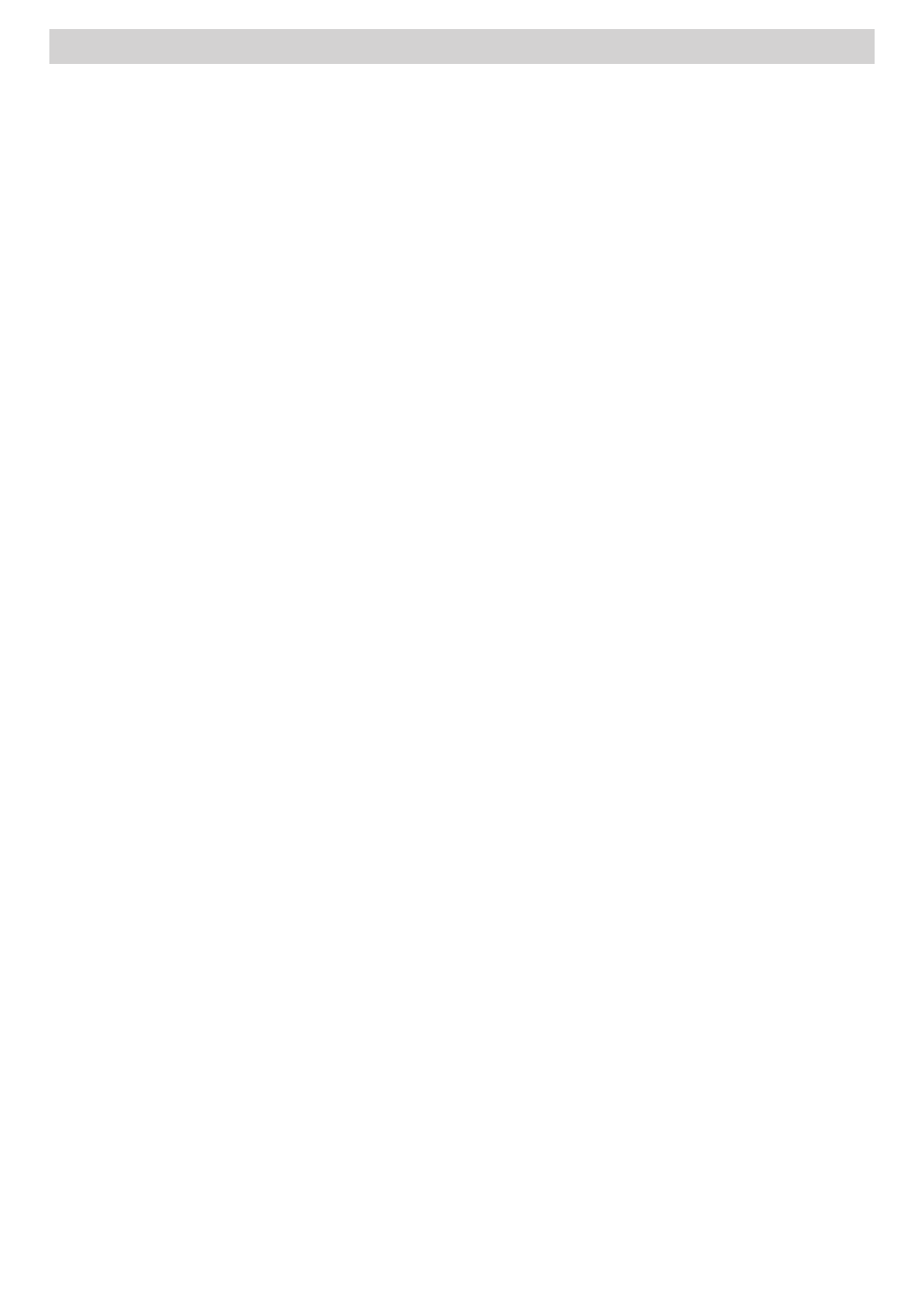
3
Table of Contents
1 Getting Started....................................................................................................................... 4
• What can I do with my Camera?............................................................................................ 4
• What can I do with my Digital Pictures?.................................................................................. 4
• What can I do with my Video clips ?....................................................................................... 4
• Camera Package Contents .................................................................................................... 4
• Installing the batteries ......................................................................................................... 4
• Turning the Camera On and Off ............................................................................................ 5
2 Recording Video/Still Image/Audio ............................................................................................ 5
• Recording Video/Still Image/Audio ......................................................................................... 5
• Setting Picture Quality ......................................................................................................... 6
• Setting Self-timer ............................................................................................................... 6
• Using the SD (Secure Digital) Card or MMC Card ..................................................................... 6
3 Playback Video/Still Image/Audio .............................................................................................. 8
• Playback Video/Still Image using the camera LCD .................................................................... 8
• Playback Video/Still Image/Audio on TV.................................................................................. 9
• Play Slideshow .................................................................................................................. 10
• Protect the files................................................................................................................. 11
• Delete file ........................................................................................................................ 12
4 Camera Setting .................................................................................................................... 13
• Checking Camera Status .................................................................................................... 13
• Audio Beeper Information................................................................................................... 13
• Turning the icon off and turn the LCD Off.............................................................................. 14
• Set White Balance ............................................................................................................. 14
• Set Time .......................................................................................................................... 14
• Set Time Stamp (Still Image Only) ...................................................................................... 15
• Set DPOF ......................................................................................................................... 15
• Cancel DPOF..................................................................................................................... 16
• Set Anti-Flicker ................................................................................................................. 16
5 Installing the Software onto a Computer .................................................................................. 17
• Install the software............................................................................................................ 17
• Software included with your camera..................................................................................... 17
• Computer system requirements........................................................................................... 18
6 Transferring Pictures to Your Computer .................................................................................... 18
• Before you transfer pictures................................................................................................ 18
• Connecting to your computer .............................................................................................. 18
• Transferring Picture(s), Audio Clip(s) and Movie Clip(s) From Camera to PC............................... 18
• Transferring Picture(s), Audio Clip(s) and Video Clip(s) to MAC ................................................ 18
• Capturing Live Video Using VideoImpression 1.6 (PC Only) ..................................................... 19
7 Using the Camera as a Web Cam ............................................................................................. 20
• Setting up NetMeeting ........................................................................................................ 20
• Start NetMeeting ................................................................................................................ 20
8 Using the Camera as a PC Cam (PC only) ................................................................................. 20
• Setting to PC Camera......................................................................................................... 20
• Setting up PC Camera ........................................................................................................ 20
9 Using the Camera as a Mass Storage ....................................................................................... 21
• Setting Mass Storage to PC................................................................................................. 21
• Setting Mass Storage toMAC ............................................................................................... 21
10 How to Uninstall Digital Video Manager (PC) ............................................................................ 21
• How to Uninstall Digital Video Manager (PC).......................................................................... 21
11 Troubleshooting Problems ..................................................................................................... 22
• Troubleshooting ................................................................................................................ 22
12 Getting Help........................................................................................................................ 23
• Customer Support ............................................................................................................. 23
• ArcSoft Software Help ........................................................................................................ 23
13 Appendix ............................................................................................................................ 23
• Technical Specifications ...................................................................................................... 23
• Using your batteries .......................................................................................................... 24
• Tips, Your Safety & Maintenance.......................................................................................... 24
• Regulatory Information ...................................................................................................... 24
