Controlling an array of iden, Identical components/zones, Identical components/zones - step by step – Universal Remote Control (URS) RFX150 User Manual
Page 11: Identical components/zones - step by step via pc
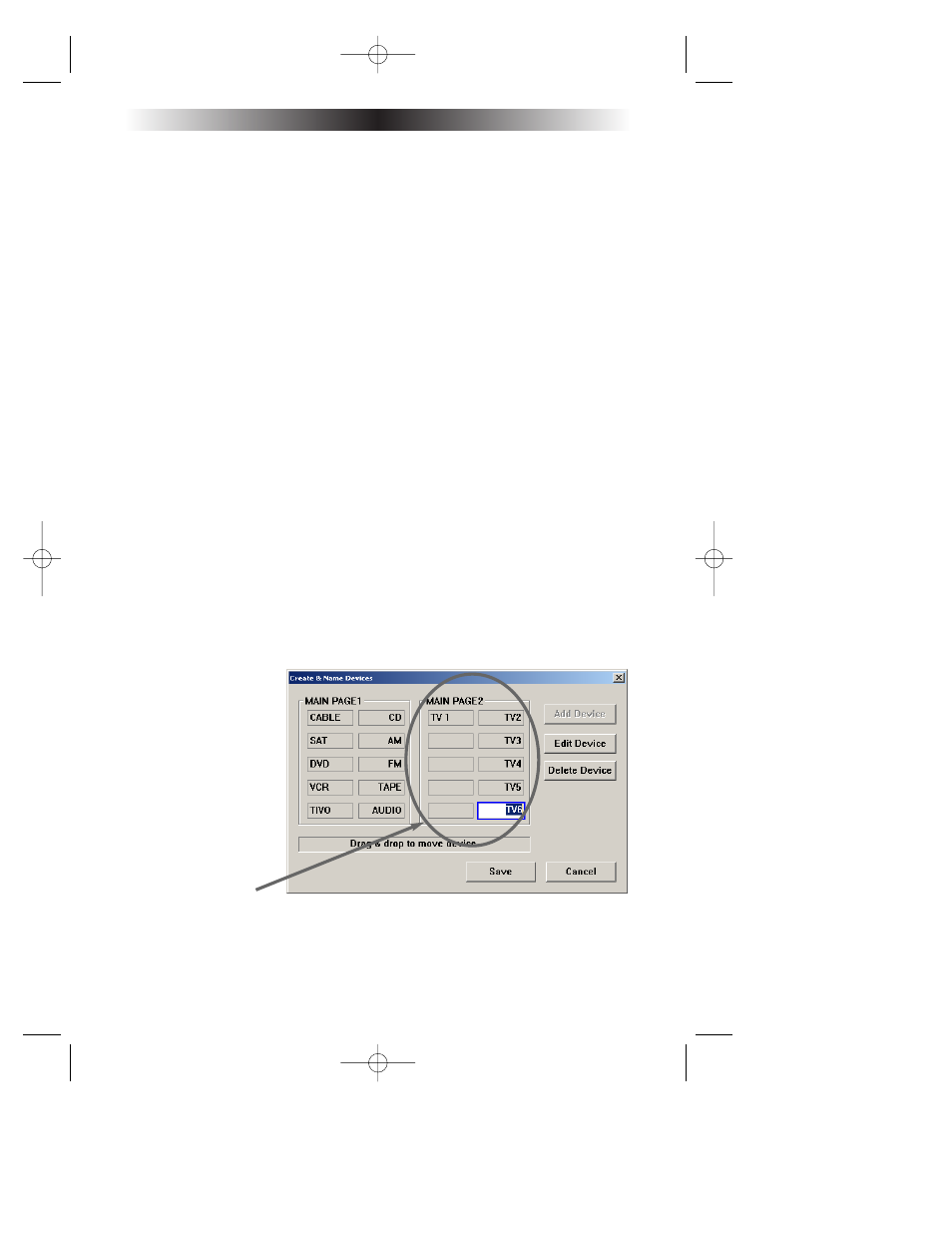
Controlling An Array of Identical Components or Zones
There are several considerations to take into account when you are installing
an MRF-300 to control an array of identical components:
1.The RF ID# cannot be set to Code 0, the universal setting.You must use
one of the fifteen unique IR Routing addresses.
2. Each identical component must receive IR commands ONLY from a dedicat-
ed Flasher affixed to it’s front panel or a rear panel direct IR input. The SIG-
NAL of the remote should be set to RF ONLY for each identical compo-
nent. IR can still be utilized for other devices in your system!
3. You must note the NUMBER of the Flasher Output you have utilized for
EACH of the identical components.
4. When you use a wired connection to a component’s rear panel IR input,
you must cut off the LED emitter, strip the two conductors, connect the
copper conductor to the DATA input and the silver colored conductor to
the GROUND connector of the component’s rear panel IR input. Then
adjust the line output of the MRF-300 for the best performance if needed.
Identical Components/Zones - Step by Step via PC
Note: If you are programming a URC MX “addressable” remote control that sets
up without a PC, refer to the owners manual for setup of identical components.
Step 1 - Create a Device for Each Component/Zone in the MX
Editor Software.
In this example, six iden-
tical TV’s are utilized in a
Media Room array.The
programmer has created
devices for all of the
equipment in the cabinet
on Main Page 1. On
Main Page 2, he/she has
created a device for
each of the TV’s.
Step 2 - Program One Device With IR commands.
Using either the IR Database or Learning, program one of the identical devices
to operate one of TV’s (leave the others powered off right now).Test all com-
mands, correct if necessary, then click on SAVE from the FILE menu.
Page 8
MRF-300 B
ASE
S
TATION
MRF-300 Manual.qxd 1/14/2005 12:40 PM Page 8
