Viewing video, Viewing an external source, Video list – plawa-feinwerktechnik GmbH & Co.KG MOVO.1 User Manual
Page 4: Input mode recording external signals, Repeating playback
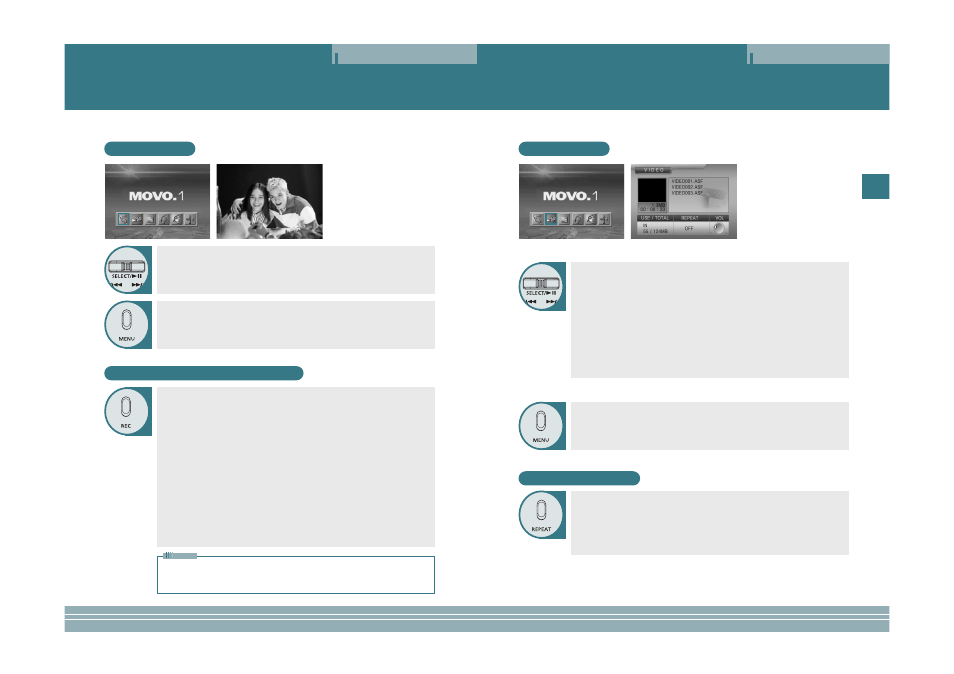
Viewing Video
Operation
VIDEO LIST
7
ENG
Viewing an External Source
Operation
INPUT MODE
Recording External Signals
6
This player allows you to view an external input signal. For connection of an external component, see
page 16.
After moving to "INPUT MODE" by using the JOG key, press the JOG key.
The external component that is being currently connected will play and the playback
screen will be displayed.
Press the MENU button to exit.
The menu screen will be displayed.
Press the MENU button to move from the FILE LIST to the MENU SCREEN.
The menu screen will be displayed.
Œ
Œ
After moving to "VIDEO LIST" by using the JOG key, press the JOG key for
selection.
Video files in the built-in memory or SD card will appear.
´
´
After moving to a desired video file by using the JOG key, press the JOG key
for playback.
- The selected video file will play.
- When the STOP button is pressed, playback will stop and the list of files will be
displayed.
- If the JOG key is used short during playback, the previous file or next file will play.
- If the JOG key is used long (two seconds or longer) during playback, forward
playback or reverse playback will be available.
Note: If the message "N/A" appears during the operation of Fast Forward (FF) or Fast Reverse
(FR), it means the information on the FF or FR operation (Index) is not included in the file.
Œ
Œ
Video Recording:Press the REC button once to start video recording.
Press the REC button again during video recording to set a recording time.
If the REC button is pressed during video recording, "TIME:000" appears in
the recording time section at the top of the screen. Move the JOG key to the
left or right to set the recording time in units of one minute and press the JOG
key. The recording continues for the set time and automatically stops when
the set time has lapsed.
If you press the REC button after setting the recording time during video
recording, the time setting is released.
Press the STOP button to stop recording.
´
´
MP3 Recording: Hold down the REC button to record MP3.
Press the STOP button to stop recording.
ˇ
ˇ
JPEG Recording: Press the JOG button to save a JPEG image.
Press the STOP button to pause or to release the current image and operate
the JOG key to save the current image.
Hold down the JOG key to consecutively record images at an interval of 1~1.5
seconds.
Repeating Playback
Press the REPEAT button.
Every entry of the REPEAT button will select the following sequence of modes:
"OFF"
→
"ONE"
→
"ALL".
OFF: After the current file is played, the next file plays automatically.
ONE: Repeats the file which is currently playing.
ALL: Repeats all the video files in the current folder.
• Video recording and JPEG recording are only possible in external input mode.
• If Macrovision has been set, the Recording function does not operate.
The message "Macrovision detect cannot record” will be displayed.
Note
