Installing and using transcoder – plawa-feinwerktechnik GmbH & Co.KG MOVO.1 User Manual
Page 12
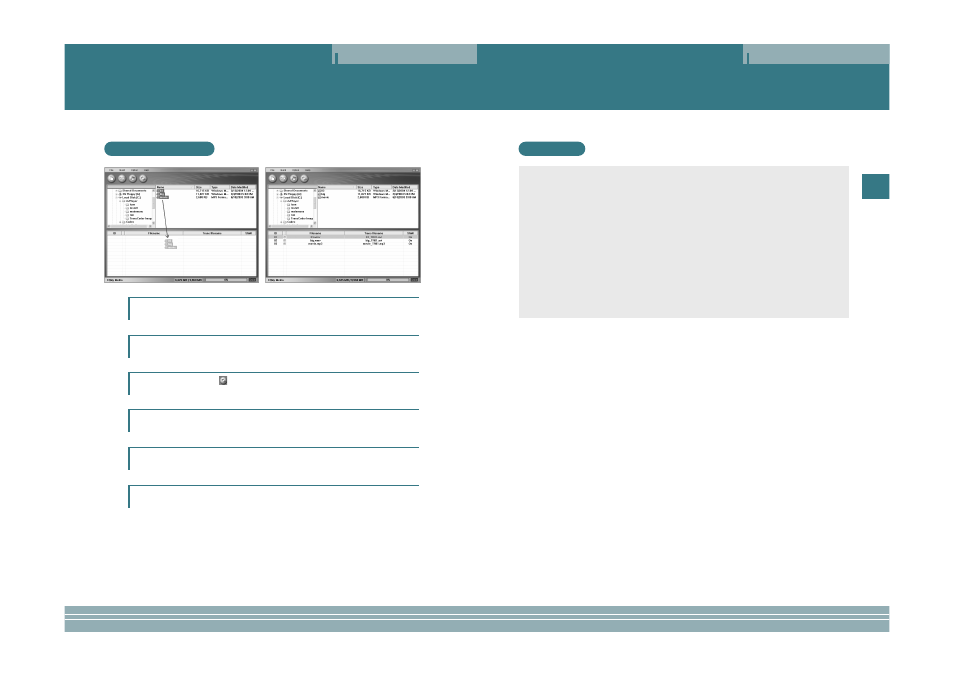
23
ENG
Installing and Using Transcoder
22
Installing and Using Transcoder
Note
• If Codec does not exist, the player will notice you through a message window. The message win-
dow disappears three seconds later and an icon in red appears on the list.
• If the saving space is not enough, the player will notice you through a message window. The mes-
sage window disappears three seconds later and an icon in red appears on the list.
• If Caption does not exist, the player will operate without caption.
• DivX Codec can be installed only after the user downloads Freeware.
• Combined Codec can be installed only after the user downloads Freeware.
• If Inter Video Sound Codec has been installed, the player may not play normally.
• If there are any errors in the files to be converted, this may result in the file being corrupted.
• When the quality of an original file is not good, errors may occur in the transformed file.
Files that are interrupted when playing in Windows Media Player or do not have index information
may have poor quality.
• Refer to the INSTALLATION GUIDE and the Q&A on the CD for installation details and possible
problems.
Installing and Using Transcoder
Transcoding files
Select the location where has a file to be transcoded in the File Search window.
1
Drag a file to be transcoded in the File List window and move it into the Transcoded Files
List window.
Select the "Transcoding (
)" function icon for execution.
2
3
The cursor in blue will be located on the file under transcoding and transcoding
will proceed.
4
After transcoding is complete, the transcoded file will be saved in the specified location.
The default folder is "C:\My Media".
5
The transcoded file can play by downloading it with a portable disc.
6
