Installing and using transcoder, Menu, Tool bar – plawa-feinwerktechnik GmbH & Co.KG MOVO.1 User Manual
Page 11: Configuration and function of transcoder screen
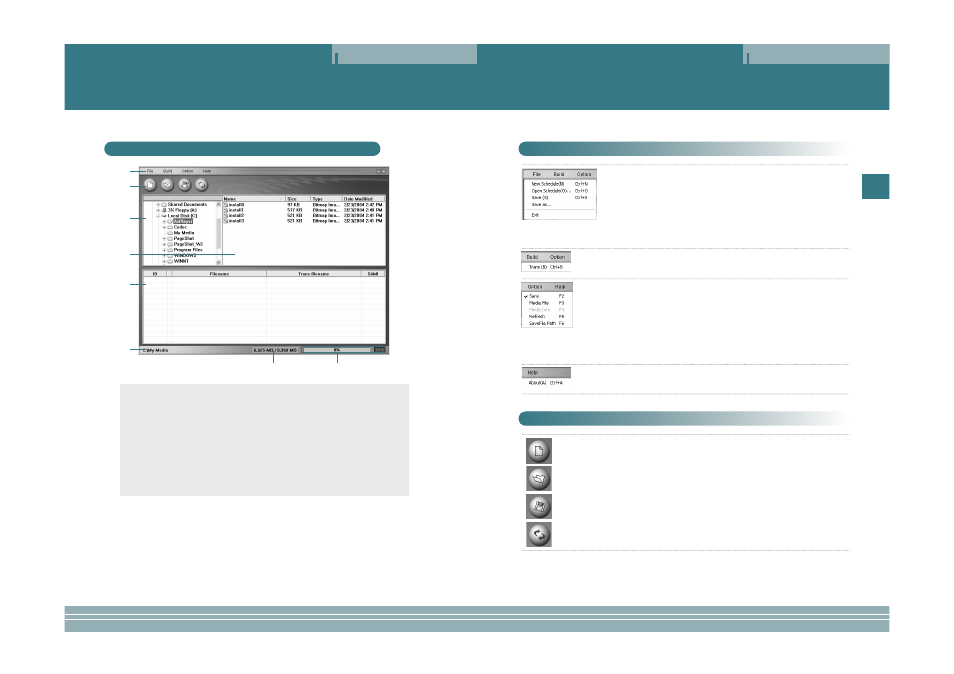
21
ENG
Installing and Using Transcoder
20
Installing and Using Transcoder
• File
- New schedule: Calls a new file in the list of transcoded files.
- Open schedule: Applies the saved *.dmt files in the list of transcod-
ed files.
- Save: Saves the contents of the operation which is under progress.
in the list of transcoded files.
- Save As: Saves as another name.
- Exit: Exits the program.
• Build
- Starts transcoding.
• Option
- Sami: If there is a caption file, whether to apply or not will be deter-
mined.
- Media file: Only media files are applied in the list.
- Media Info: Displays the files which can play without change.
This is not available in any version after Windows XP.
- Refresh: Re-applies the file.
- Savefile Path: Applies the path of a file to be transcoded.
• Help
- About: Guides product information and the whole web site.
Menu
- New schedule: Builds a new list of transcoded files.
- Open schedule: Calls a list of saved transcoded files.
- Save: Saves the contents of the list of transcoded files under operation.
- Start File Switching: Starts the schedule which is applied to the list of
transcoded files.
Tool Bar
New schedule
Open schedule
Save
Start File
Switching
Installing and Using Transcoder
Configuration and Function of Transcoder Screen
Œ
Œ
´
´
ˇ
ˇ
ˆ
ˆ
Ш
Ш
∏
∏
”
”
¨
¨
Œ
Œ
Menu
´
´
Function icon
ˇ
ˇ
File search window: This has the same function as Windows Explorer.
¨
¨
File list window: This has the same function as Windows Explorer.
ˆ
ˆ
Transcoded files list window: The files to be transcoded are displayed.
Ш
Ш
Location where the transcoded files are saved: This displays the location where
the transcoded files are saved.
∏
∏
Capacitance of memory: This displays the capacitance of the location where the
transcoded files are saved.
”
”
Display of transcoding progress: This displays the progress rate.
