Adding an item, Moving an item, Removing an item – CREATIVE ZiiO 10" User Manual
Page 9: Customizing the quick launch bar
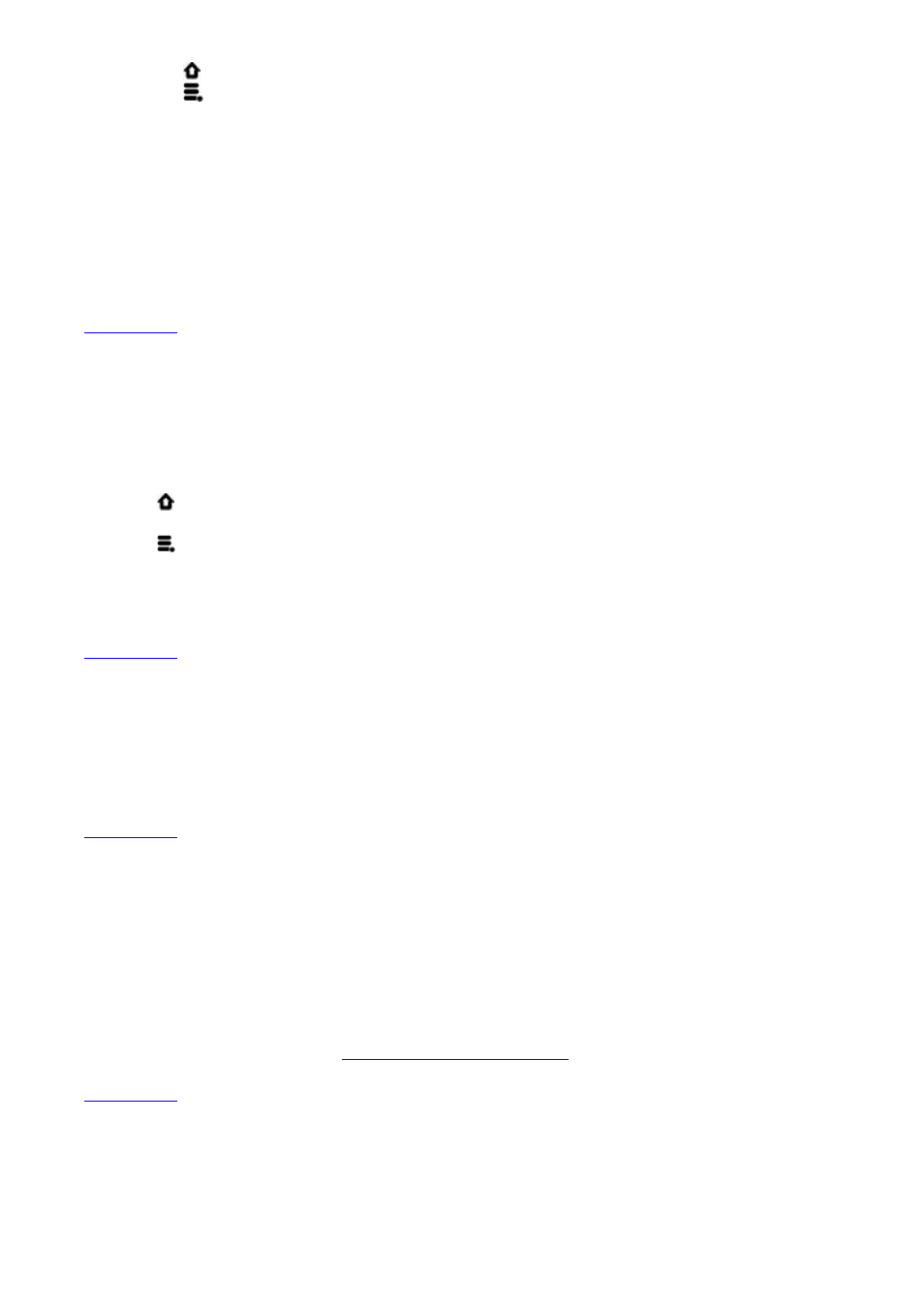
1. Press to make sure you are on the Home panel.
2. Press .
3. Tap Wallpaper and select the wallpaper location.
4. Tap a wallpaper of your choice.
When selecting from your own set of image files, you can still set the coverage of the
wallpaper. Notice that the selected image has initial borders that show the coverage
area. Touch and drag the border lines to increase the area. To drag the box to a
specified location without increasing the coverage, touch and hold the center of the
box.
Back to top
Adding an Item
You can fill the different panels (for both top and bottom layers) with your choice of icons,
widgets, and other items.
1. Press to make sure you are on the Home panel.
2. Slide to the panel where you want to add an item.
3. Press
.
4. Tap Add.
5. From the popup box, select the item type, followed by the item to be added on the
screen.
Back to top
Moving an Item
Touch and hold an item until it appears to vibrate. Drag and drop it into a vacant spot on the
screen.
Back to top
Removing an Item
Touch and hold an item until it appears to vibrate, and drag it into the trash bin icon that
appears at the bottom of the screen.
Note:
This procedure refers to removing items from the customizable panels only. To uninstall an
application from your ZiiO, see
Installing More Applications
.
Back to top
Customizing the Quick Launch Bar
You can customize the Quick Launch bar so that it contains your favorite applications.
Page 9 of 15
