Navigating your device, Connecting to a computer, Screen gestures – CREATIVE ZiiO 10" User Manual
Page 5: About the screen layers and panels
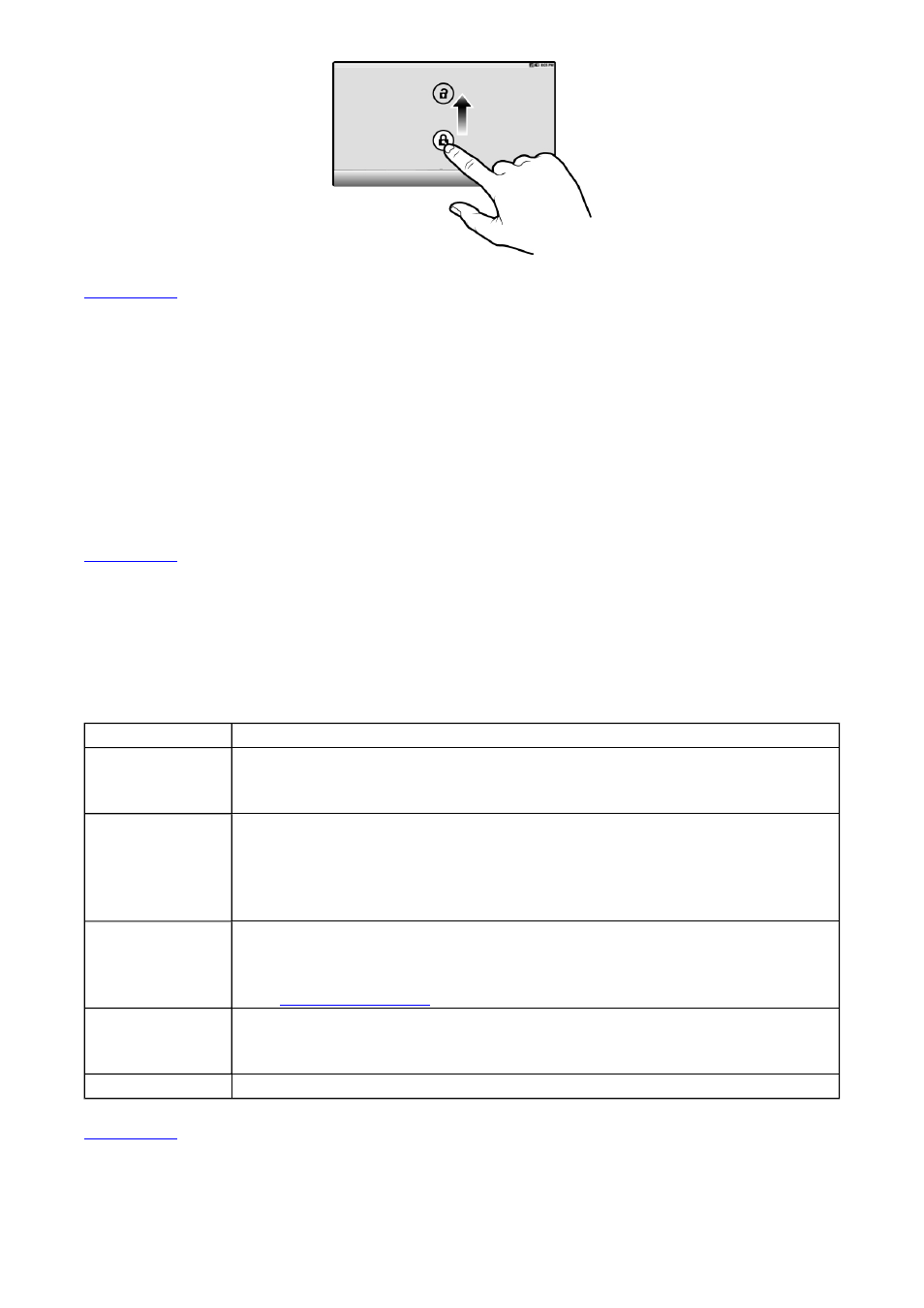
Back to top
Connecting to a Computer
1. Connect your device to the computer with the use of the included USB cable.
2. On the device, touch Mount on the popup box that appears.
Your device will appear as a removable disk drive on your computer. If a SD card is
inserted on the device, this will appear as another disk drive.
Back to top
Navigating your Device
Screen Gestures
Back to top
About the Screen Layers and Panels
Gesture
What it does
Tap / Touch
Select an item.
Start an application.
Enter characters using the on-screen keyboard.
Touch and hold
"Lift" an item from the screen panels so that you can drag it
somewhere else.
Shows the context menu for certain items.
Shows the context menu when you touch and hold an empty space
on the panels.
Drag
Slowly pan through a photo that is larger than the screen.
Slowly scroll through a list.
Pull down the Status bar to see the Notification panel. See
Notification Panel.
Swipe
Pan through a photo or Web page.
Move from one panel to the next.
Scroll through a list.
Double-tap
Zoom in on or zoom out from a photo or Web page.
Page 5 of 15
