Exploring ziio's contents, Installing more applications, Settings – CREATIVE ZiiO 10" User Manual
Page 13: Viewing videos, photos, and listening to music, Deleting media files from ziio, Accessing the settings screen
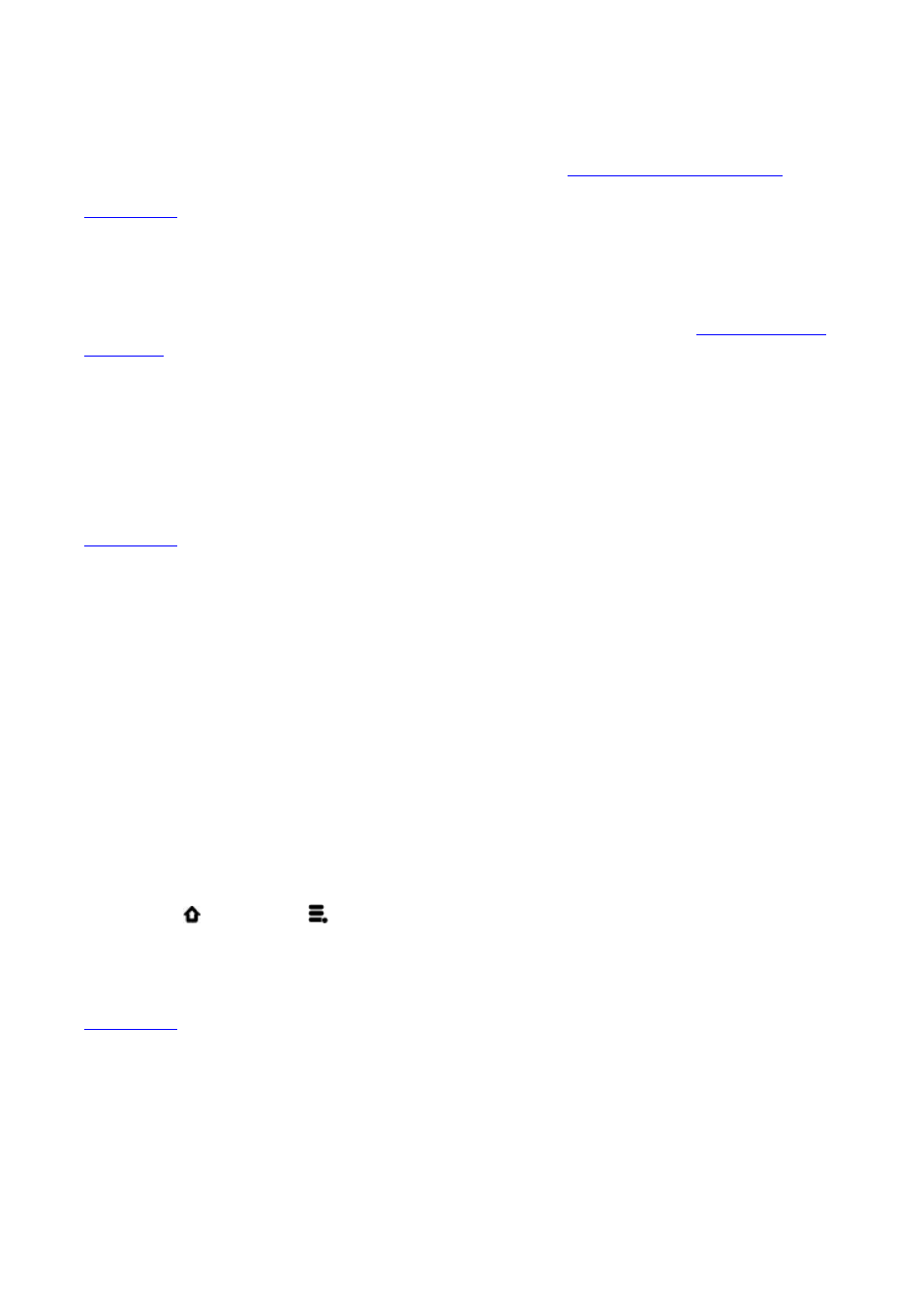
Viewing Videos, Photos, and Listening to Music
To watch videos, view photos, or listen to music, start the ZiiVideo, ZiiPhoto, and ZiiMusic
applications respectively. Alternatively, you can use ZiiExplorer to navigate to the folder
containing the media file, and then open it from there. See
Exploring ZiiO's Contents.
Back to top
Deleting Media Files from ZiiO
You can delete media files with the use of the ZiiExplorer application. See
Exploring ZiiO's
Contents.
Exploring ZiiO's Contents
Tap the ZiiExplorer icon to start the application. You can explore the contents of your
device in a similar manner as you would do on a computer. Among other tasks, you can
copy, move, or delete files.
Back to top
Installing More Applications
Aside from applications that were preinstalled on your device, you can download and install
more applications and games that are specifically developed for Android devices. Installers
are usually in APK (.apk) format.
To install
1. Download or copy the APK (.apk) file into your ZiiO’s SD memory card or internal
memory.
2. With the use of ZiiExplorer, navigate to the folder where you copied the file into.
3. Tap the APK file to automatically start installation.
An icon for the newly installed application is added on the Application screen.
To uninstall
1. Press , followed by
.
2. Tap Settings > Applications > Manage applications.
3. Tap the application you want to remove.
4. Tap Uninstall, and tap OK to confirm.
Back to top
Settings
Accessing the Settings Screen
You can enable or disable features, and personalize your ZiiO from the Settings screen,
which contains several menu items that are typical of Android.
Page 13 of 15
