Toshiba e570 User Manual
Page 98
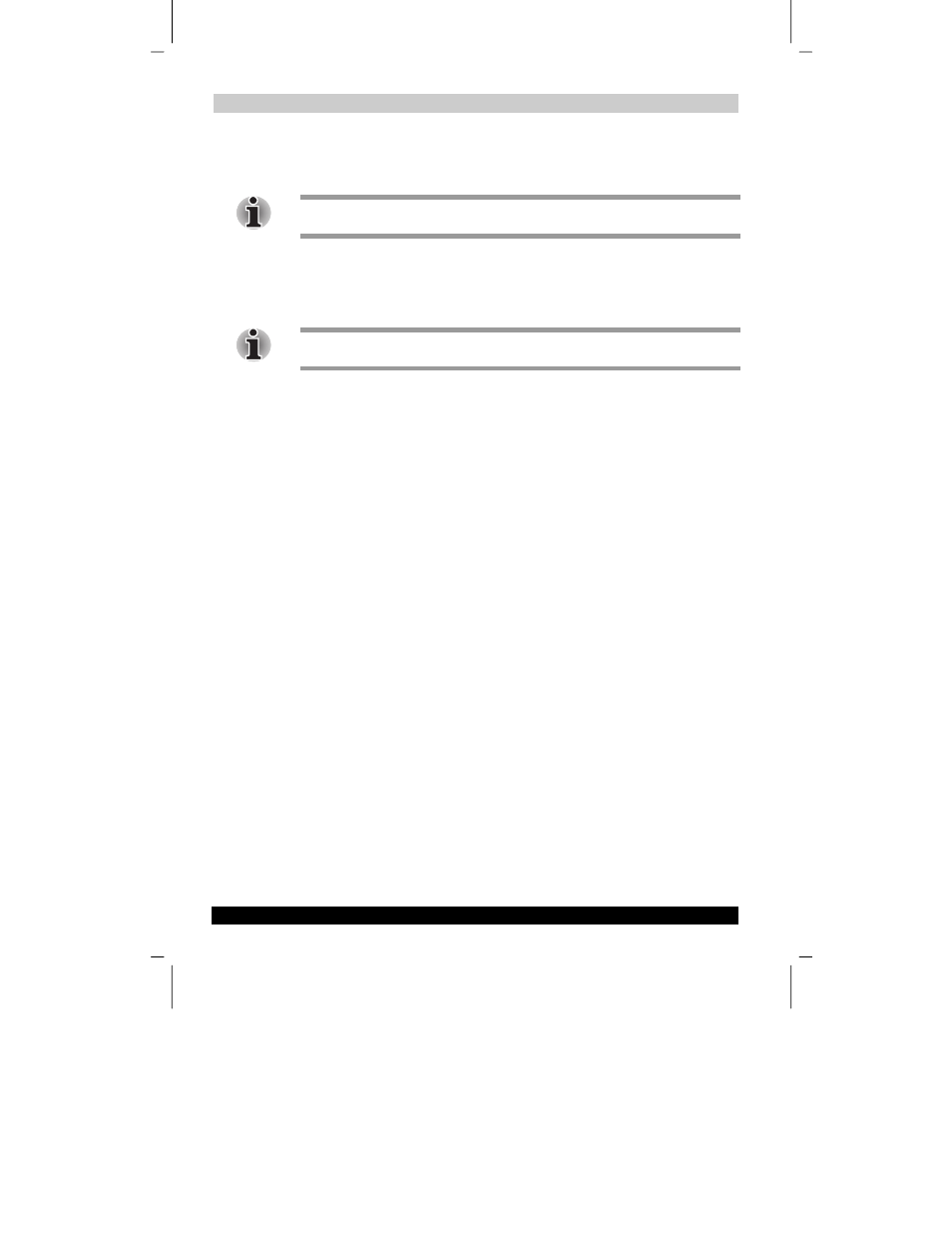
Optional Functions
User’s Guide
8-4
Version
1
Last Saved on 10/18/2001 2:28 PM
TOSHIBA Pocket PC e570 – Ppc_e570.doc – ENGLISH – Printed on 10/18/2001 as 01_GENUK
3.
Tap the destination tab, and then tap Paste on Edit menu. The selected icon is
pasted on the screen.
You can also select Paste from the pop-up menu displayed by tapping and holding
any portion other than the icon.
To move using drag and drop:
Tap the icon you want to move and drag it to the destination tab, and then drop it.
The icon is transferred and that icon in the original tab screen is deleted.
If the icon is dragged and dropped in the same tab, it will return to its original position
on the tab screen.
Deleting an Icon
1.
Tap and hold the icon you want to delete to display the pop-up menu.
2.
Tap Drop on the pop-up menu. The icon is deleted and the next icon positioned
after the deleted icon automatically shifts to fill the deleted icon position. And all
icons after the deleted icon likewise shift to fill the previous icon position.
Adding an Icon
You can add the application and your file icons to the Home screen.
1.
Tap Edit and then Add to display the Add Application screen.
You can also select Add from the pop-up menu displayed by tapping and holding
any portion other than the icon.
2.
Tap
▼
of Application file to show the file list. If there is no desired file on the file
list, you can find it by tapping Browse. To refer to all folders and files, tap Browse
to show the Browse Dialog screen. When the file is selected, its name is
displayed in the Application file box.
