Toshiba e570 User Manual
Page 91
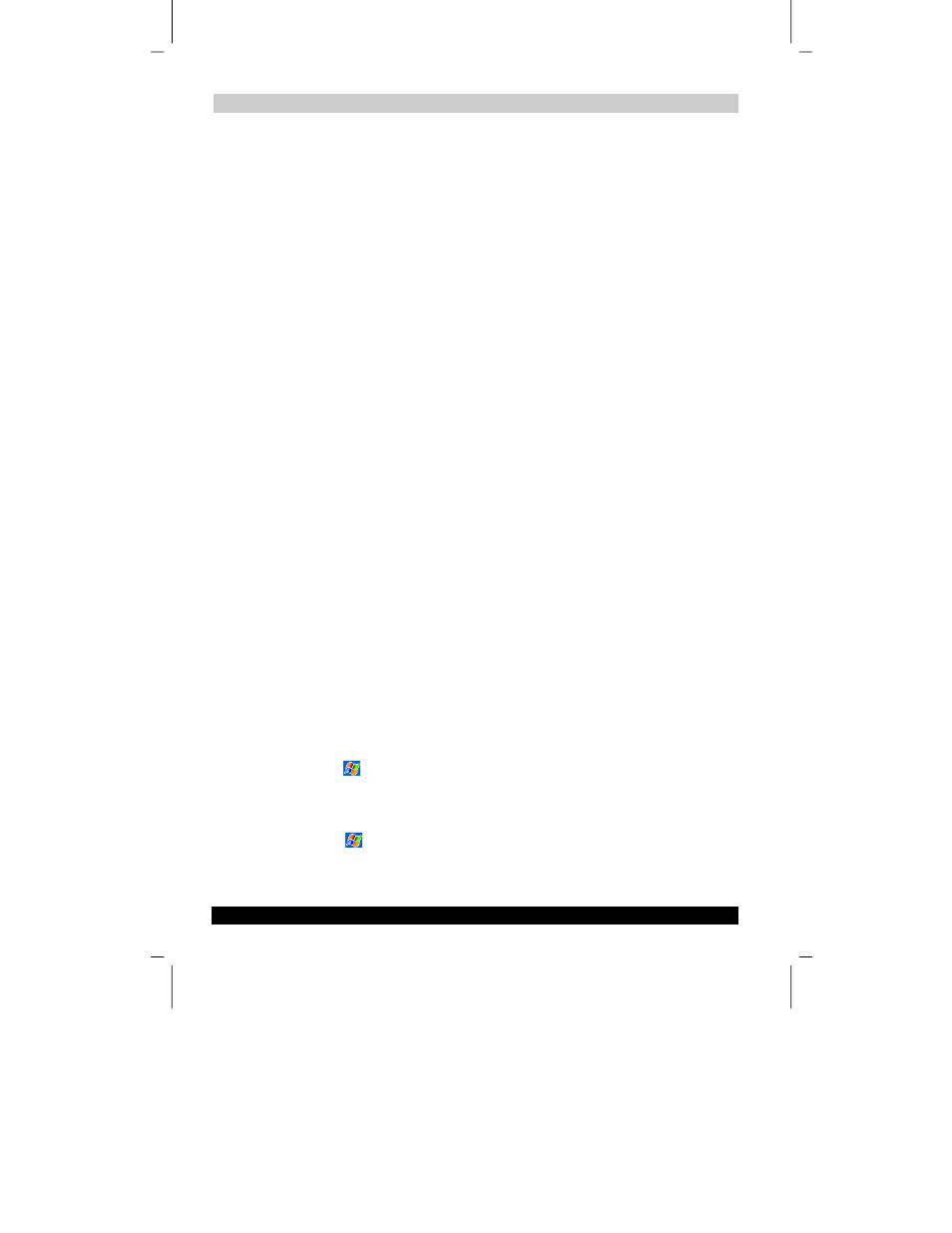
Getting Connected
User’s Guide
7-3
Version
1
Last Saved on 10/18/2001 2:28 PM
TOSHIBA Pocket PC e570 – Ppc_e570.doc – ENGLISH – Printed on 10/18/2001 as 01_GENUK
6.
In the Select a modem list, select your modem type. If your modem type does
not appear, try re-inserting the modem card. If you are using an external modem
that is connected to your Toshiba Pocket PC with a cable, select Hayes
Compatible on COM1.
7.
You should not need to change any settings in Advanced. Most ISPs now use a
dynamically-assigned address. If the ISP you are connecting to does not use a
dynamically-assigned address, tap Advanced and then the TCP/IP tab, and
enter the address. When finished, tap OK and then Next.
8.
Enter the access phone number, and tap Next.
9.
Select other desired options, and tap Finish.
10.
In the Dialing Locations tab, specify your current location and phone type (most
phone lines are tone). These settings will apply to all connections you create.
To start the connection, simply start using one of the following programs. Your Toshiba
Pocket PC will automatically begin connecting. Once connected, you can:
■
Send and receive e-mail messages by using Inbox. Before you can use Inbox,
you need to provide the information it needs to communicate with the e-mail
server. For specific instructions, see “Connecting Directly to an E-mail Server,”
later in this chapter.
■
Visit Web and WAP pages by using Pocket Internet Explorer. For more
information, see Chapter 6.
■
Send and receive instant messages with MSN Messenger. For more information,
see “MSN Messenger”, in Chapter 5.
To create an Ethernet connection to an ISP:
1.
You do not need to create a new connection on your Toshiba Pocket PC. Instead,
you must purchase and configure an Ethernet card that is compatible with your
Toshiba Pocket PC.
2.
Obtain the following information from your ISP: user name, password, and
domain name.
3.
Insert the Ethernet card into your Toshiba Pocket PC. For instructions on inserting
and using the Ethernet card, see the owner’s manual for the card.
4.
The first time you insert the card, Network Settings will appear automatically so
that you can configure the ethernet card. Most networks use DHCQ, so you
should not have to change these settings unless your network administrator
instructs you to do so. Tap OK. (If it does not appear or to change settings later,
tap
and then Settings. In the Connections tab, tap Network, tap the adapter
you want to change, and then tap Properties.)
5.
Connect the Ethernet card to the network by using a network cable. For
information, see your owner’s manual.
6.
Tap , Settings, Connections tab, and then Connections. From the My
network card connects to list, select Internet.
