Toshiba e570 User Manual
Page 51
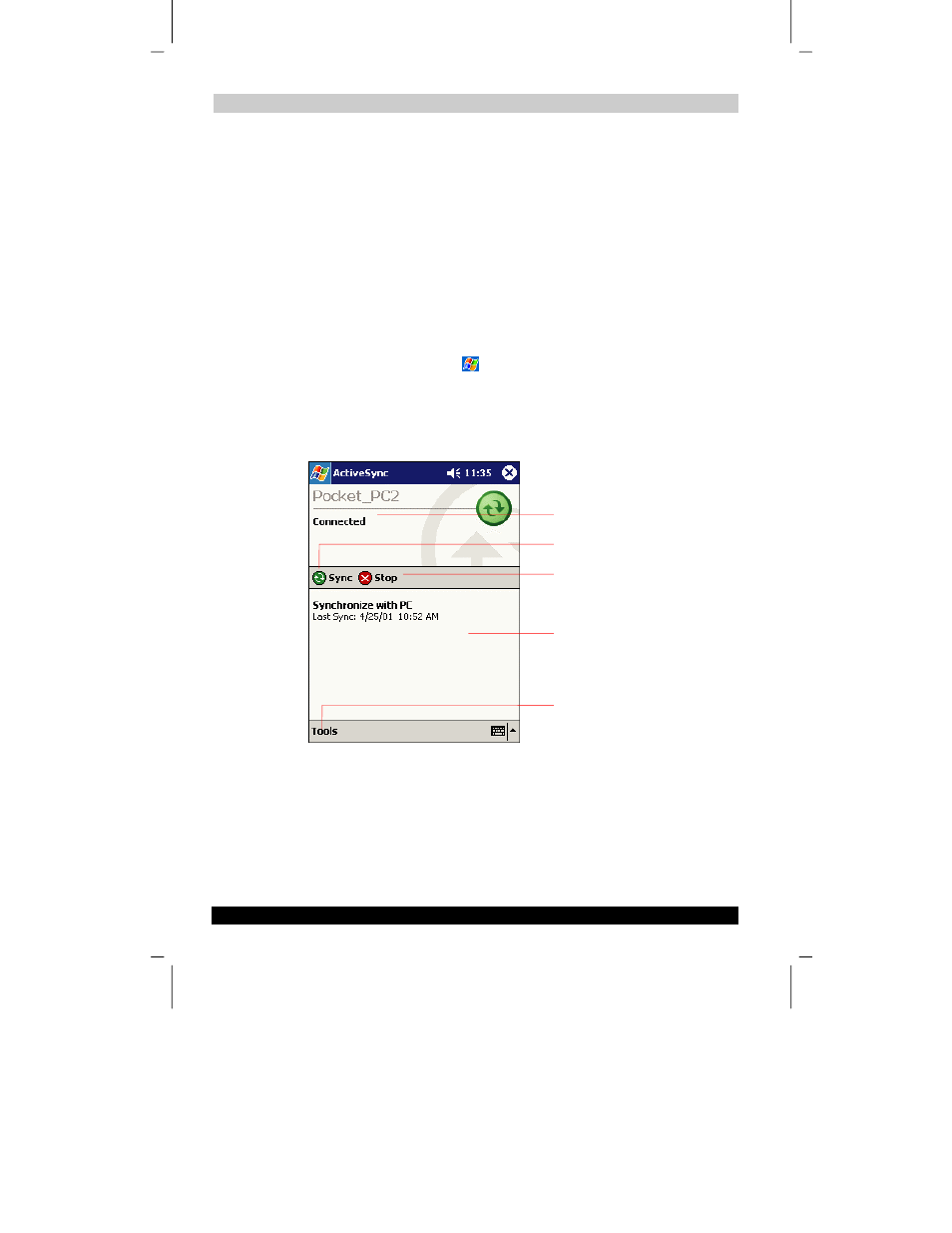
Microsoft ActiveSync
User’s Guide
3-2
Version
1
Last Saved on 10/18/2001 2:28 PM
TOSHIBA Pocket PC e570 – Ppc_e570.doc – ENGLISH – Printed on 10/18/2001 as 01_GENUK
After installation is complete, the ActiveSync Setup Wizard helps you connect your
Toshiba Pocket PC to your computer, set up a partnership so you can synchronize
information between your Toshiba Pocket PC and your computer, and customize your
synchronization settings. Your first synchronization process will automatically begin
when you finish using the wizard.
After your first synchronization, take a look at Calendar, Contacts, and Tasks on your
Toshiba Pocket PC. You’ll notice that information you’ve stored in Microsoft Outlook
on your computer has been copied to your Toshiba Pocket PC and you didn’t have to
type a word. Disconnect your Toshiba Pocket PC from your computer and you’re
ready to go!
Once you have set up ActiveSync and completed the first synchronization process,
you can initiate synchronization from your Toshiba Pocket PC. To switch to ActiveSync
on your Toshiba Pocket PC, tap
, and then tap ActiveSync.
Note that if you have a wireless LAN card, you can synchronize remotely from your
Toshiba Pocket PC.
For information about using ActiveSync on your computer, start ActiveSync on your
computer, and then see ActiveSync Help.
Tap to synchronize via IR or change
synchronization settings.
Tap to connect and synchronize.
Tap to stop synchronization.
View connection status.
View synchronization status.
