Toshiba U400 User Manual
Page 26
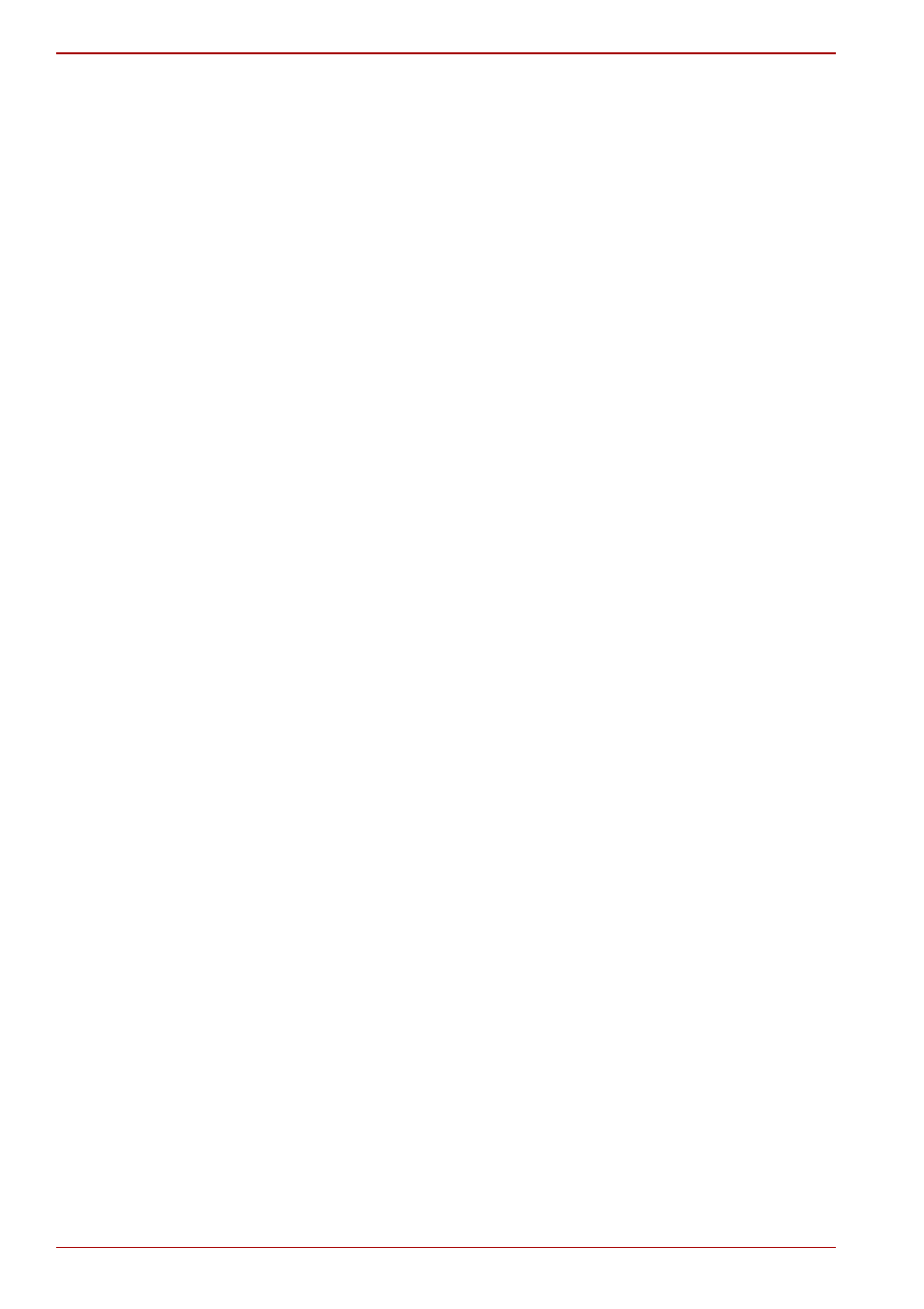
xxvi
User’s Manual
Connecting LAN cable . . . . . . . . . . . . . . . . . . . . . . . . . . . . . . . . . . .4-36
Disconnecting LAN cable . . . . . . . . . . . . . . . . . . . . . . . . . . . . . . . . .4-37
Cleaning the computer . . . . . . . . . . . . . . . . . . . . . . . . . . . . . . . . . . . .4-37
Moving the computer . . . . . . . . . . . . . . . . . . . . . . . . . . . . . . . . . . . . . .4-38
Using the Hard Disk Drive (HDD) Protection . . . . . . . . . . . . . . . . . . .4-38
TOSHIBA HDD Protection Properties. . . . . . . . . . . . . . . . . . . . . . . .4-39
Details. . . . . . . . . . . . . . . . . . . . . . . . . . . . . . . . . . . . . . . . . . . . . . . .4-40
Typewriter keys . . . . . . . . . . . . . . . . . . . . . . . . . . . . . . . . . . . . . . . . . . .5-1
F1 ... F12 function keys . . . . . . . . . . . . . . . . . . . . . . . . . . . . . . . . . . . . .5-2
Soft keys: Fn key combinations . . . . . . . . . . . . . . . . . . . . . . . . . . . . . .5-2
Emulating keys on enhanced keyboard . . . . . . . . . . . . . . . . . . . . . . .5-2
Fn Sticky key (Depends on the model you purchased) . . . . . . . . . . .5-5
Windows® special keys. . . . . . . . . . . . . . . . . . . . . . . . . . . . . . . . . . . . .5-5
Keypad overlay. . . . . . . . . . . . . . . . . . . . . . . . . . . . . . . . . . . . . . . . . . . .5-6
Turning on the overlays . . . . . . . . . . . . . . . . . . . . . . . . . . . . . . . . . . .5-6
Temporarily using normal keyboard (overlay on) . . . . . . . . . . . . . . . .5-7
Generating ASCII characters. . . . . . . . . . . . . . . . . . . . . . . . . . . . . . . . .5-7
Power conditions . . . . . . . . . . . . . . . . . . . . . . . . . . . . . . . . . . . . . . . . . .6-1
Power indicators . . . . . . . . . . . . . . . . . . . . . . . . . . . . . . . . . . . . . . . . . .6-2
Battery indicator . . . . . . . . . . . . . . . . . . . . . . . . . . . . . . . . . . . . . . . . .6-2
Power indicator. . . . . . . . . . . . . . . . . . . . . . . . . . . . . . . . . . . . . . . . . .6-3
Battery pack . . . . . . . . . . . . . . . . . . . . . . . . . . . . . . . . . . . . . . . . . . . .6-3
Real Time Clock battery . . . . . . . . . . . . . . . . . . . . . . . . . . . . . . . . . . .6-4
Care and use of the battery pack . . . . . . . . . . . . . . . . . . . . . . . . . . . . .6-6
Safety precautions . . . . . . . . . . . . . . . . . . . . . . . . . . . . . . . . . . . . . . .6-6
Charging the batteries . . . . . . . . . . . . . . . . . . . . . . . . . . . . . . . . . . . .6-8
Monitoring battery capacity. . . . . . . . . . . . . . . . . . . . . . . . . . . . . . . .6-10
Maximizing battery operating time . . . . . . . . . . . . . . . . . . . . . . . . . .6-10
Retaining data with power off . . . . . . . . . . . . . . . . . . . . . . . . . . . . . .6-11
Extending battery life . . . . . . . . . . . . . . . . . . . . . . . . . . . . . . . . . . . .6-11
Replacing the battery pack . . . . . . . . . . . . . . . . . . . . . . . . . . . . . . . . .6-12
Removing the battery pack . . . . . . . . . . . . . . . . . . . . . . . . . . . . . . . .6-12
Installing the battery pack . . . . . . . . . . . . . . . . . . . . . . . . . . . . . . . . .6-13
Starting the computer by password . . . . . . . . . . . . . . . . . . . . . . . . . .6-13
Power-up modes . . . . . . . . . . . . . . . . . . . . . . . . . . . . . . . . . . . . . . . . .6-14
