Monitoring battery capacity, Maximizing battery operating time – Toshiba U400 User Manual
Page 136
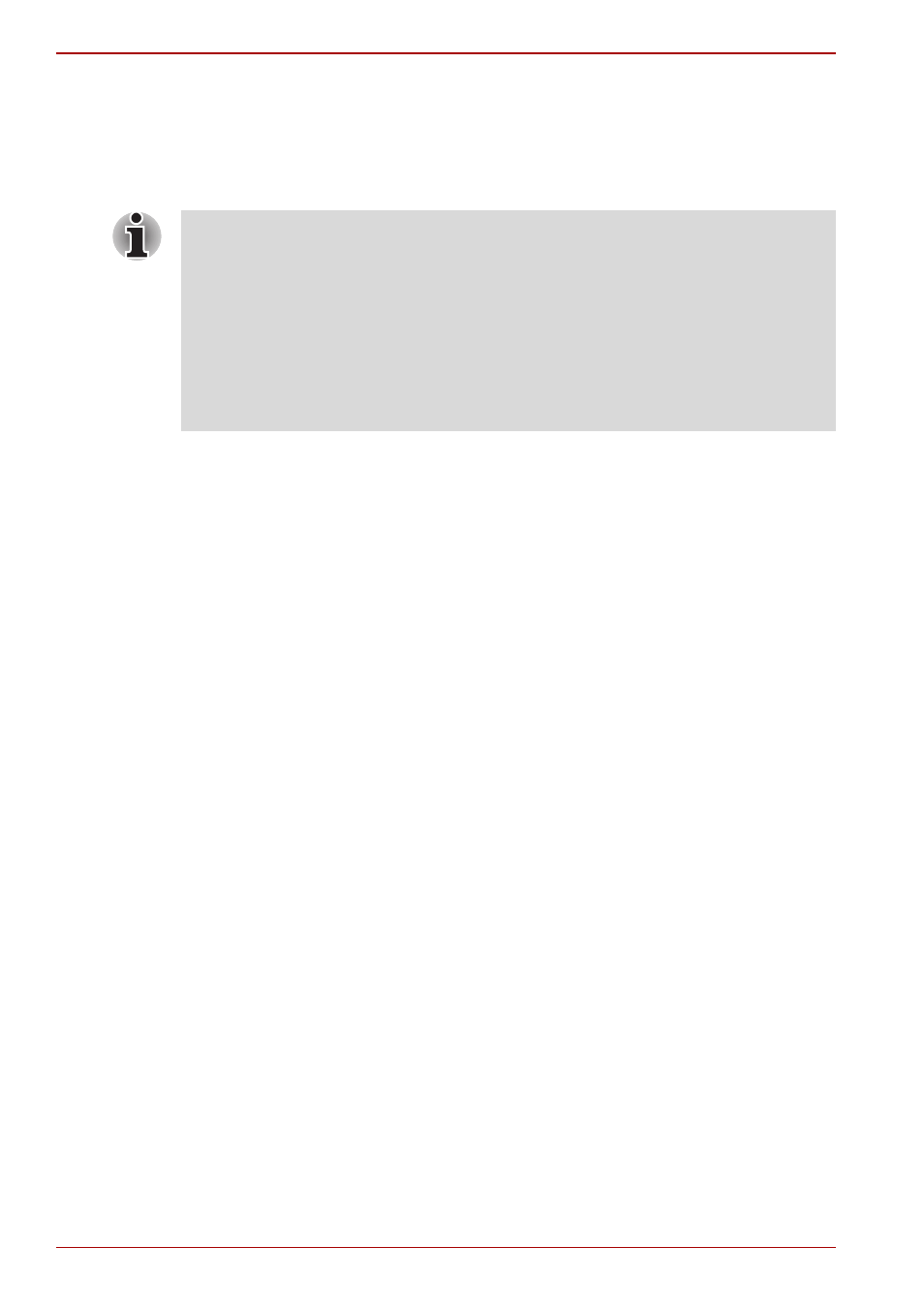
6-10
User’s Manual
Power and Power-Up Modes
Monitoring battery capacity
Remaining battery power can be monitored using the following methods.
■
Clicking the battery icon on the task bar
■
Via the Windows Mobility Center window
Maximizing battery operating time
A battery’s usefulness depends on how long it can supply power on a
single charge.
How long the charge lasts in a battery depends on:
■
CPU processing speed (Depends on the model you purchased)
■
Screen brightness
■
Cooling method (Depends on the model you purchased)
■
System Sleep Mode
■
System Hibernation
■
Monitor power off
■
How often and how long you use the hard disk, optical disc.
■
How much charge the battery contained to begin with.
■
How you use optional devices, such as a PC Card, to which the battery
supplies power.
■
Enabling Sleep Mode conserves battery power if you are frequently
turning the computer off and on.
■
Where you store your programs and data.
■
Closing the display when you are not using the keyboard saves power.
■
Operating time decreases at low temperatures.
■
The condition of the battery terminals. Make sure the battery terminals
stay clean by wiping them with a clean dry cloth before installing the
battery pack.
■
Wait at least 16 seconds after turning on the computer before trying to
monitor the remaining operating time. The computer needs this time to
check the battery's remaining capacity and to calculate the remaining
operating time, based on the current power consumption rate and
remaining battery capacity. The actual remaining operating time may
differ slightly from the calculated time.
■
With repeated discharges and recharges, the battery’s capacity will
gradually decrease. Therefore, an often used, older battery will not
operate for as long as a new battery even when both are fully charged.
