Creating recovery dvds/media – Toshiba SATELLITE A500 User Manual
Page 69
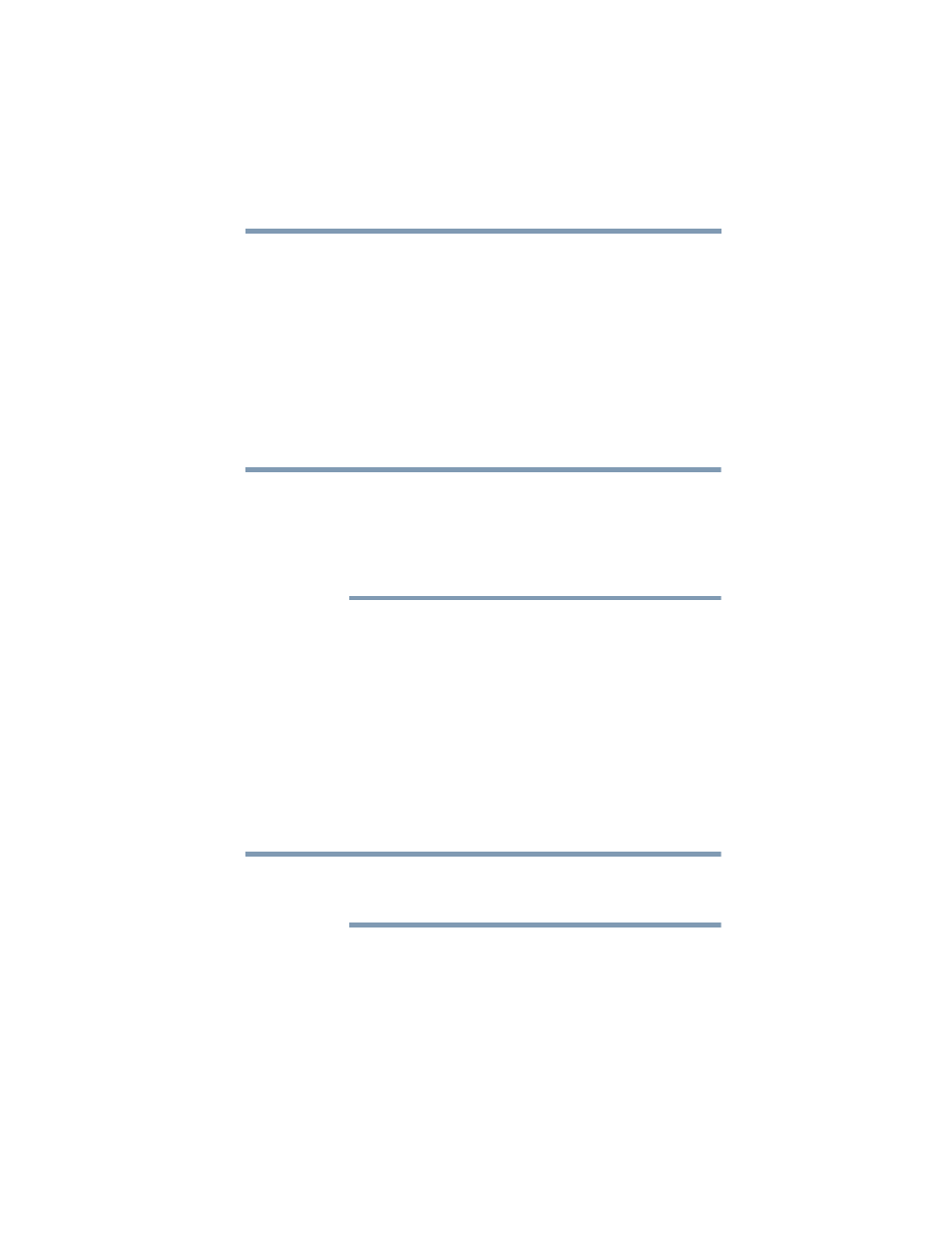
69
Getting Started
Recovering the Internal Storage Drive
8
Click Next to begin the recovery.
When the process is complete, a message displays, indicating
that the C: drive has been recovered.
9
Press any key on the keyboard to restart the computer.
Creating recovery DVDs/media
Depending on your system configuration, you may be able to copy
the internal storage drive recovery files to DVDs/media, which
gives you the ability to recover your system if the recovery files
have been deleted from your internal storage drive or if you have
replaced your computer’s internal storage drive.
The system will prompt you to insert several blank DVDs to copy the
internal storage drive recovery files. If your optical disc drive is not a
writable drive, contact Toshiba Customer Support to obtain the
Recovery media for your system.
The Toshiba Customer Support Center in the United States is
(800) 457-7777; outside the United States it is (949) 859-4273.
To create recovery DVDs/media:
1
Click Start, All Programs, My Toshiba, and then Recovery
Media Creator.
2
Select DVD (to create Recovery media on DVD).
3
Select the items you want to copy to DVD by clicking the
check box next to each item’s Name—recovery files,
applications (original bundled drivers and applications), or
both the recovery files and applications.
4
Click Create.
5
Insert a blank DVD into your optical disc drive when
prompted.
As you create your recovery DVD set, be sure to label each DVD
sequentially (for example, “1 of 3,” “2 of 3,” etc.), so that you will
know in which order to insert the discs during recovery.
6
Follow the on-screen prompts to complete the copy process.
For information on using the recovery DVDs/media you have
created with the preceding steps, see
.
NOTE
NOTE
