Expresscard® problems, Expresscard® checklist, Resolving expresscard® problems – Toshiba SATELLITE A500 User Manual
Page 195: Expresscard, Problems, Checklist, Resolving expresscard
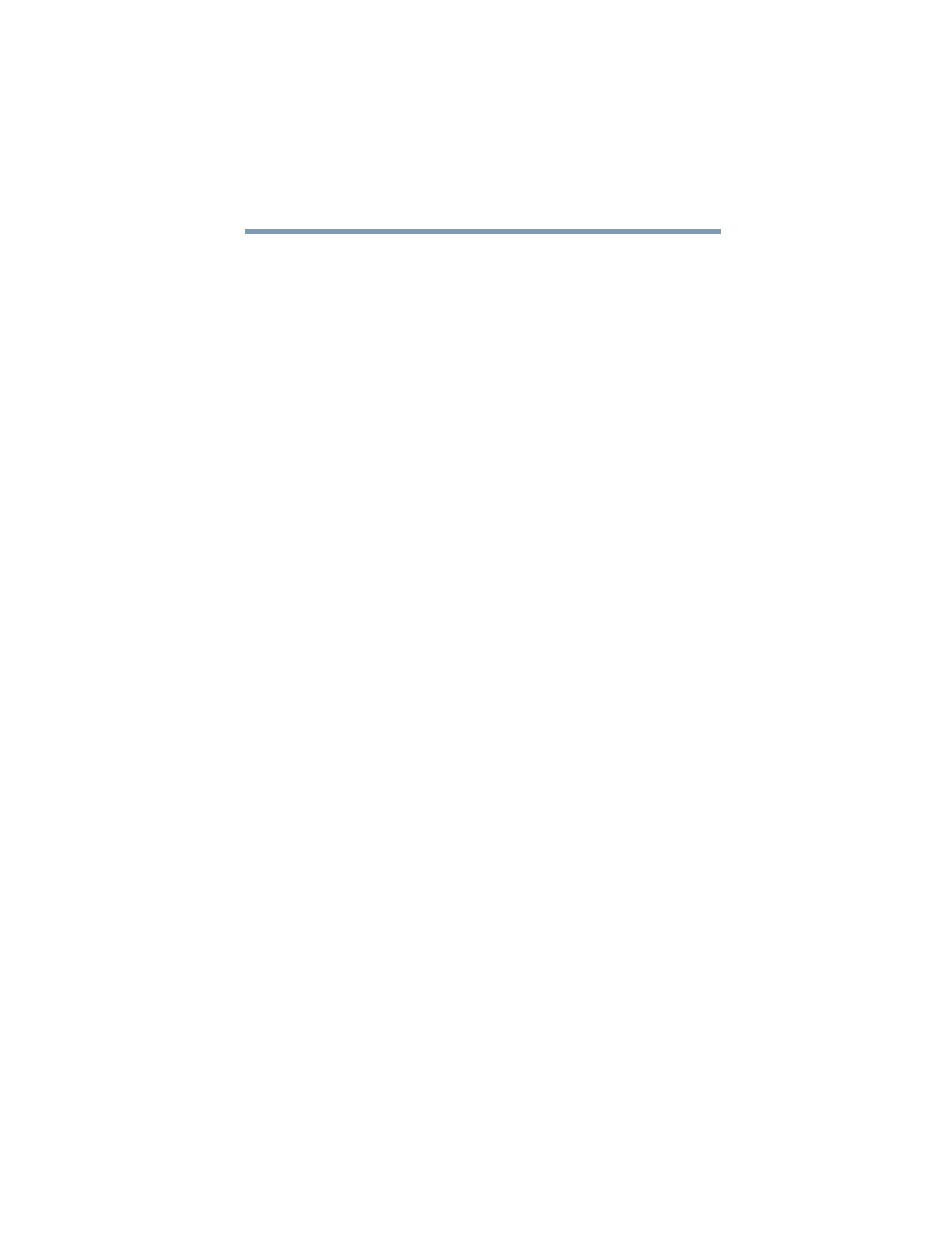
195
If Something Goes Wrong
ExpressCard
®
problems
The computer emits a loud, high-pitched noise.
This is feedback between the microphone and the speakers. It
occurs in any sound system when input from a microphone is fed to
the speakers and the speaker volume is too loud. Adjust the volume
control.
ExpressCard
®
problems
ExpressCards
®
include many types of devices, such as a removable
hard disk, additional memory, or a pager.
Most ExpressCard problems occur during installation and setup of
new cards. If you are having trouble getting one or more of these
devices to work together, several sections in this chapter may apply.
If your system does not have built-in drivers for your ExpressCard
and the card did not come with an operating system driver, it may
not work under the operating system. Contact the manufacturer of
the ExpressCard for information about using the card under the
operating system.
ExpressCard
®
checklist
❖
Make sure the card is inserted properly into the slot.
❖
Make sure all cables are securely connected.
❖
Occasionally a defective ExpressCard
®
slips through quality
control. If another computer with a ExpressCard slot is
available, try the card in that machine. If the card malfunctions
again, it may be defective.
Resolving ExpressCard
®
problems
Here are some common problems and their solutions:
The slot appears to be dead. ExpressCards
®
that used to work
no longer work.
Check the ExpressCard
®
status:
1
Click Start, Control Panel, System and Security, and then
under System, click Device Manager.
2
Double-click the appropriate ExpressCard, which will be listed
under one of the categories shown, for example: Disk drives,
Network adapters, Other, etc.
The operating system displays your ExpressCard’s Properties
dialog box, which contains information about your
ExpressCard configuration and status.
