Tascam cd-rw402 quick start guide, Teac corporation, How do i – Tascam cdrw 402 User Manual
Page 4
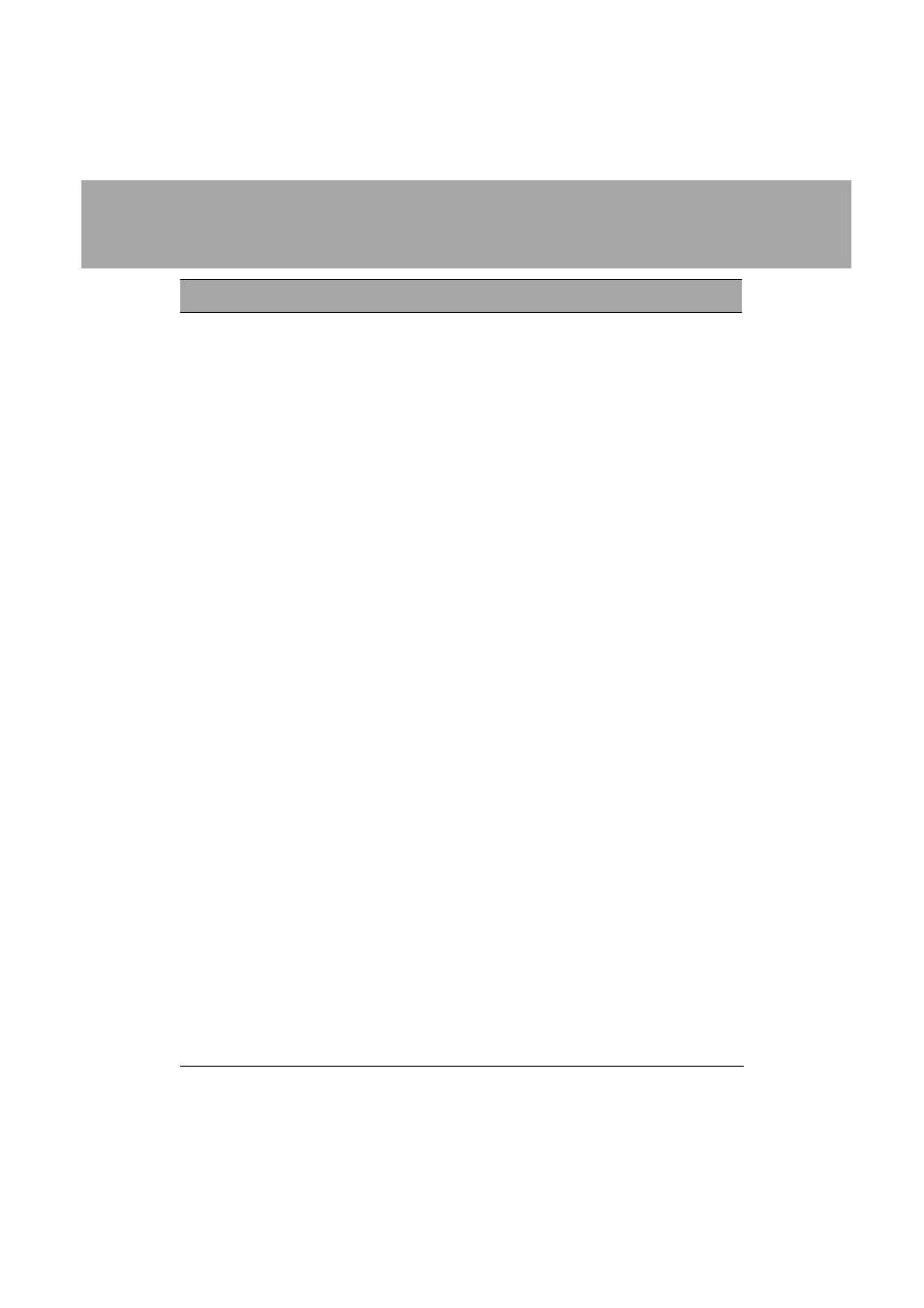
TASCAM CD-RW402 Quick Start guide
restart playback from the point where I last started? On drive 1 and drive 2, you
press the
CALL
key. This will locate the playback position from which playback last
started, and enter ready mode.
set a playback position precisely? On either drive, with the drive in play or play ready
mode, press the appropriate
JOG
key. While monitoring, use the
MULTI DIAL
to jog a
loop backwards and forwards to frame accuracy. The end of the loop marks the point
which will be set. Press
READY
to locate playback at the end of the loop. The length of
the loop is set using the menu system.
cue up the playback position to the first sound in a track? You can set the play-
back position to the first sound in a track (as opposed to the track division) using the
Auto Cue and Auto Ready functions (menu items). The playback position can then
automatically be cued up to the point at which the sound level crosses the set threshold
level when a track is selected for playback.
play back a whole disc with only part of a certain track? TOC editing allows you
to redefine the disc in drive 1. You can “erase” tracks, “merge” tracks, “split” tracks and
set different start and end points for tracks. Of course, you are not actually altering
what’s on the disc—just the way that the CD-RW402 reads the disc.
automatically start recording when the source starts to play back? You can do
this using the
SYNC REC
key. When drive 2 is in record ready mode, press the
SYNC
REC
key. Recording then starts after the source starts to play back, and finishes a little
after the source stops.
make neat fades in and out when recording? With drive 2 in record ready mode,
press the
FADER
key. Recording starts, and the recording volume moves from full cut to
the preset level. While recording, press the
FADER
key again to fade out. The fade in
and fade out times can be independently set in the menu system.
copy some tracks from one disc and some from another to make a
compilation disc? This involves the use of programmed playback. Set up a program
for the tracks from the first disc, and use the program copy function to copy these
tracks. Then change source discs, set up a program on the second disc, and use program
copy to copy these tracks, and finalize the disc.
reuse a disc which I finalized by accident? It may happen that you have recorded a
disc, finalized it, and now want to add another track or two. With the CD-RW402 this is
not a problem. On a finalized disc, you have the option of “unfinalizing” it. Simply put
the finalized disc into drive 2, press the
ERASE
key, turn the
MULTI DIAL
until the display
shows
UNFINALIZE?
and press the
MULTI DIAL
. Note that this only works with CD-RW
discs. If you have finalized a CD-R disc, that’s it, and you can’t do anything about it.
Sorry.
TEAC CORPORATION
Phone: (0422) 52-5082
3-7-3, Nakacho, Musashino-shi, Tokyo 180-8550, Japan
Printed In China MA-0574
How do I…?
