Using the pc settings feature, Using the control panel lock feature – Toshiba 26AV502RZ User Manual
Page 49
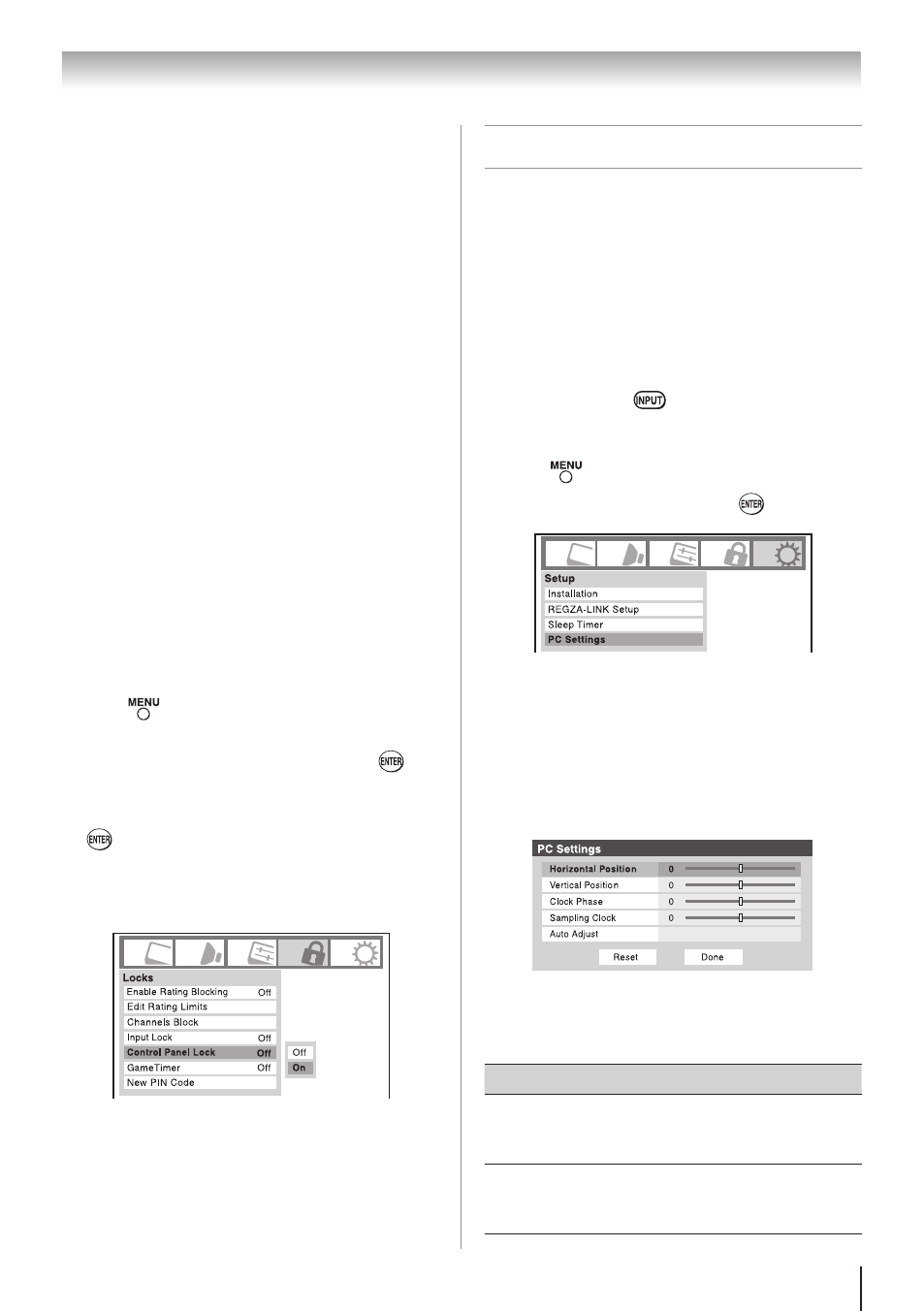
49
Chapter 6: Using the TV’s features
To deactivate the Input Lock once the
GameTimer
®
has activated it:
Set the
Input Lock to Off ( “Using the input lock
feature” as described).
Note:
• A message will appear when 10 minutes,
3 minutes, and 1 minute remain on the
GameTimer.
• If the TV loses power with time remaining on the
GameTimer, when power is restored the TV will
enter Input Lock mode (as if the GameTimer
had been activated) and you will have to
deactivate the Input Lock (as described
before).
Using the control panel lock feature
You can lock the control panel to prevent your
settings from being changed accidentally (by
children, for example). When the control panel lock
is
On, none of the controls on the TV control panel
will operate except
POWER.
To lock the control panel:
1無
Press
and highlight the
Locks menu icon.
2無
Press
q
to display the PIN code entering screen.
3無
Enter your four-digit PIN code and press
.
4無
Press
q
to highlight
Control Panel Lock.
5無
Press
u
and
p
or
q
to highlight
On and press
. When the control panel is locked and any
button on the control panel (except
POWER)
is pressed, the message “NOT AVAILABLE”
appears.
To unlock the control panel:
Highlight
Off in step 5 above, or press and hold the
VOLUME – button on the TV control panel for about
10 seconds until the volume icon appears.
Using the PC settings feature
You can view an image from a PC on the TV
screen. When a PC is connected to the TV's PC IN
terminal, you can use the PC Settings feature to
make adjustments to the image. If the edges of the
picture are cut off, readjust the
Horizontal Position
and
Vertical Position. If the picture is affected by
interference, readjust the
Clock Phase and Sampling
Clock.
To adjust the PC settings:
1無
Repeatedly press
to select PC input mode
( “Selecting the video input source to view”
page 34).
2無
Press
and open the
Setup menu.
3無
Highlight
PC Settings and press
.
Note:
If a PC is not connected or there is no
pc input signal, this feature will be grayed
out in the Setup menu.
4無
Press
p
or
q
to highlight the item you want to
adjust.
5無
Press
t
or
u
to make the appropriate
adjustments.
Note:
The screen is disrupted momentarily
when adjusting the PC settings. This is not a
sign of malfunction.
Mode
Description
Horizontal
Position
Moves the picture left/right.
The adjustment range is within ±50 from
center.*
Vertical
Position
Moves the picture up/down.
The adjustment range is within ±10 from
center.*
(continued)
