Viewing the digital signal meter, Setting the time zone, Viewing the system status – Toshiba 26AV502RZ User Manual
Page 33
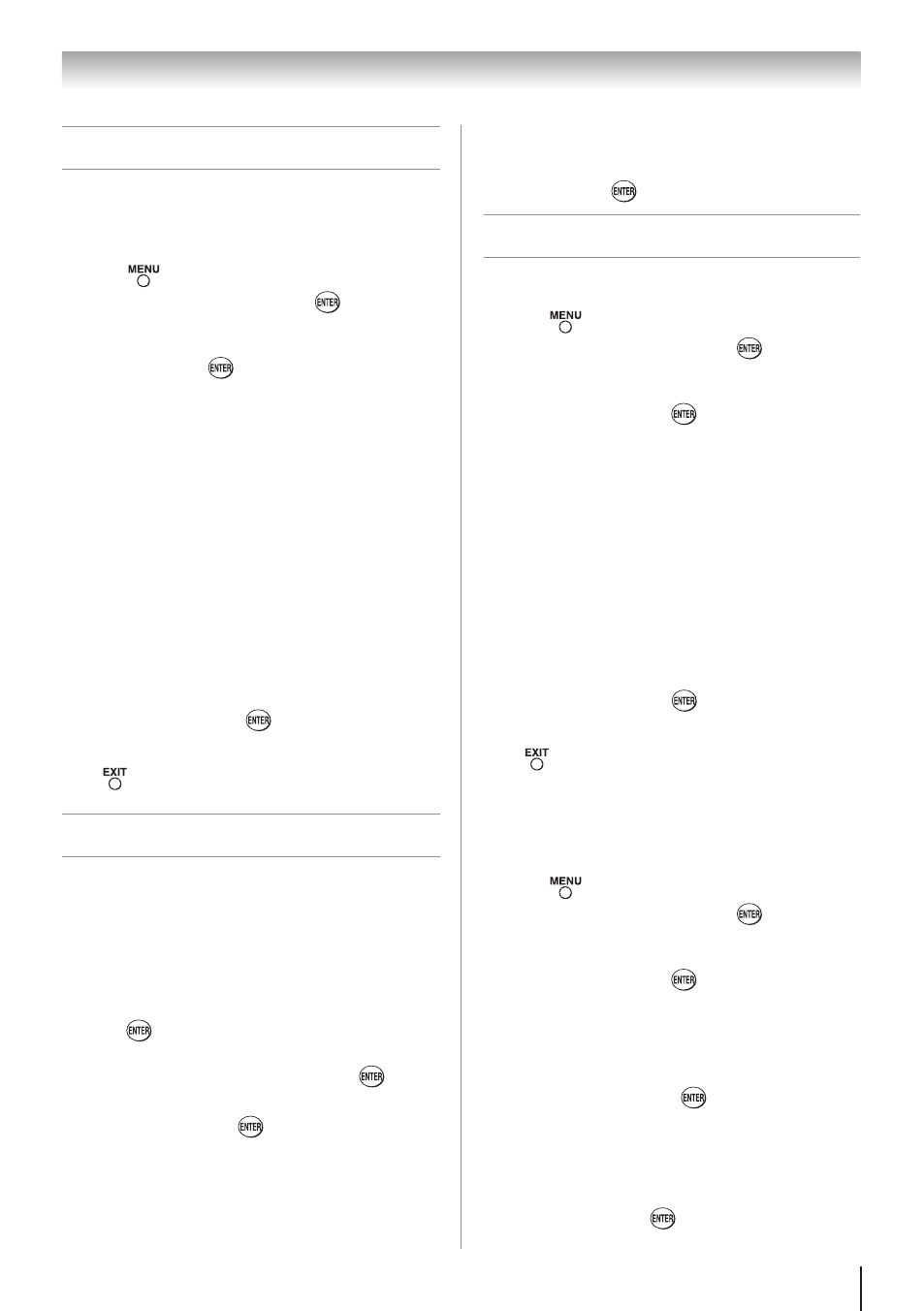
33
Chapter 5: Setting up your TV
Viewing the digital signal meter
You can view the digital signal meter in the ANT/
CABLE digital TV input source only.
To view the digital signal meter:
1無
Press
and open the
Setup menu.
2無
Highlight
Installation and press
.
3無
A new set of Installation menu icons will appear.
Open the
Terrestrial menu, highlight Signal
Meter, and press
.
4無
Press pqtu to select the antenna input and
digital channel whose signal you want to check.
Note:
•
The physical digital channel number
listed in the Signal Meter screen may not
correspond to a virtual TV channel number.
Contact your local broadcasters to obtain
the RF channel numbers for your local
digital stations.
•
The signal strength does not change
between virtual channels on the same
physical channel.
To close the screen and return to the
Terrestrial menu:
Highlight
Done and press
.
To return to normal viewing:
Press
.
Setting the time zone
The Time Zone setup will allow you to specify the
correct time zone for your region. This feature will
allow the TV status information to show the correct
time zone information ( page 52).
To set the time zone:
1無
From the
Setup menu, highlight Installation and
press
. A new set of Installation menu icons
will appear.
2無
Highlight
Time Zone Setup, and press
.
3無
Press
p
or
q
to select the region, highlight
Done, and then press
.
After the time zone has been set, you will be asked to
set the current Daylight Saving Time status.
To set the Daylight Saving Time status:
1無
Press t or u to select
Yes or No, highlight Done,
and then press
.
Viewing the system status
To view the system status:
1無
Press
and open the
Setup menu.
2無
Highlight
Installation and press
.
3無
A new set of Installation menu icons will appear.
Open the
System Status menu, highlight System
Information, and press
.
4無
Press tu to scroll through the menu bar to select
the
Software Version or Support Information and
view the related information.
Note:
•
Software Version
is for 26AV52R,
26AV502R, 32AV52R and 32AV502R.
•
Support Information
is for 26AV52RZ,
26AV502RZ, 26AV502RY, 32AV52RZ and
32AV502RZ.
To close the screen and return to the
Installation menu:
Highlight
DONE and press
.
To return to normal viewing:
Press
.
Reset Factory Defaults
To reset all settings and channels to their
factory default values:
1無
Press
and open the
Setup menu.
2無
Highlight
Installation and press
. A new set of
Installation menu icons will appear.
3無
Open the
System Status menu, highlight System
Information, and press
.
4無
Press tu to scroll through the menu bar to select
Factory Defaults.
5無
Enter your PIN code (or 0000 if no PIN code has
been set).
6無
Highlight
Yes and press
. The TV will turn
off automatically after a few seconds. After the
TV turns off, unplug the TV power cord and then
plug it in again to complete the reset process.
To cancel the reset:
Highlight
No and press
.
