Progressive scan, Selecting progressive scan – Toshiba SD-63HK User Manual
Page 35
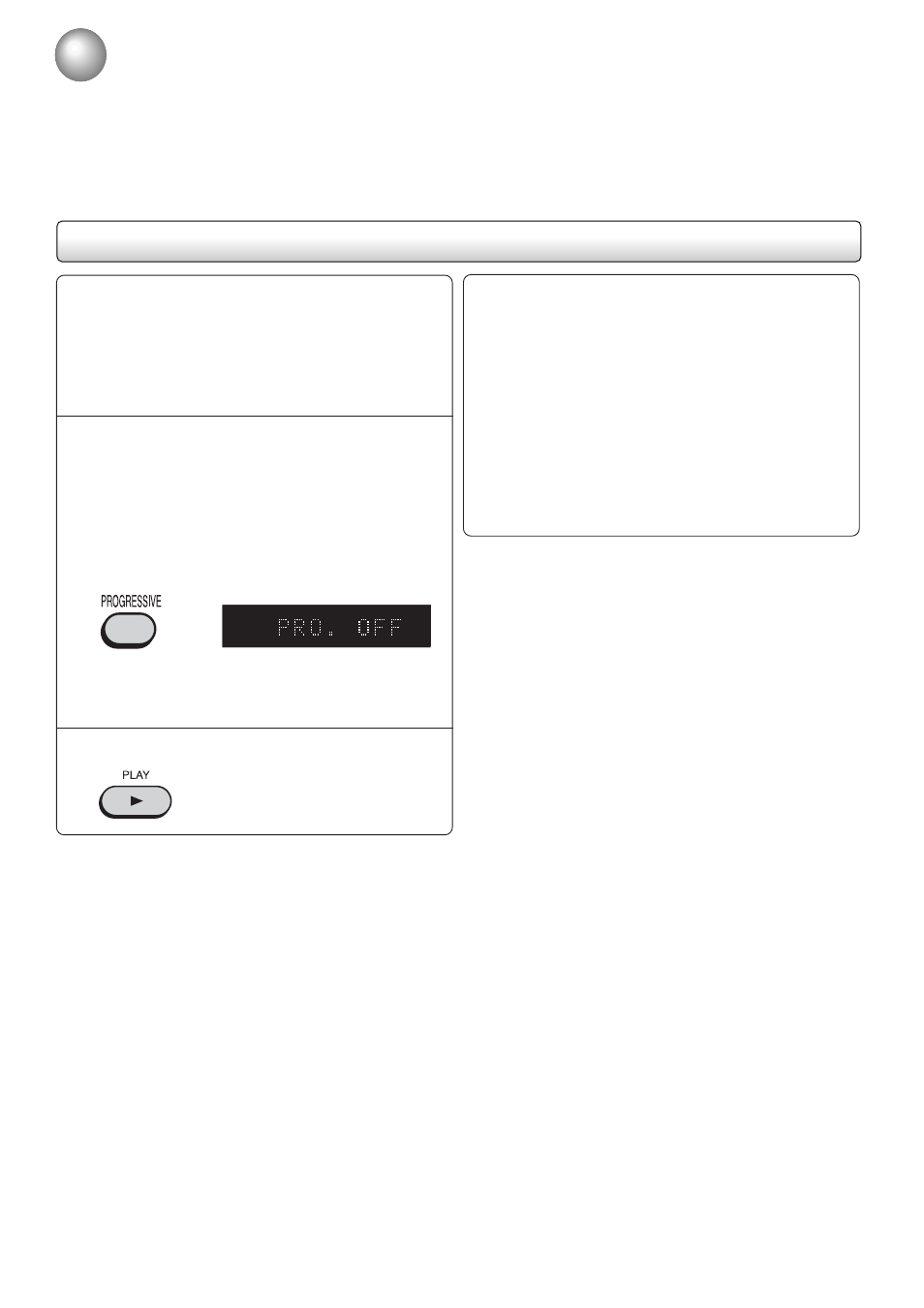
35
Selecting progressive scan
1
The progressive scan capability provides the highest resolution pictures with less flicker and line structure.
If you are using the Component video sockets, but are connecting the unit to a standard (analog) television, set
PROGRESSIVE to Off.
If you are using the Component video sockets for connection to a TV or monitor that is compatible with a progressive
scan signal, set PROGRESSIVE to On.
Note: This unit supports the progressive scan only for NTSC DVDs.
2
Preparation:
• Connect to a TV equipped with component sockets.
• Turn ON the TV and set it to the corresponding video input
mode.
• Set the VIDEO OUTPUT selector switch on the rear panel
to COMPONENT position.
• Press DVD/FM/AM selector to select the DVD mode.
Notes:
• JPEG CDs can not be play back with the progressive scan-
ning mode.
• Some discs may not be played back with the progressive scan-
ning mode correctly because of the disc characteristics or re-
cording condition.
• If your TV does not accept the progressive scan format, the
picture will appear scrambled if you select progressive scan
output from the unit. In such a case, select PROGRESSIVE
scan Off.
There are two types of source content in pictures
recorded in DVD video discs: film content (pictures
recorded from films at 24 frames per second) and
video content (video signals recorded at 30 frames per
second).
When the unit plays back a film source material,
uninterlaced
progressive output signals are created using the origi-
nal information. When a video content is played back,
the unit interleaves lines between the interlaced lines
on each to create the interpolated picture and outputs
as the progressive signal.
■ To select PROGRESSIVE scan Off
On the step 1 above, select “PRO. OFF”.
Progressive scan
Load an NTSC DVD disc.
Press PROGRESSIVE in the stop mode.
The current progressive mode appears on the
display window for 4 seconds.
Press PROGRESSIVE again to change the
progressive mode “ON” or “OFF” during the
progressive mode appears on the display win-
dow.
• The unit recognizes the picture source (film or
video) of the current disc according to the disc
information.
Press PLAY to start playback.
