Jpeg cd playback, Slide show playback – Toshiba SD-63HK User Manual
Page 34
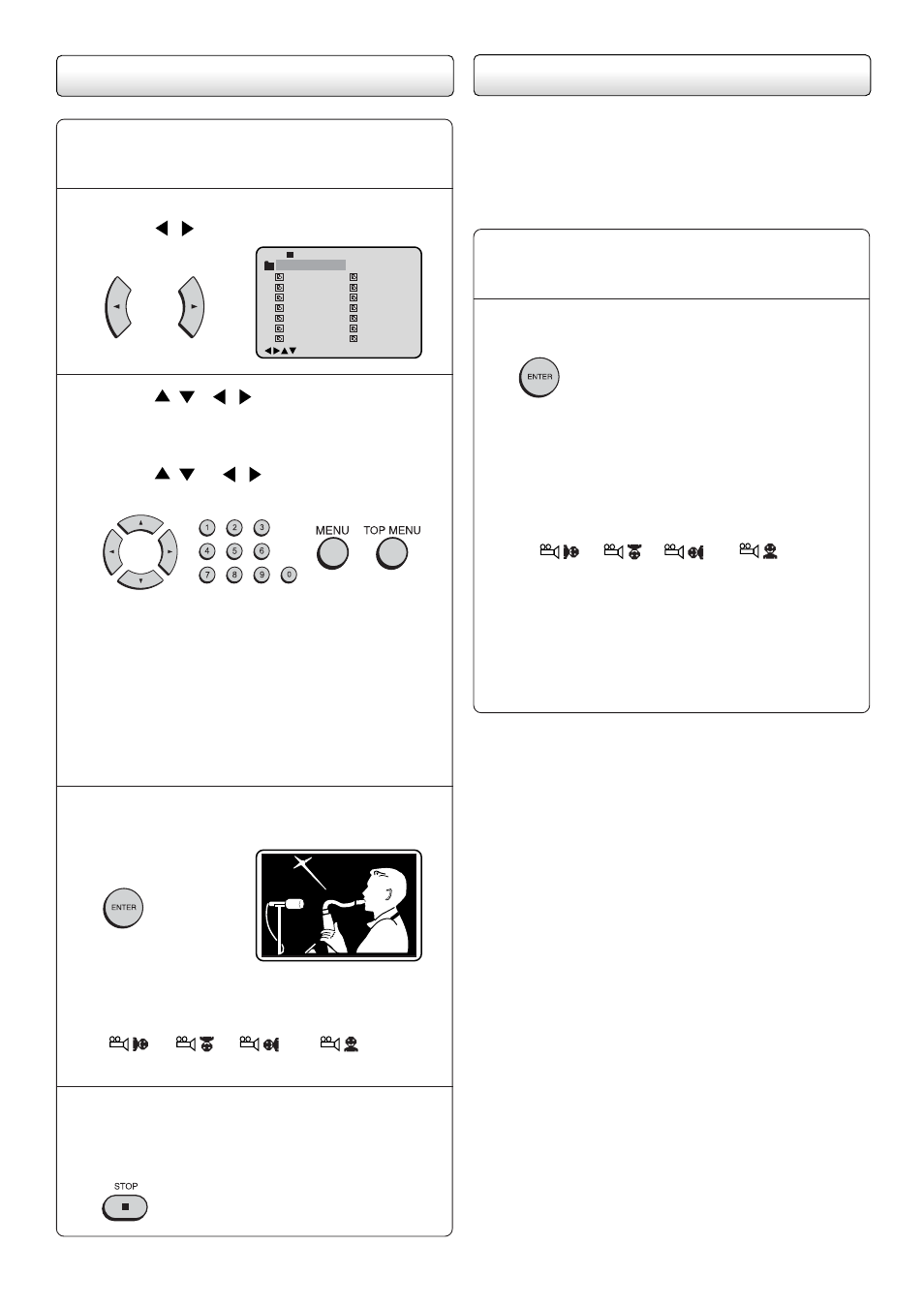
34
The slide show enables you to view pictures (files) one
after another automatically.
Preparation:
• Set “JPEG Interval” setting to “5 Seconds”, “10 Sec-
onds” or “15 Seconds” (see page 21).
Place a disc on which JPEG files have been
recorded onto the tray.
1
A file menu screen will appear on the screen.
Press
/
to select folder.
2
1
-/36
2
3
4
5
Pic-1
CD-R
Pic-2
Pic-3
Pic-4
Pic-5
8
9
10
11
12
Pic-8
Pic-9
Pic-10
Pic-11
Pic-12
6
Pic-6
13
Pic-13
7
Pic-7
14
Pic-14
Collection
/0-9/Enter/Play Mode/Menu
Press
/
/
/
or number buttons (0–
9) to select the desired file.
To display a picture menu, press MENU.
(To return to a file menu, press TOP MENU.)
Press
/
or
/
to select the desired
file.
3
• To display next list, press SKIP +/–.
• When PLAY has been pressed after
displaying the file menu, or when the disc
tray has been closed after pressing PLAY,
playback begins automatically starting from
the first file. In this case, if the first file is a
JPEG file, the first JPEG file is played back.
If the first file is an MP3/WMA file, only
MP3/WMA files are played back in order.
Press ENTER.
The selected picture appears on the screen.
4
Press STOP to end playback.
The file menu appears on the screen.
If you want to watch the other file, repeat
steps 3 ~ 4.
5
Rotating an image
You can rotate an image by 90 degrees by
pressing ANGLE during playback of the image.
“
”, “
”, “
” or “
” appears
briefly on the screen.
JPEG CD playback
Select your desired starting file for the slide
show in the step 3 as left.
2
Press ENTER to start slide show from the
selected file.
• If you press PAUSE during the slide show,
the slide show stops temporary. “
k ” appears
briefly on the picture.
If the picture appears upside down or
sideways, press ANGLE repeatedly until
it’s right side up.
“
”, “
”, “
” or “
” appears
briefly on the screen.
Press PLAY or SKIP + again to resume
the slide show.
• When the slide show playback finished the
file list appears.
• To stop the slide show, press STOP. The file
list appears.
1
Slide show playback
