Using and configuring sleep mode – Toshiba X205 User Manual
Page 74
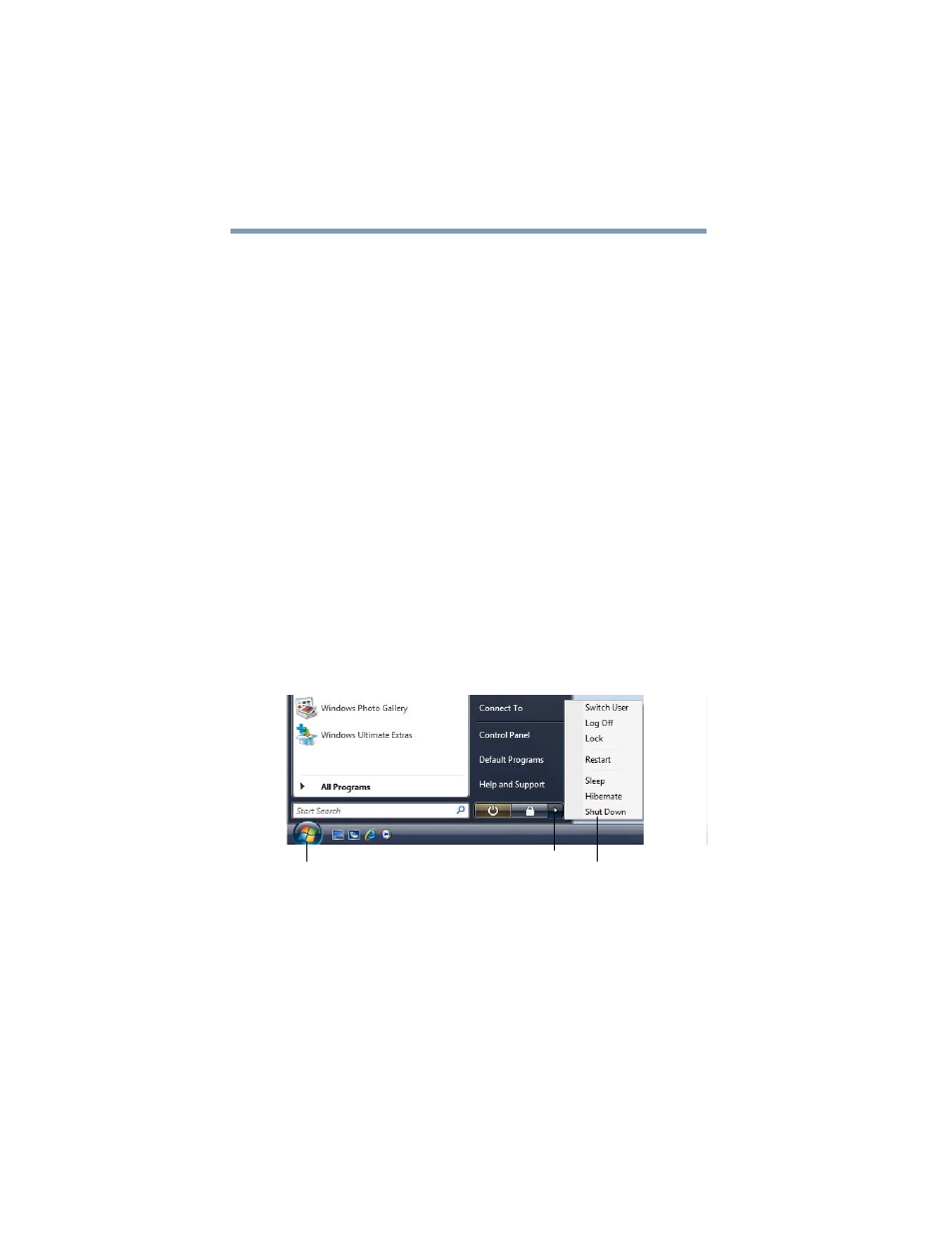
74
Getting Started
Turning off the computer
❖
Start menu power button
Set this option to Hibernate if you want the computer to
go into Hibernation mode when you click the power
button in the Start menu.
6
Click Apply.
7
Click OK.
Once the computer is configured, you can place it into Hibernation
mode by either pressing the power button or closing the display
panel, depending on the Hibernation options set.
Starting again from Hibernation mode
To start up the computer from Hibernation mode, press the power
button until the on/off light glows red. The computer returns to the
screen(s) you were using.
If you put the computer in Hibernation mode by closing the display
panel, you can start it again by opening the display panel.
Using and configuring Sleep mode
To turn off the computer using the Sleep command:
1
Click Start, and then click the arrow next to the Lock button in
the lower-right part of the Start menu.
The Shut Down menu appears.
(Sample Image) Shut Down menu
2
Click Sleep.
The computer saves the status of all open programs and files to
the memory, turns off the display, and enters into a low-power
mode. The on/off light blinks amber indicating the computer is
in Sleep mode.
Arrow
Shut Down Menu
Start
