Selecting video, Selecting – Toshiba X205 User Manual
Page 61
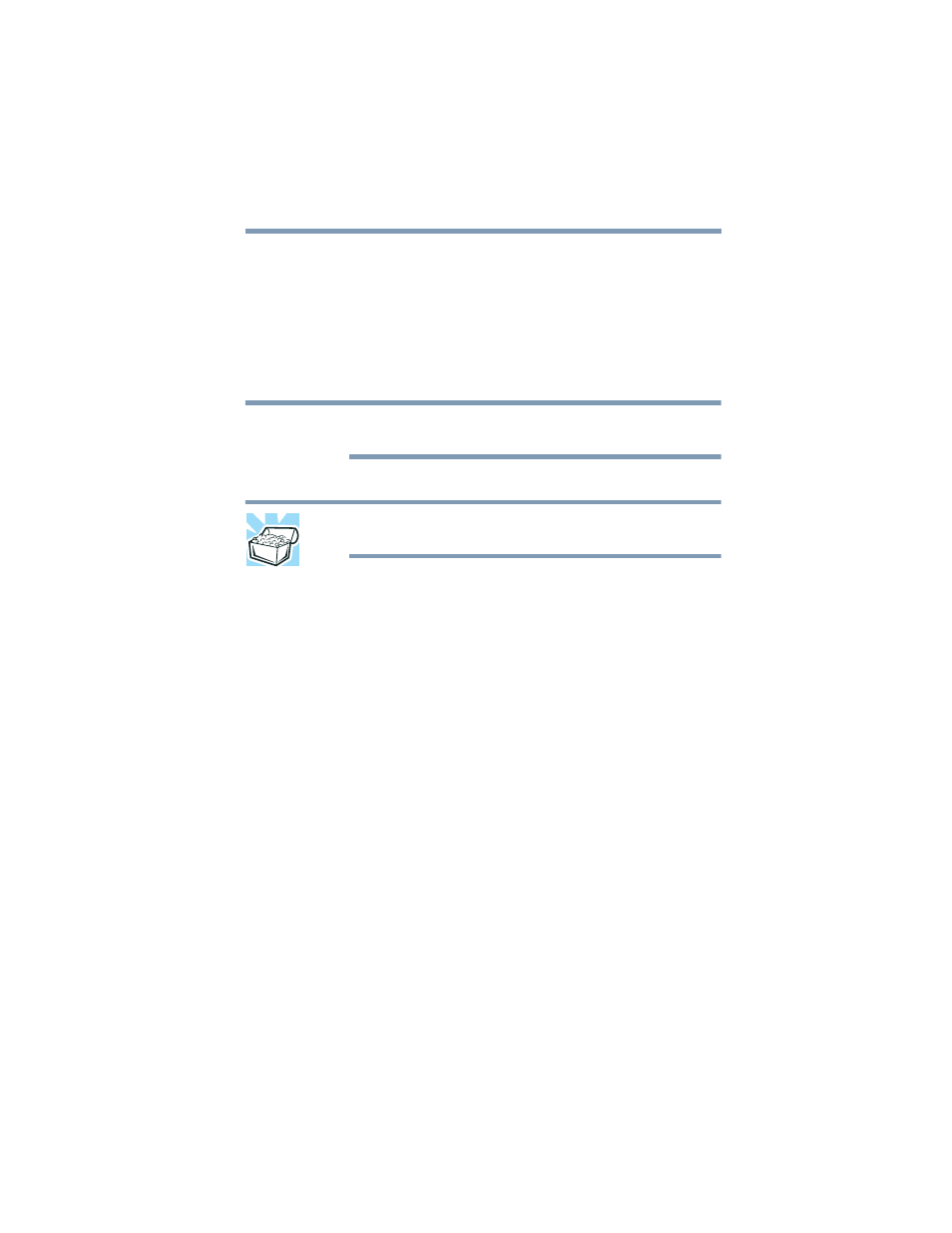
61
Getting Started
Using external display devices
If you are connecting an SVGA monitor, first refer to
, then skip to
monitor or projector” on page 63
.
Selecting video cables
To connect a device to the S-video port, you must purchase an S-
video cable. To connect a device to the HDMI Out port, you must
purchase an HDMI cable.
S-video cables and HDMI cables are not included with your
computer.
For the best video quality, always use a properly shielded cable.
HINT: Toshiba recommends using a cable no longer than 20 feet
(approximately 6 meters).
Using a poor-quality cable may result in a dull or fuzzy picture,
poor color, ghosting, video noise, or loss of video.
Connecting an HDMI-compatible television or VCR/DVD
player
To connect an HDMI-compatible television or VCR/DVD player to
the computer:
1
Connect one end of an HDMI cable (not included with your
computer) to the HDMI Out port on the side of your computer,
and then connect the other end of the cable to your television.
Refer to the manual that came with the television for more
information.
Your computer will automatically detect the external display
device and activate a screen with display options. Choose the
settings you desire and click Apply. Then click OK.
Connecting the sound to a TV or stereo system
At times you may prefer to use external audio instead of the
computer’s built-in speakers. For example, when you use a TV or
other external display device you can use that device’s speakers, or
when you use the computer’s built-in display you can connect to
external speakers or a stereo sound system for higher quality sound.
NOTE
