Windows driver configuration – M-AUDIO Delta DiO 2496 User Manual
Page 7
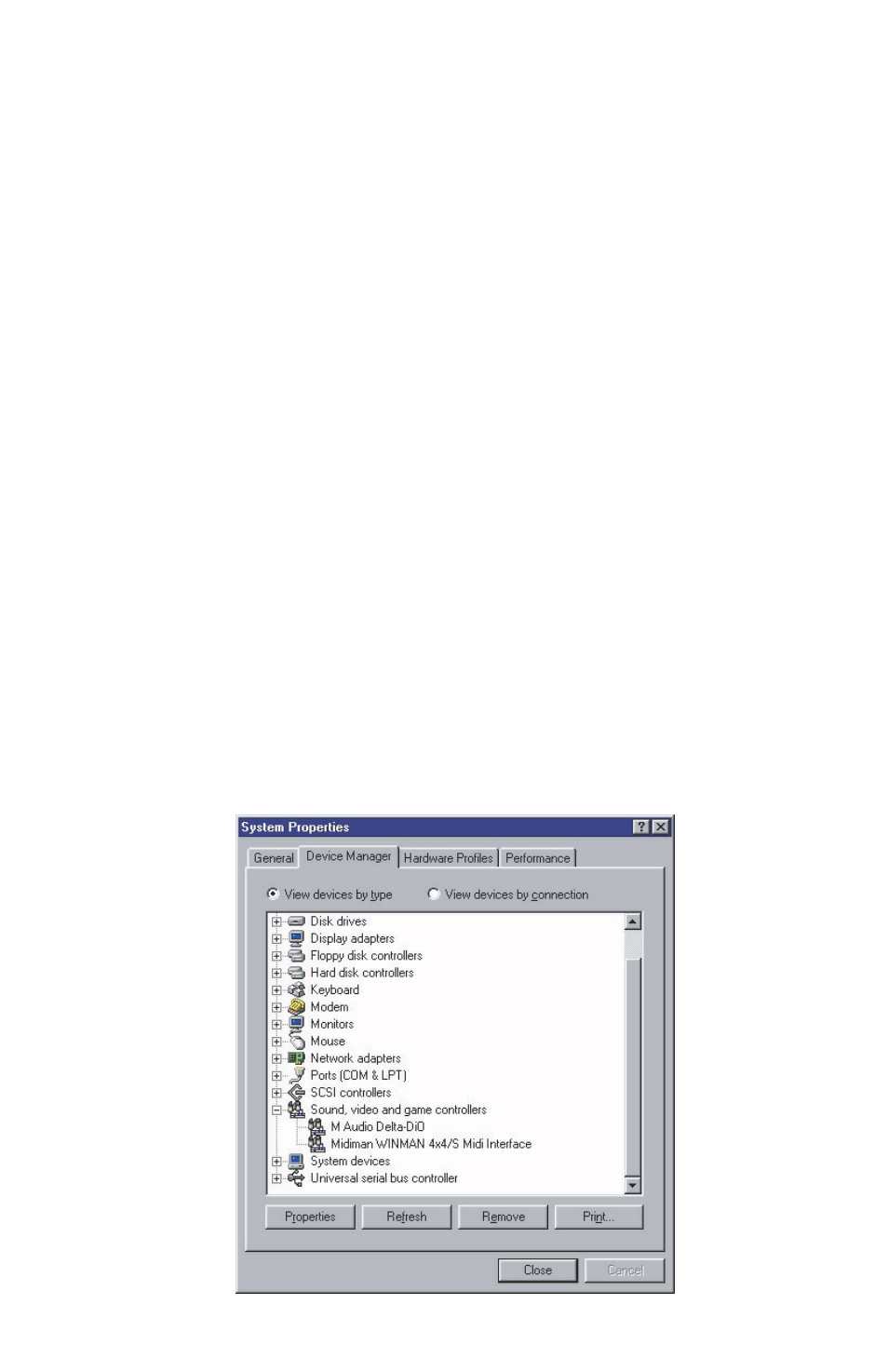
Windows 95 Installation
1.
After installation of the Delta DiO hardware, boot your system and start
Windows. During the Windows boot procedure, new hardware will be
automatically detected.
2.
Choose the Install of "driver from disk provided by hardware manufac-
turer," then click OK.
3.
An ‘Install From Disk’ will prompt you to copy files from the A:\ drive
(if your floppy drive is a different drive letter, then change it at this
time). Insert the Delta DiO 95/98 Driver Software disk #1 into the drive,
then click OK.
4.
Windows will start to copy files, with a progress indicator on the screen.
Insert disks in numbered succession when prompted, clicking OK to
each new disk. Once this process completes itself, your Delta DiO will
be ready for action.
After completion of the driver installation, Windows 95 may require you to restart
Windows. If it does request a restart, remove the floppy disk from drive A: and
respond "yes." The system will restart and your Delta DiO is ready for play!
Windows Driver Configuration
Windows displays the Delta DiO driver status in the Device Manager page of the
System Properties dialog box. The Systems Properties dialog is opened via the
Windows Start button. Select Settings | Control Panel to open the Windows Control
Panel. Select "System" from the Control Panel to open the System Properties dia-
log box, then click on the "+" next to Sound, video and game controllers to open the
list of devices, the Delta DiO being a device of that nature. Below is an example
view of the Device Manager device list.
7
