M-AUDIO Delta DiO 2496 User Manual
Page 12
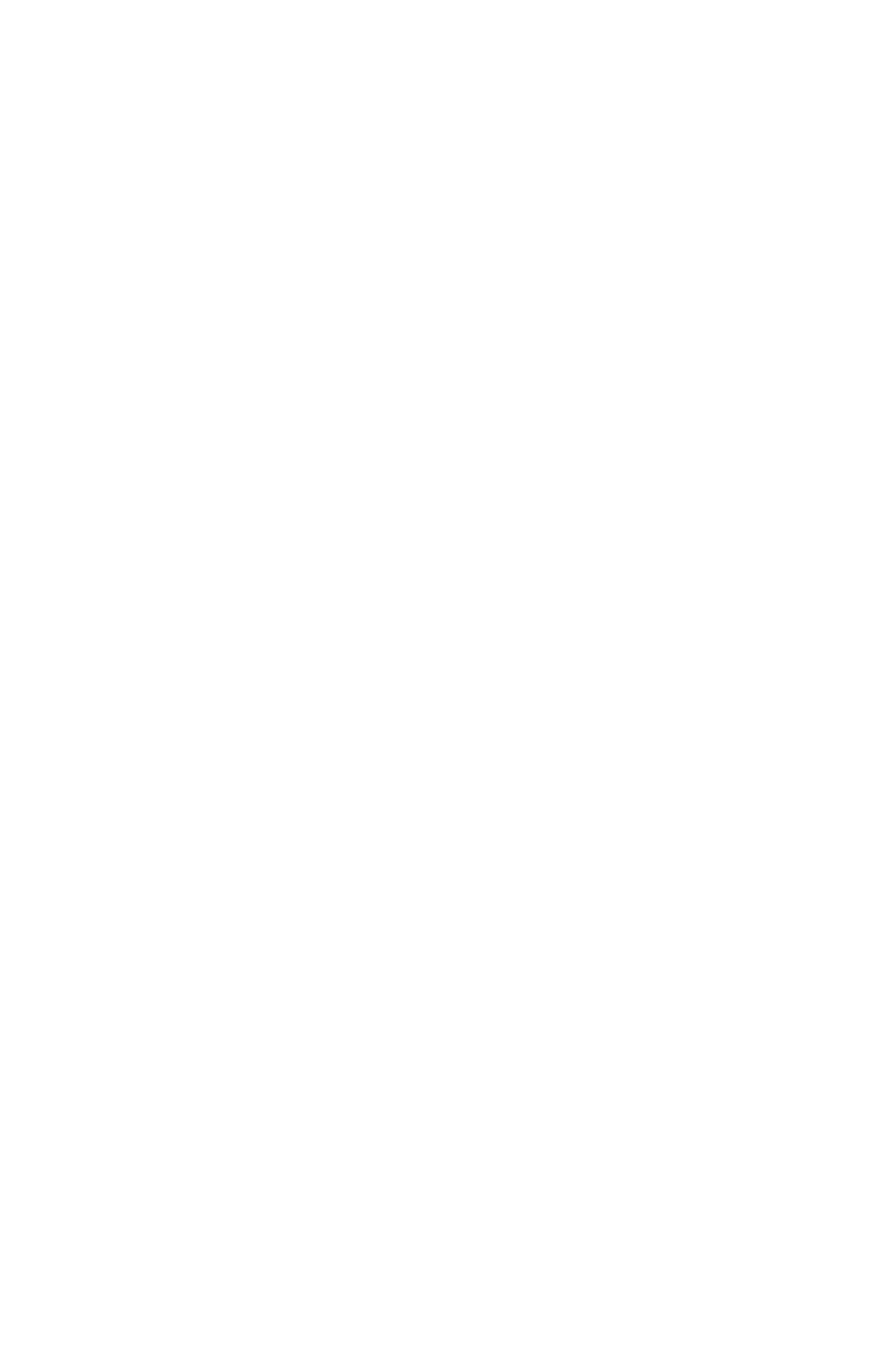
The rightmost vertical column of Patchbay/Router page, "H/W Out S/PDIF," con-
nects the S/PDIF outputs of the DiO to one of four sources:
1. The default setting, "WavOut S/PDIF", connects the DiO’s S/PDIF outputs to
your music software or Windows multimedia applet. In other words, when music
software plays audio to the device named "Delta-DiO WavOut S/PDIF" it will be
routed directly to the S/PDIF outputs of your DiO board.
2. The second selection, "Monitor Mixer", connects the DiO’s S/PDIF outputs to
the output of the DiO hardware monitor mixer. This output mix can be any com-
bination of software "S/PDIF" and "analog" outputs plus the hardware S/PDIF
In. All of these signal paths have adjustable level, pan, solo, and mute controls
as set up in the Monitor Mixer page of the control panel software.
3. The third selection, "S/PDIF In", connects the S/PDIF input (the one currently
selected as the active S/PDIF input) to the S/PDIF outputs.
4. The final option, "S/PDIF In (L/R Rev.)", functions identically to the third selec-
tion, except that the left and right channels are swapped.
At this point, you may begin to realize the versatility of the Monitor Mixer and the
Patchbay/Router, and the relationship between the two. You may want to re-read this
section and make some practice adjustments within the control panel software to
become proficient in routing and mixing. If somewhere in the process you become
confused, you may always restore the default settings to use the card as a straight 2-
in 4-out device.
Hardware Settings Page
The Hardware Settings page of the Delta Control Panel gives you control over mis-
cellaneous hardware and software features of the Delta DiO. To display this page,
click the "Hardware Settings" tab of the Delta Control Panel.
MASTER CLOCK: This section allows you to select the board’s master clock
source: Internal Xtal (crystal) or S/PDIF In. Master clock operation is outlined in
the Synchronization section of this manual. Be sure to select "S/PDIF In" if you will
be recording or monitoring an S/PDIF stream.
NOTE: If "S/PDIF In" is selected as the master clock source, be
sure to supply a valid S/PDIF signal to the board’s active S/PDIF
input. Otherwise, erratic timing and improper sample rates will be
experienced.
Once a master clock source has been selected, its synchronization status is continu-
ally monitored and displayed below the master clock radio buttons. If internal crys-
tal is selected, the status display will always say "Locked." On the other hand, if
S/PDIF In is selected as the master clock source, the control panel will display
"Locked" only when a valid S/PDIF signal is detected. It will display "Unlocked"
when there is no signal at the selected input, or when the signal is corrupt or has
become degraded for any reason.
12
