M-AUDIO Delta DiO 2496 User Manual
Page 10
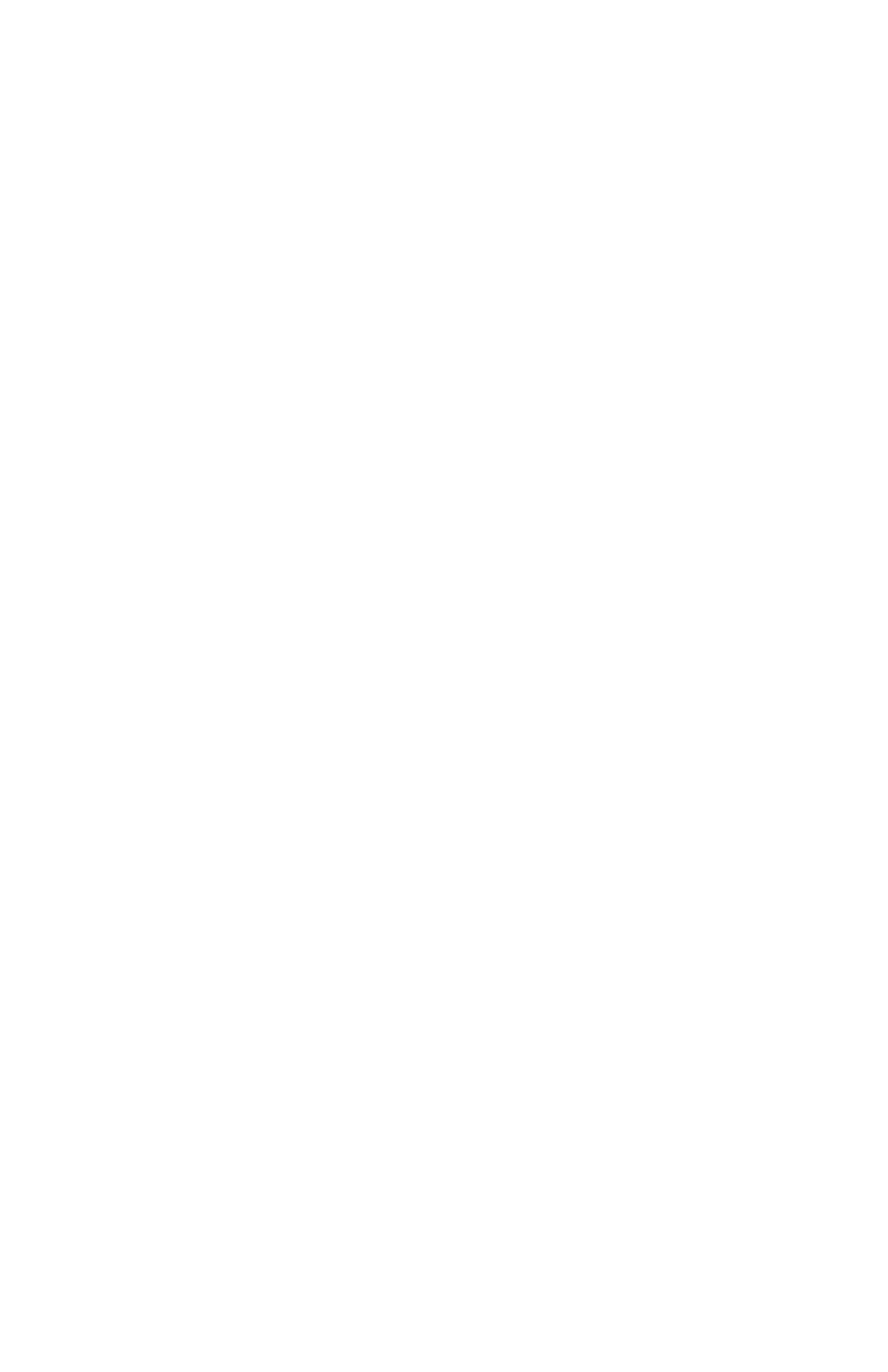
MASTER VOLUME: At the left side of the Monitor Mixer page, you will see the
left and right ‘Master Volume’ faders. These faders control the overall volume of the
mixer output and have the longest ‘throw’ and highest meter resolution of any level
controls in the mixer page. The volume level faders may be controlled individually
by dragging the fader ‘handle’ vertically with the mouse. The default fader setting
is 0dB, or ‘Unity Gain’. Only attenuation is possible through lowered fader settings,
as there is no gain inherent to any of the faders.
NOTE: All Control Panel meters are color-coded in three sections:
green, yellow and red. The green section represents a safe zone,
ranging from the lowest detectable signal level to -12dB (12dB
below full-scale). Most audio signals should appropriately fill this
section of the meter. The yellow section ranges from -12dB to -
2dB as the signal approaches a ‘hotter’ level. For best capture
resolution, recording in this area is both safe and advised. The
red section of the level indicator ranges from –3dB to 0dB. On the
input level meters, a 0dB condition indicates overload and audio
clipping may occur. Therefore be careful to adjust the incoming
audio levels so that they do not peak in the red section too long
(you might use the monitoring capability of the Delta DiO to let
your ears be the judge). On all output level meters, 0dB indicates
full-scale output -- clipping is impossible on the outputs because
of the 36-bit resolution built into the mixer hardware.
MIXER INPUTS: The Mixer Inputs are inputs to the monitor mixer. These inputs
are hardware audio streams and software audio streams, combined to make the mon-
itor mixer extremely flexible. The leftmost input meters are labeled "WavOut 1/2"
and indicate the current audio levels being sent from your software application to the
analog output device. The next set of meters to the right are labeled "WavOut
S/PDIF" and indicate the current audio levels being sent from your software appli-
cation to the S/PDIF digital output device. Finally, the rightmost pair of meters is
labeled "H/W In S/PDIF" and indicate the current audio levels at the active hardware
S/PDIF input. Only one of the S/PDIF inputs may be selected and used at a time.
This selection is made in the "S/PDIF" page of the control panel, covered in the later
S/PDIF section.
Each set of input channels has independent faders to control its own attenuation.
Also note that each "left" and "right" channel of the pair may be individually panned
anywhere in the stereo output mix. Clicking on the pan control handle and dragging
inward will bring that signal toward the center position of the stereo image all of the
way to the opposite pan position. The pan position value will be represented in the
Master Volume’s status box as a percentage from left pan to right pan of –100% to
+100%, 0% being center.
SOLO: Each Mixer Input channel has a "Solo" checkbox associated with it.
Clicking on and checking a Solo box will solo that selected channel by essentially
muting all other signals. When more than one channel has solo selected, all solo
10
