Changing between producer and talent modes – Telos NX12 User Manual
Page 48
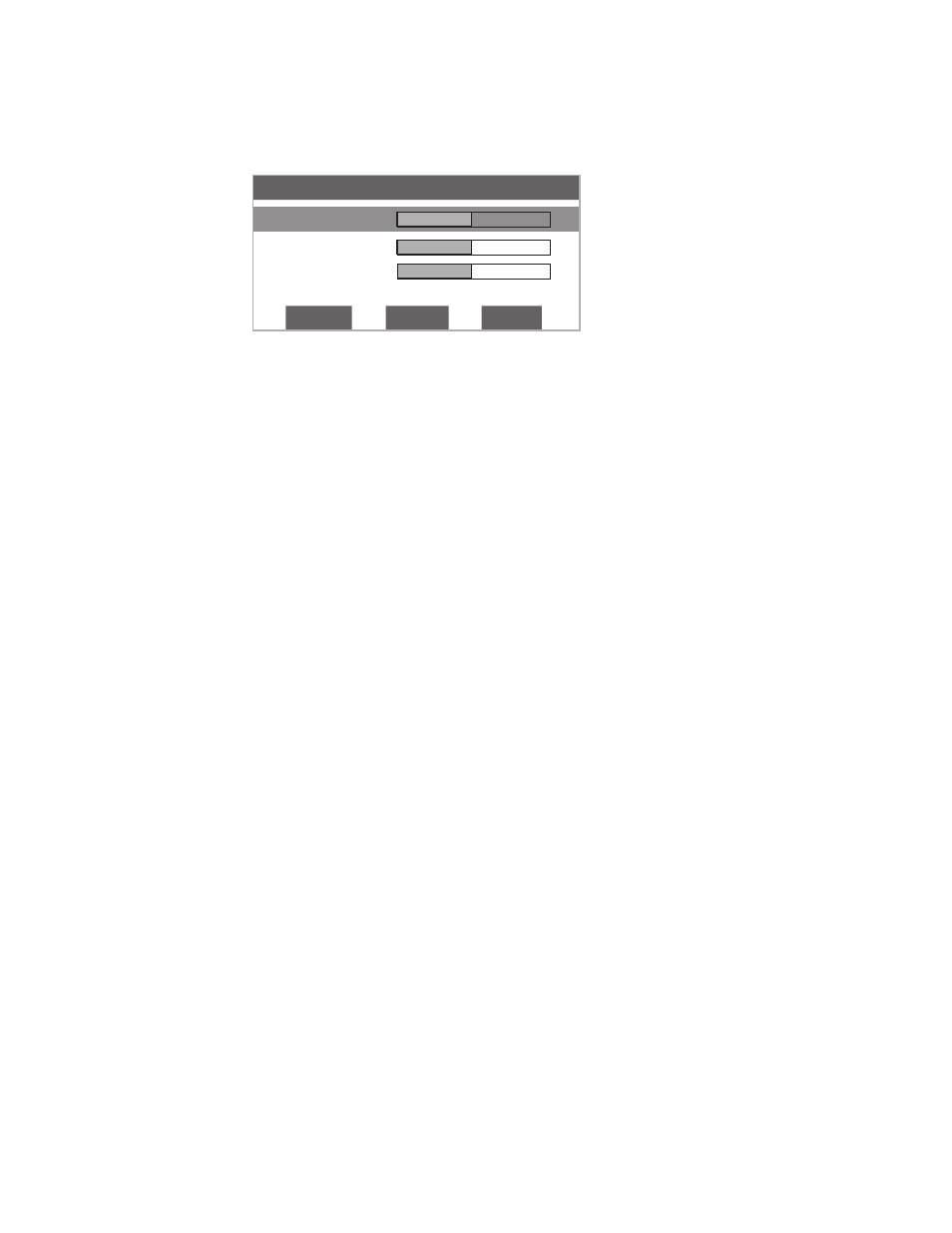
38 | section 4
Adjust Volume
Ringer 5
Speaker 5
Handset 5
back
[-]
[+]
Press ∆ or ∇ to choose which level you want to adjust. Pressing [-] will decrease, while pressing
[+] will increase the volume level for the item displayed. The change will take place immediately.
Pressing the soft key button under the word back or the Select button will return you to the
main screen. The following volume levels can each be individually adjusted:
Ringer
♦
– Adjusts the volume of the ringer. Note that the ringer will usually be turned off
whenever a microphone channel is on.
Speaker
♦
– Adjusts the level of the Desktop Director’s loudspeaker.
Handset
♦
– Sets the level of the caller on the handset. If you are using a headset attached
to the Desktop Director, this will adjust the level in the headset as well.
Other Menu options
After selecting menu from the main LCD screen, the following are offered:
Select Ringer
♦
– It is possible to change the ringer tone on each Desktop director. There
are four different choices. Press Select to apply your changes.
Configure Shows
♦
– This gives access to the programing functions for two-studio modes,
where each pair of hybrids is assigned to one of two studios. See Section 5.6.
Adjust LCD Panel
♦
– Gives access to the same menu as the LCD button on the main
screen.
Diagnostics
♦
– This gives a status report of the connection between the Desktop Director
and the Nx12 unit to which it is connected. Two values are reported:
Near End: the number of lost or corrupted data packets in the Nx12 to Desktop
♦
Director direction since this Director was powered on.
Far End: the number of lost or corrupted data packets in the Desktop Director to
♦
Nx12 direction since this Director was powered on.
Version
♦
– Reports the currently running Nx12 software version number and the currently
running Desktop Director software version number.
About
♦
– General information.
Changing Between Producer and Talent Modes
A Desktop Director can be in either Producer or Talent mode. This can be changed at any time
independently for each Director in the system. Producer mode can be thought of as ‘screener
phone’ mode while Talent mode can be thought of as ‘on-air’ mode. To change between Pro-
ducer and Talent modes:
On the main screen, press the soft key button below the word
1.
Menu. You should now see
a screen that looks similar to the following:
